Scanner did nothing, Scan takes too long – HP Officejet 6500 User Manual
Page 204
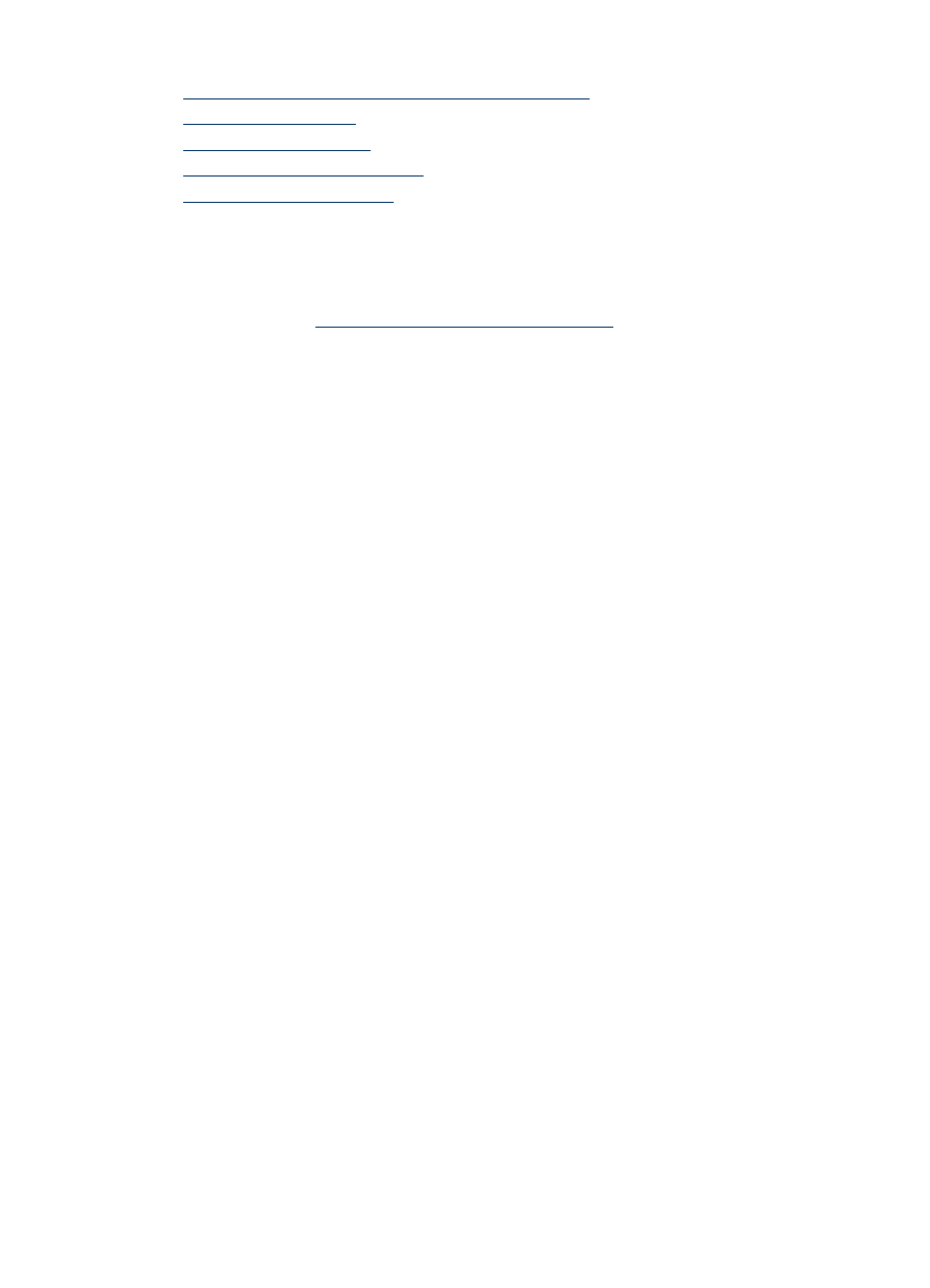
•
Part of the document did not scan or text is missing
•
•
•
•
Scanner did nothing
•
Check the original
Make sure that the original is placed on the scanner glass correctly. For more
information, see
Load an original on the scanner glass
•
Check the device
◦
The device might be coming out of PowerSave mode after a period of inactivity,
which delays processing a short while. Wait until the device reaches the
READY state.
◦
If you are using HP Officejet 6500 E709a/E709d, you cannot scan and print at the
same time. The device must finish one job before it can begin another.
Scan takes too long
•
Check the settings
◦
If you set the resolution too high, the scan job takes longer and results in larger
files. To obtain good results when scanning or copying, do not use a resolution
that is higher than needed. You can lower the resolution to scan more quickly.
◦
If you acquire an image through TWAIN, you can change the settings so that the
original scans in black and white. See the onscreen Help for the TWAIN program
for information.
•
Check the status of the device
If you sent a print or copy job before you tried to scan, the scan starts if the scanner
is not busy. However, the printing and scanning processes share memory, which
means that the scan might be slower.
Chapter 9
200
Maintain and troubleshoot
