Solve copy problems, No copy came out – HP Officejet 6500 User Manual
Page 201
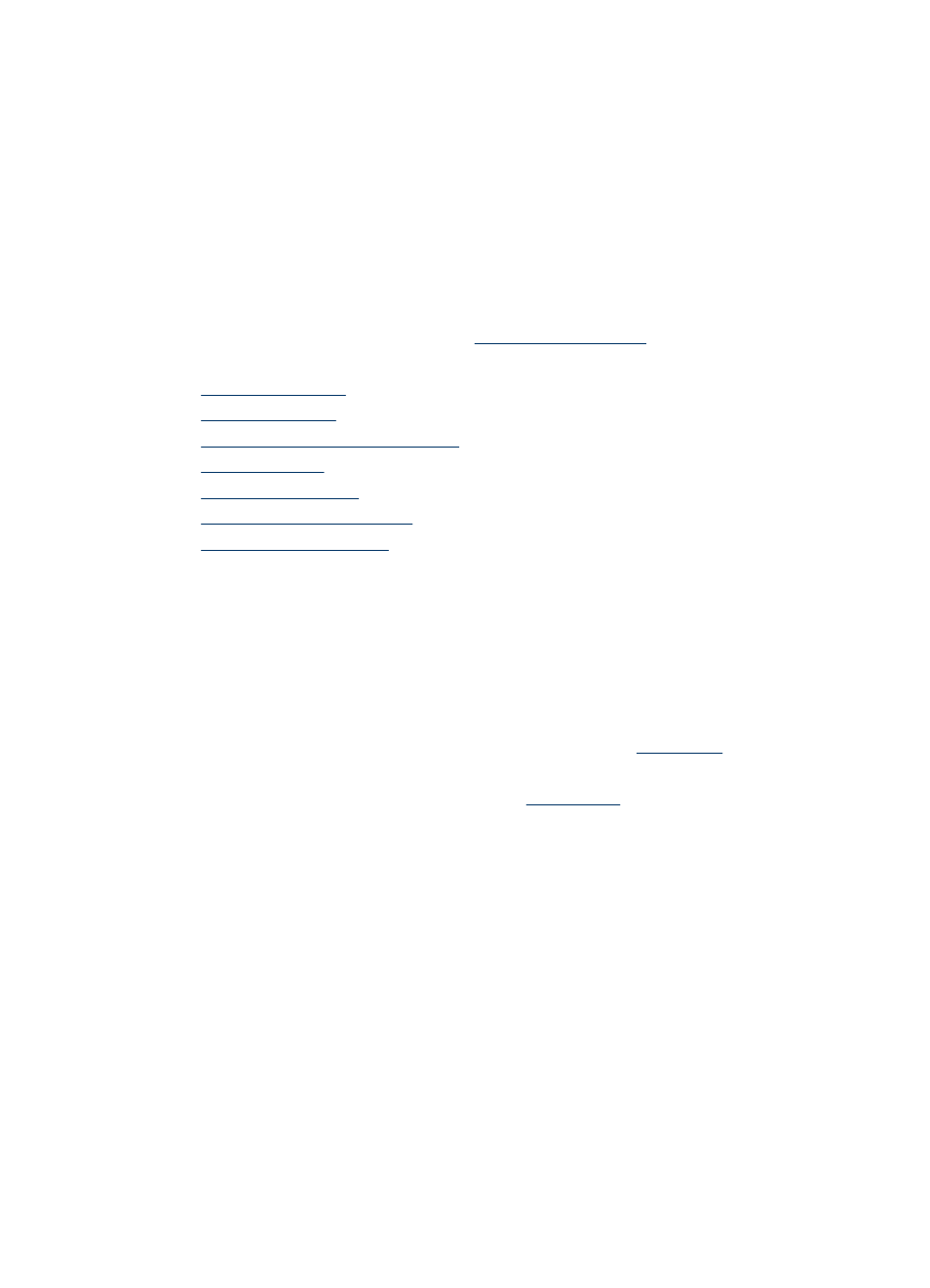
Multiple pages are being picked up
•
Fan the media before loading.
•
Make sure the paper guides are set to the correct markings in the tray for the media
size you are loading. Also make sure the guides are snug, but not tight, against the
stack.
•
Make sure the tray is not overloaded with paper.
•
Use HP media for optimum performance and efficiency.
Solve copy problems
If the following topics do not help, see
for information about HP
support.
•
•
•
Documents are missing or faded
•
•
•
•
No copy came out
•
Check the power
Make sure that the power cord is securely connected, and the device turned on.
•
Check the status of the device
◦
The device might be busy with another job. Check the control-panel display for
information about the status of jobs. Wait for any job that is processing to finish.
◦
The device might be jammed. Check for jams. See
.
•
Check the trays
◦
Make sure that media is loaded. See
for more information.
◦
Check the computer.
To make a copy using an HP Officejet 6500 (E709d) or HP Officejet 6500 (E709r),
the HP All-in-One must be connected to a computer, the computer must be turned
on and you must be logged on, and the software must be installed and running.
Also, the HP Digital Imaging Monitor in the Windows Taskbar must be installed
and turned on at all times. On a Macintosh computer, once the software is
installed, it is always available when you turn on the computer.
Solve copy problems
197
