Copy defects are apparent, Error messages appear, Solve scan problems – HP Officejet 6500 User Manual
Page 203
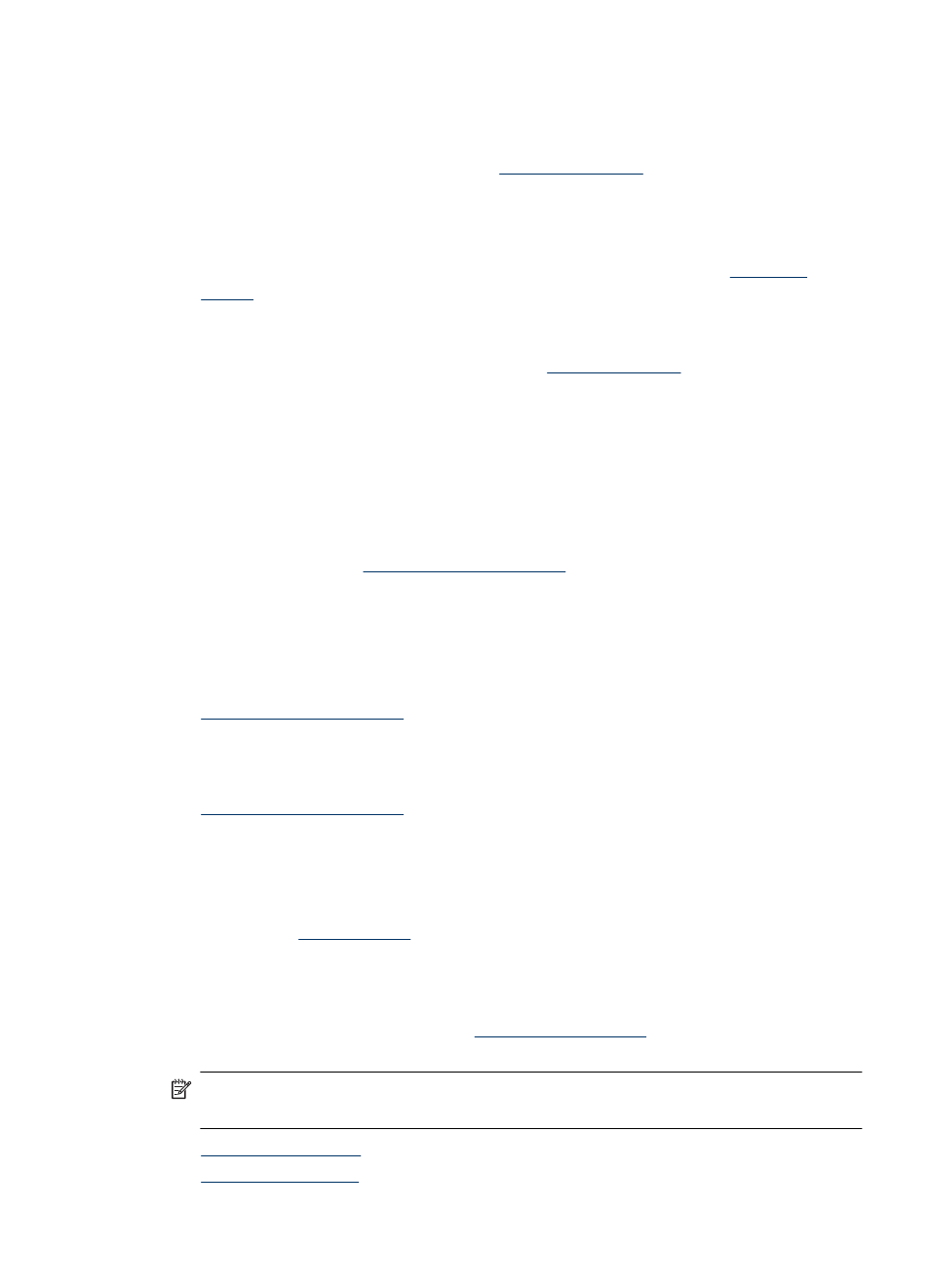
Copy defects are apparent
•
Vertical white or faded stripes
The media might not meet Hewlett-Packard media specifications (for example, the
media is too moist or too rough). See
for more information.
•
Too light or dark
Try adjusting the contrast and copy-quality settings.
•
Unwanted lines
The scanner glass, lid backing, or frame might need cleaning. See
for more information.
•
Black dots or streaks
Ink, glue, correction fluid, or an unwanted substance might be on the scanner glass
or lid backing. Try cleaning the device. See
for more information.
•
Copy is slanted or skewed
◦
Make sure that the ADF input tray is not too full.
◦
Make sure that the ADF width adjusters are snug against the sides of the media.
•
Unclear text
◦
Try adjusting the contrast and copy-quality settings.
◦
The default enhancement setting might not be suitable for the job. Check the
setting and change it to enhance text or photographs, if needed. For more
information, see
•
Incompletely filled text or graphics
Try adjusting the contrast and copy-quality settings.
•
Large, black typefaces look splotchy (not smooth)
The default enhancement setting might not be suitable for the job. Check the setting
and change it to enhance text or photographs, if needed. For more information, see
•
Horizontal grainy or white bands in light-gray to medium-gray areas
The default enhancement setting might not be suitable for the job. Check the setting
and change it to enhance text or photographs, if needed. For more information, see
Error messages appear
“Reload document and then reload job”
Press the OK button, and then load the next batch of documents in the ADF. For more
information see
.
Solve scan problems
If the following topics do not help, see
for information about HP
support.
NOTE: If you are starting the scan from a computer, see the software Help for
troubleshooting information.
•
•
Solve scan problems
199
