HP Officejet 6500 User Manual
Page 123
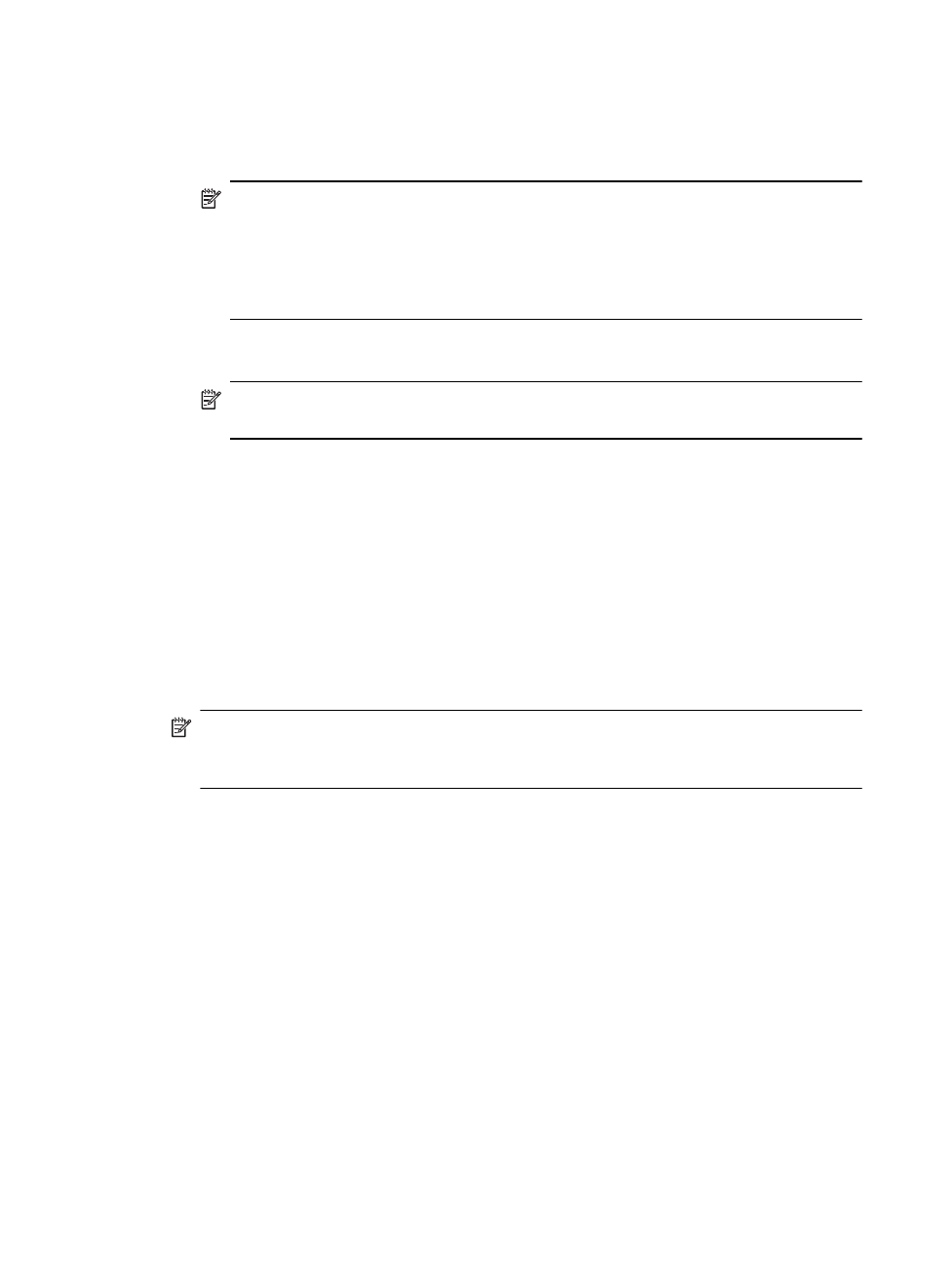
4. Connect a phone to the parallel splitter.
5. Using the phone cord supplied in the box with the device, connect one end to your
telephone wall jack, then connect the other end to the port labeled 1-LINE on the back
of the device.
NOTE: You might need to connect the supplied phone cord to the adapter
provided for your country/region.
If you do not use the supplied cord to connect from the telephone wall jack to the
device, you might not be able to fax successfully. This special phone cord is
different from the phone cords you might already have in your home or office.
6. If your modem software is set to receive faxes to your computer automatically, turn
off that setting.
NOTE: If you do not turn off the automatic fax reception setting in your modem
software, the HP device will not be able to receive faxes.
7. Now you need to decide how you want the device to answer calls, automatically or
manually:
•
If you set up the device to answer calls automatically, it answers all incoming
calls and receives faxes. The device will not be able to distinguish between fax
and voice calls in this case; if you suspect the call is a voice call, you will need to
answer it before the device answers the call. To set up the device to answer calls
automatically, turn on the Auto Answer setting.
•
If you set up the device to answer faxes manually, you must be available to
respond in person to incoming fax calls or the device cannot receive faxes. To
set up the device to answer calls manually, turn off the Auto Answer setting.
8. Run a fax test.
NOTE: If your computer has two telephone ports on the back, you do not need to
use a parallel splitter. You can plug the telephone into the “OUT” port on the computer
dial-up modem.
If you pick up the phone before the device answers the call and hear fax tones from a
sending fax machine, you will need to answer the fax call manually.
If you use your phone line for voice, fax, and your computer dial-up modem, follow these
directions to set up your fax.
If you encounter problems setting up the device with optional equipment, contact your
local service provider or vendor for further assistance.
Set up faxing for the device
119
