Forward faxes to another number, Set the paper size for received faxes – HP Officejet 6500 User Manual
Page 69
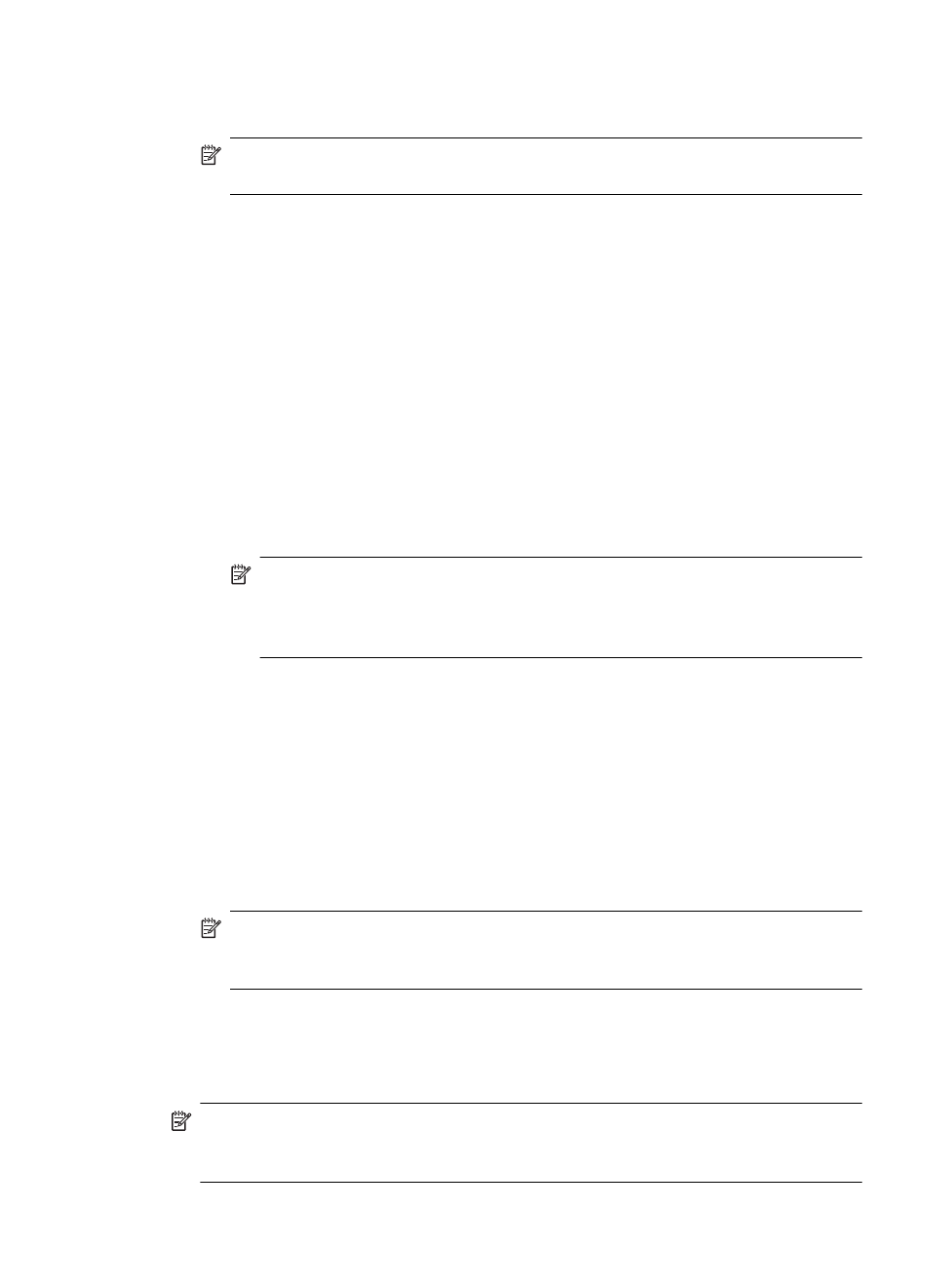
3. Enter the fax number of the other fax machine.
4. Press START FAX Black or START FAX Color.
NOTE: If you press START FAX Color but the sender sent the fax in black and
white, the device prints the fax in black and white.
Forward faxes to another number
You can set up the device to forward your faxes to another fax number. A received color
fax is forwarded in black and white.
HP recommends that you verify the number you are forwarding to is a working fax line.
Send a test fax to make sure the fax machine is able to receive your forwarded faxes.
To forward faxes from the device control panel
1. Press Setup.
2. Select Advanced Fax Setup, and then select Fax Forwarding.
3. Press the right arrow button until On-Forward or On-Print & Forward appears, and
then press OK.
•
Choose On-Forward if you want to forward the fax to another number without
printing a backup copy on the device.
NOTE: If the device is not able to forward the fax to the designated fax
machine (for example, if it is not turned on), the device prints the fax. If you
set up the device to print error reports for received faxes, it will also print an
error report.
•
Choose On-Print & Forward to print a backup copy of your received fax while
forwarding the fax to another number.
4. At the prompt, enter the number of the fax machine that will receive the forwarded
faxes.
5. At the prompt, enter a start time and date and a stop time and date.
6. Press OK.
Fax Forwarding appears on the control-panel display.
If the device loses power when Fax Forwarding is set up, it saves the Fax
Forwarding setting and phone number. When power is restored to the device, the
Fax Forwarding setting is still On.
NOTE: You can cancel fax forwarding by pressing Cancel on the device control
panel when the Fax Forwarding message is visible on the display, or you can
select Off from the Fax Forwarding Black Only menu.
Set the paper size for received faxes
You can select the paper size for received faxes. The paper size you select should match
what is loaded in your input tray. Faxes can be printed on letter, A4, or legal paper only.
NOTE: If an incorrect paper size is loaded in the input tray when you receive a fax,
the fax does not print and an error message appears on the display. Load letter, A4,
or legal paper, and then press OK to print the fax.
Receive a fax
65
