Creating images of merged video frames – Canon PIXMA MX395 User Manual
Page 93
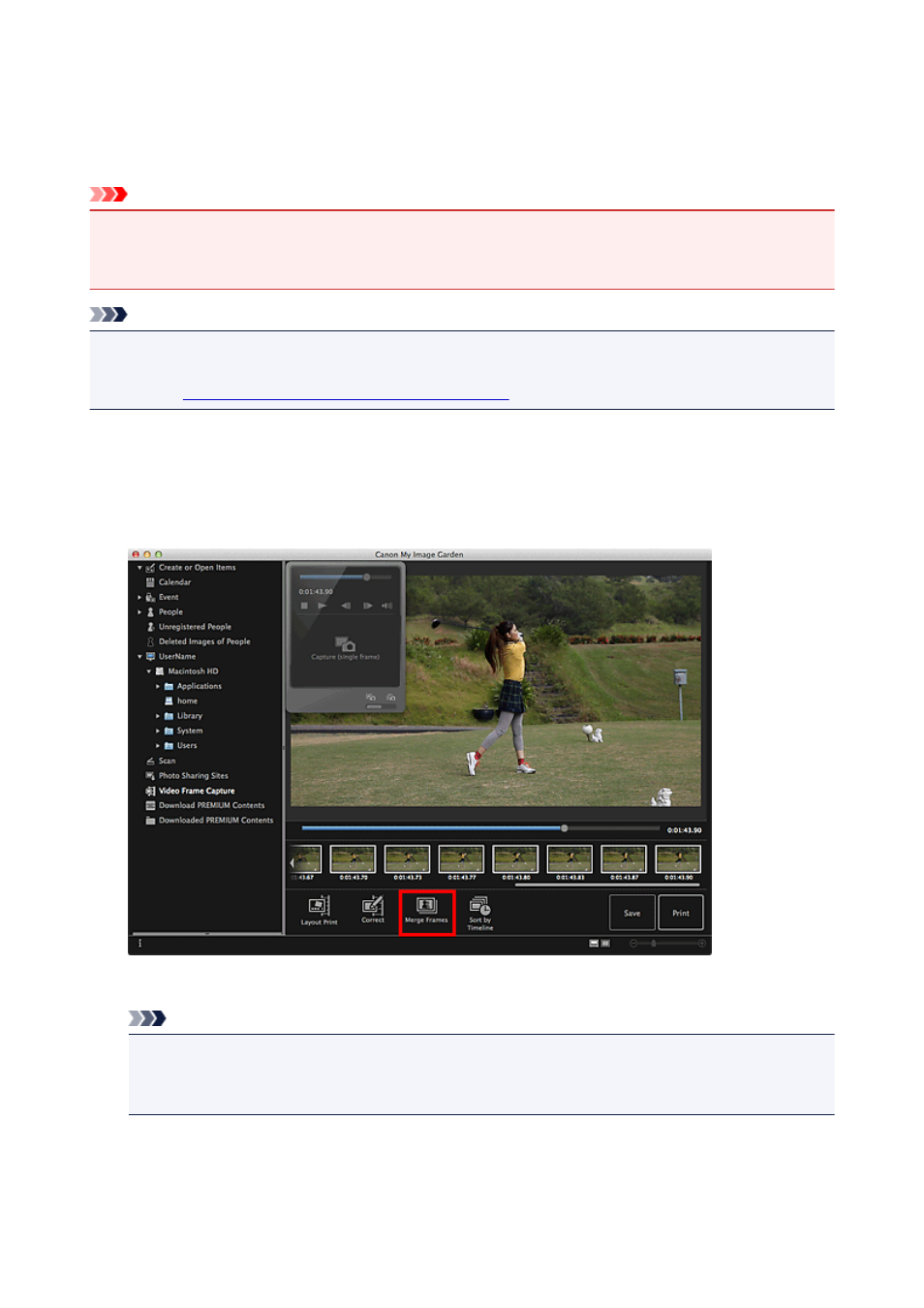
Creating Images of Merged Video Frames
You can overlap and merge multiple still images captured from a video in the order of the time code to
create an image depicting the flow of a moving subject.
Important
• You can merge between 5 and 30 still images.
• Still images corrected in the Correct view cannot be used. The original uncorrected still images will be
used.
Note
• It is recommended that you use still images captured from a video recorded with a steady camera (fixed
to a tripod, etc.) without zooming or adjusting focus while recording.
• Refer to "
Capturing and Printing Still Images from Videos
" for how to capture still images.
1. Select the still images you want to merge in the Captured Images area of the Video Frame
Capture view.
2. Click Merge Frames.
The view switches to Merge Frames, and the merged image appears in the Preview area.
Note
• When you click Merge Frames, a message screen appears. Follow the on-screen prompts.
• To change the images to merge, select images from the Selected Images area, then click Start
Re-merging.
3. Click Save.
93
- PIXMA PRO-1 PIXMA MG7150 CanoScan 9000F Mk II PIXMA MX725 PIXMA iP2850 PIXMA iP8750 PIXMA MX525 PIXMA MG4250 PIXMA MG2550 PIXMA MX455 PIXMA MG6450 PIXMA iP100 PIXMA iX6550 PIXMA MG5550 PIXMA MX925 PIXMA iP7250 PIXMA IP2700 PIXMA MX535 PIXMA iX6850 PIXMA MG3550 PIXMA PRO-100 PIXMA MG2450 PIXMA PRO-10 PIXMA iP100 with battery PIXMA Pro9000 Mark II PIXMA iX6520 PIXMA Pro9500 Mark II PIXMA iP2702
