Canon PIXMA MX395 User Manual
Page 157
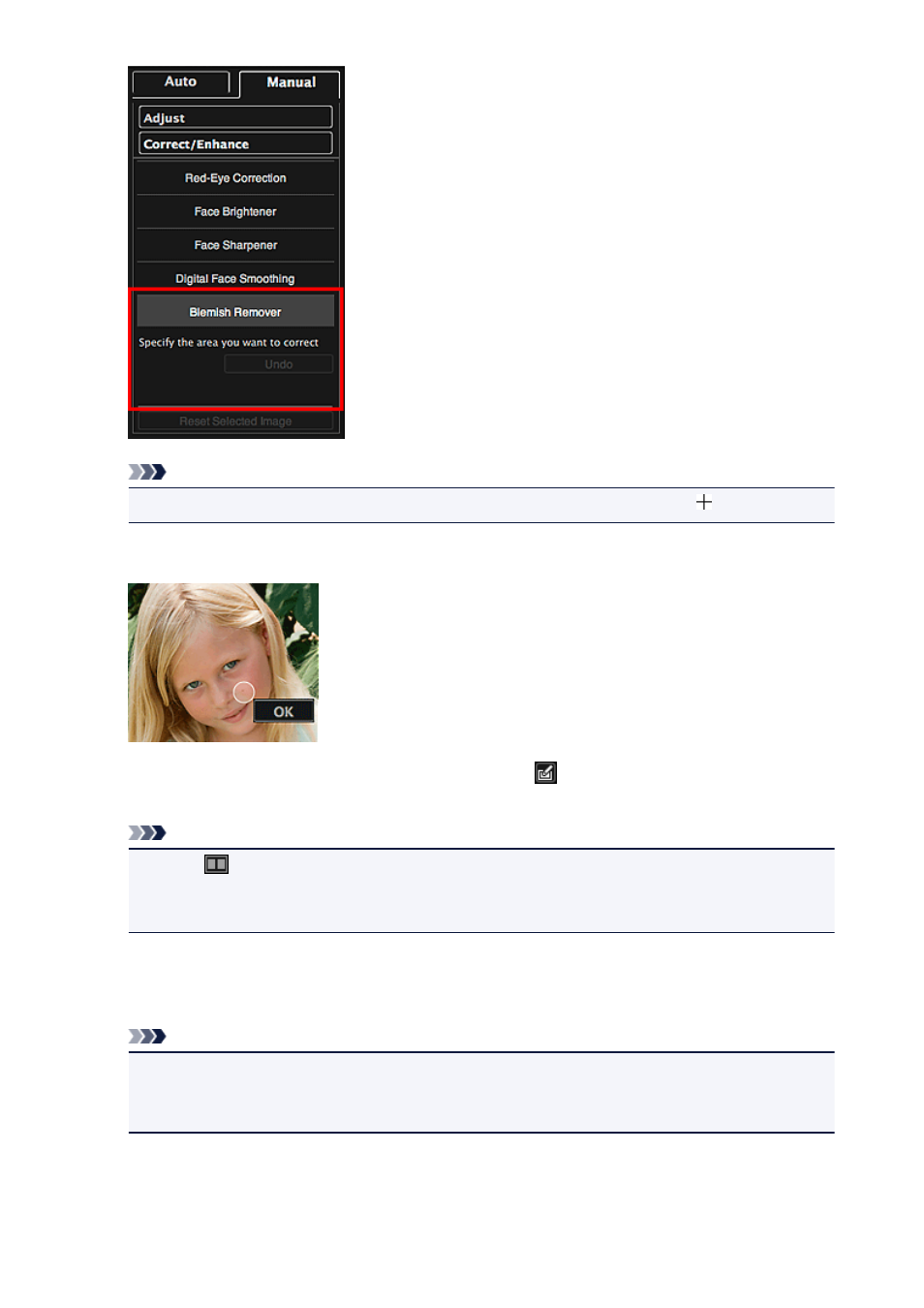
Note
• When the cursor is moved over the image, the shape of the cursor changes to (Cross).
6. Drag to specify the area you want to enhance, then click OK that appears over the image.
Moles in and around the specified area are reduced and the
(Correction/Enhancement) mark
appears on the upper left of the image.
Note
• Click
(Display Comparison Screen) to display the images before and after the enhancement
side by side in a separate window so that you can compare and check the result.
• Click Undo to undo the last operation.
7. Click Save Selected Image or Save All Corrected Images.
Enhanced image(s) is (are) saved as a new file(s).
Note
• To save only the image(s) you like, select it (them) and click Save Selected Image. Click Save
All Corrected Images to save all the enhanced images at one time.
• The enhanced image(s) can be saved in JPEG/Exif format only.
8. Click Exit.
157
- PIXMA PRO-1 PIXMA MG7150 CanoScan 9000F Mk II PIXMA MX725 PIXMA iP2850 PIXMA iP8750 PIXMA MX525 PIXMA MG4250 PIXMA MG2550 PIXMA MX455 PIXMA MG6450 PIXMA iP100 PIXMA iX6550 PIXMA MG5550 PIXMA MX925 PIXMA iP7250 PIXMA IP2700 PIXMA MX535 PIXMA iX6850 PIXMA MG3550 PIXMA PRO-100 PIXMA MG2450 PIXMA PRO-10 PIXMA iP100 with battery PIXMA Pro9000 Mark II PIXMA iX6520 PIXMA Pro9500 Mark II PIXMA iP2702
