Correcting/enhancing images – Canon PIXMA MX395 User Manual
Page 132
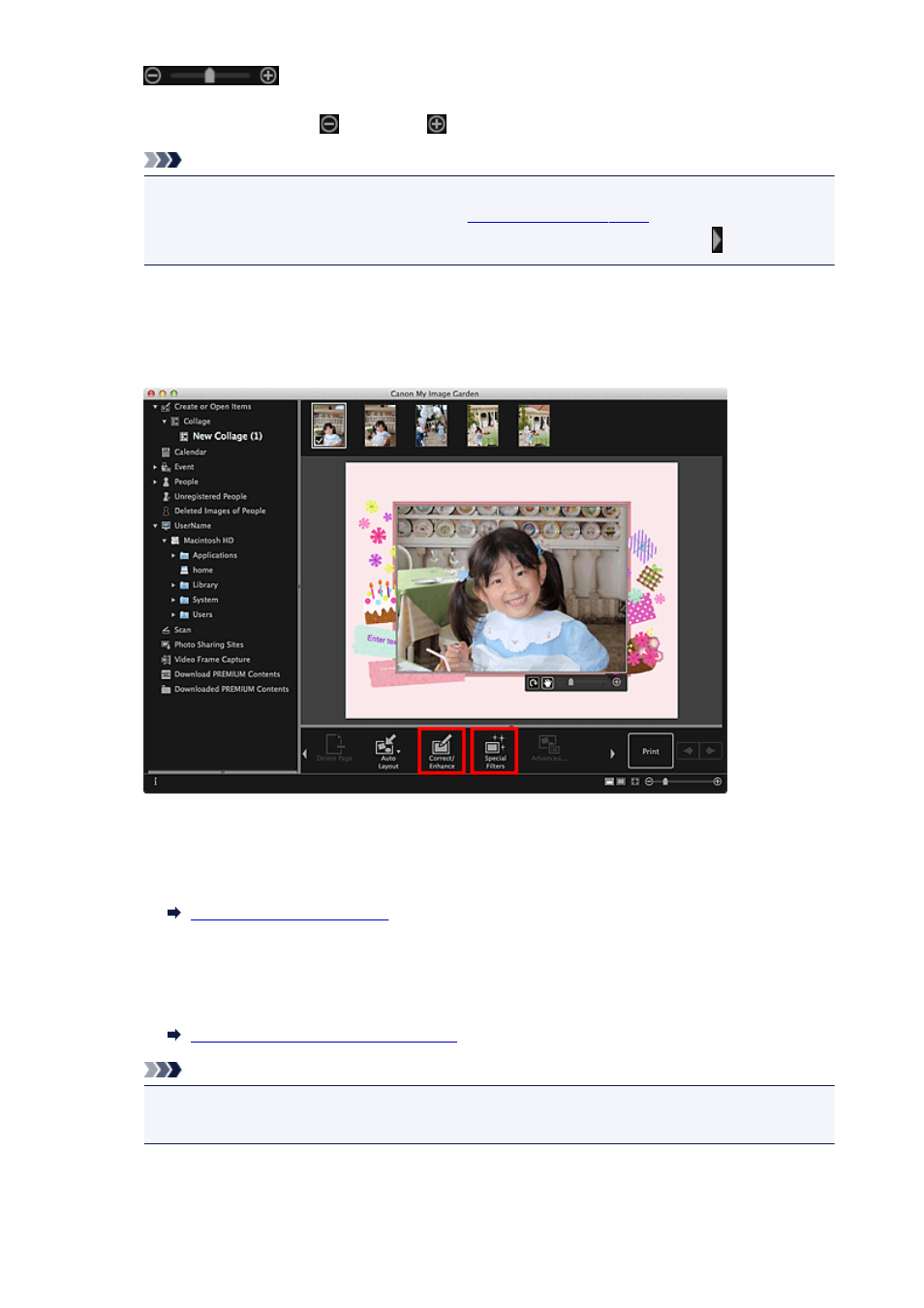
(Reduce/Enlarge)
You can freely change the display size by dragging the slider. You can also minimize or maximize
the image by clicking
(Reduce) or
(Enlarge).
Note
• When the item is a photo layout, Add date appears. Click to add the date to the photo. You can
also set to print dates on all images in the
displayed by clicking
Advanced... at the bottom of the screen. If Advanced... is not displayed, click (Right Scroll).
Correcting/Enhancing Images
1. Select the image(s) in the Edit area, then click Correct/Enhance or Special Filters.
When Correct/Enhance is clicked:
The Correct/Enhance Images window appears. You can correct red eyes or adjust the brightness
and contrast of images.
When Special Filters is clicked:
The Special Image Filters window appears. You can joyfully enhance photos using the filter you want
to use.
Enhancing Photos Using Special Filters
Note
• You can also correct or enhance an image by control-clicking it in the Edit area, then selecting
Correct/Enhance or Special Filters from the displayed menu.
132
- PIXMA PRO-1 PIXMA MG7150 CanoScan 9000F Mk II PIXMA MX725 PIXMA iP2850 PIXMA iP8750 PIXMA MX525 PIXMA MG4250 PIXMA MG2550 PIXMA MX455 PIXMA MG6450 PIXMA iP100 PIXMA iX6550 PIXMA MG5550 PIXMA MX925 PIXMA iP7250 PIXMA IP2700 PIXMA MX535 PIXMA iX6850 PIXMA MG3550 PIXMA PRO-100 PIXMA MG2450 PIXMA PRO-10 PIXMA iP100 with battery PIXMA Pro9000 Mark II PIXMA iX6520 PIXMA Pro9500 Mark II PIXMA iP2702
