2) advanced print settings area – Canon PIXMA MX395 User Manual
Page 285
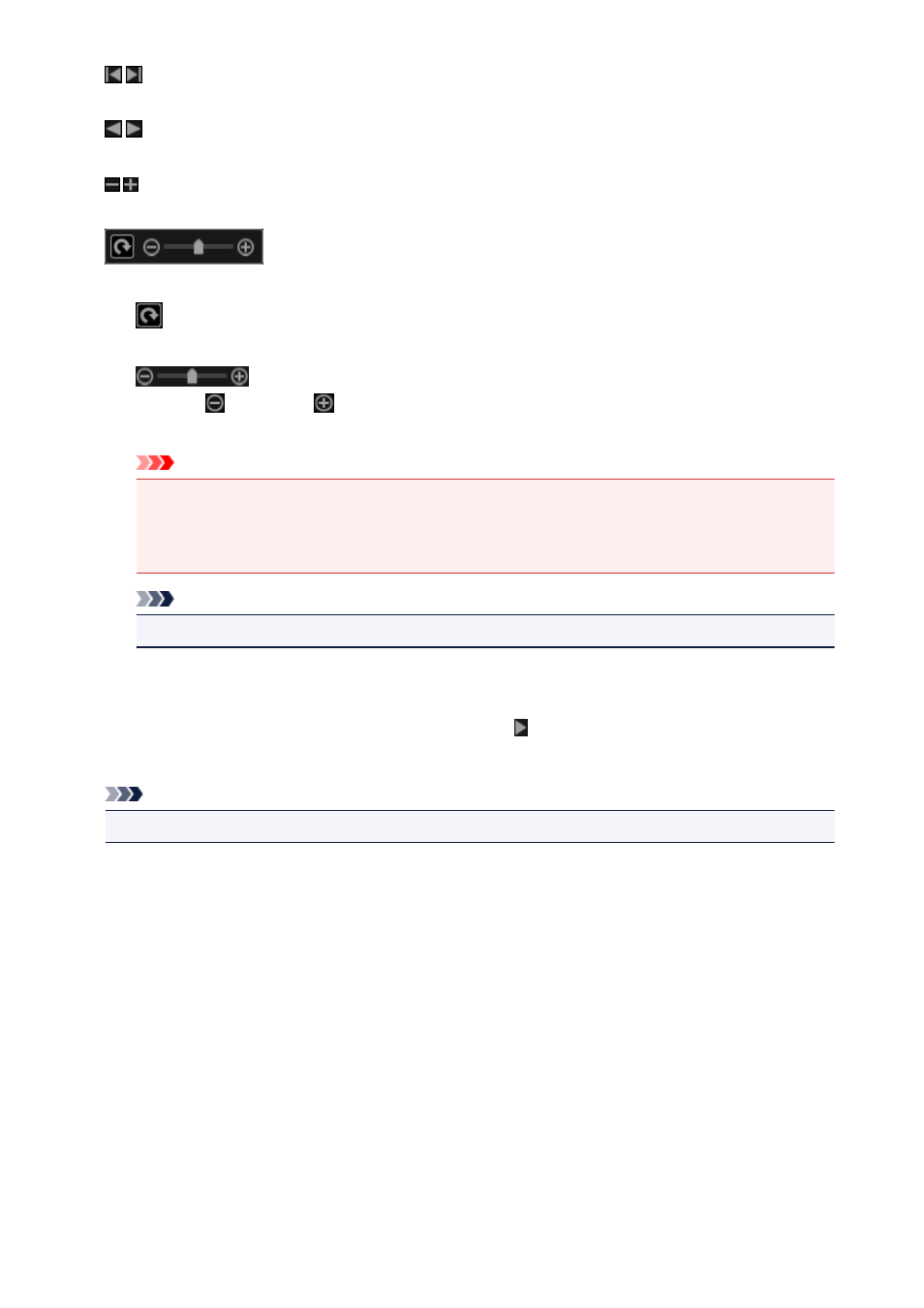
(First Page)/(Last Page)
Displays the first page or last page in print preview.
(Previous Page)/(Next Page)
Switches pages in print preview.
(Reduce 1 Copy)/(Increase 1 Copy)
You can set the number of copies to be printed. Set 1 to 99 as the number of copies.
(Image editing tool)
This appears when you click an image; the image editing mode is activated.
(Rotate 90°)
You can rotate the image 90 degrees clockwise each time you click it.
(Reduce/Enlarge)
Click
(Reduce) or
(Enlarge) to reduce or enlarge the print area. You can also freely
change the print area by dragging the slider.
Important
• This function is not available in the following cases.
• When printing an item or PDF file
• When the Specify the number of copies for each photo checkbox is selected
Note
• In the image editing mode, you can also change the print area by dragging an image.
(2) Advanced Print Settings Area
You can set the printer to be used or printing method. Click (Right Arrow) for each item to display
advanced setting items.
Note
• The displayed items vary by data and item to be printed.
285
- PIXMA PRO-1 PIXMA MG7150 CanoScan 9000F Mk II PIXMA MX725 PIXMA iP2850 PIXMA iP8750 PIXMA MX525 PIXMA MG4250 PIXMA MG2550 PIXMA MX455 PIXMA MG6450 PIXMA iP100 PIXMA iX6550 PIXMA MG5550 PIXMA MX925 PIXMA iP7250 PIXMA IP2700 PIXMA MX535 PIXMA iX6850 PIXMA MG3550 PIXMA PRO-100 PIXMA MG2450 PIXMA PRO-10 PIXMA iP100 with battery PIXMA Pro9000 Mark II PIXMA iX6520 PIXMA Pro9500 Mark II PIXMA iP2702
