Crop view (scan view), Switches to the, Crop view – Canon PIXMA MX395 User Manual
Page 240: In which you can crop scanned images
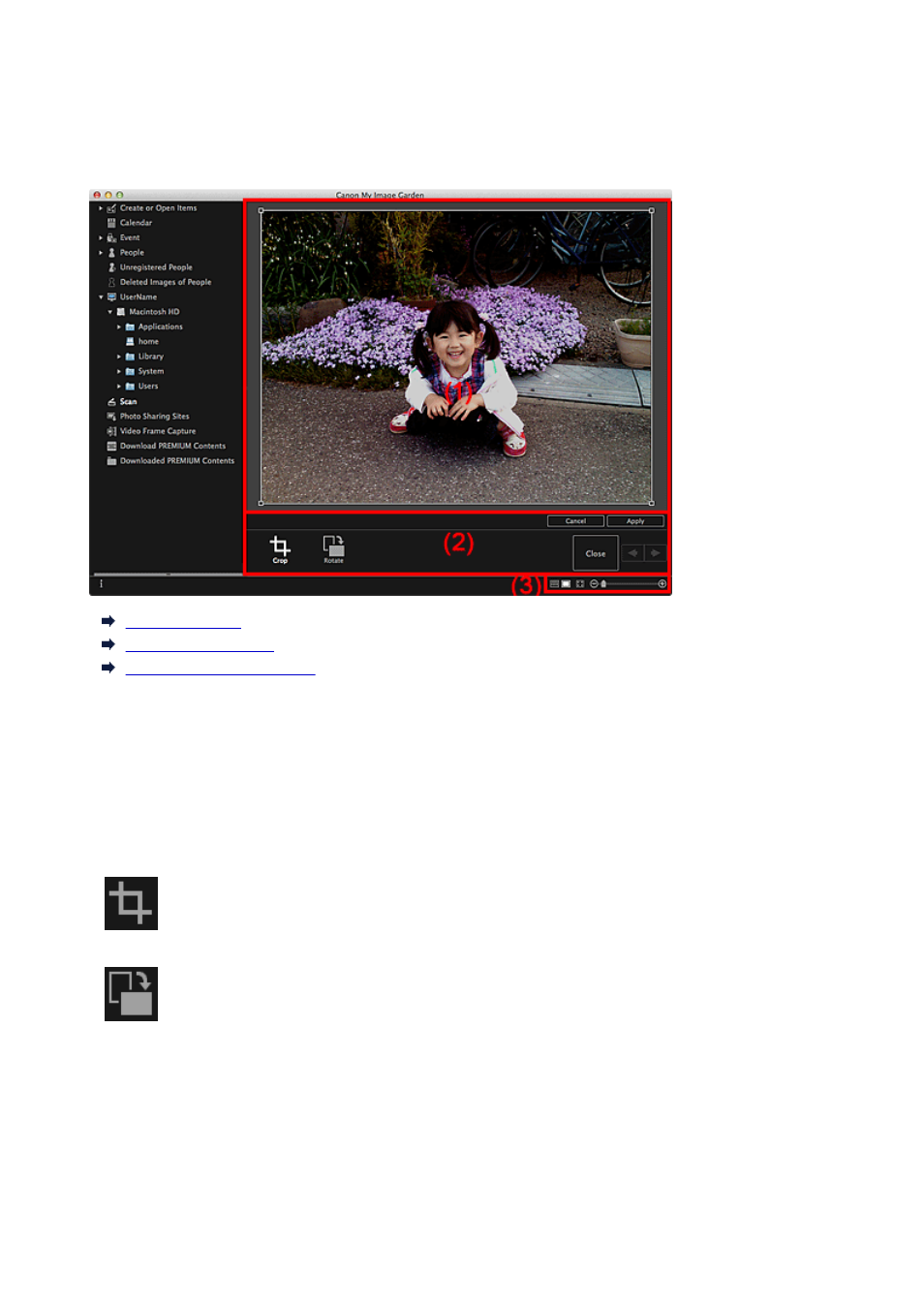
Crop View (Scan View)
You can crop scanned images.
Click Crop in the Scan view to switch to the Crop view.
(1) Preview Area
(2) Operation Buttons
(3) Display Size Setting Bar
(1) Preview Area
Displays the preview of the image to be cropped.
The area to be cropped is indicated by a white frame.
(2) Operation Buttons
Crop
Returns to the Scan view.
Rotate
Rotates the image displayed in the Preview area 90 degrees clockwise with each click.
Cancel
Restores the white frame to the default position.
Apply
Applies cropping.
Close
Returns to the Scan view without applying cropping.
240
This manual is related to the following products:
- PIXMA PRO-1 PIXMA MG7150 CanoScan 9000F Mk II PIXMA MX725 PIXMA iP2850 PIXMA iP8750 PIXMA MX525 PIXMA MG4250 PIXMA MG2550 PIXMA MX455 PIXMA MG6450 PIXMA iP100 PIXMA iX6550 PIXMA MG5550 PIXMA MX925 PIXMA iP7250 PIXMA IP2700 PIXMA MX535 PIXMA iX6850 PIXMA MG3550 PIXMA PRO-100 PIXMA MG2450 PIXMA PRO-10 PIXMA iP100 with battery PIXMA Pro9000 Mark II PIXMA iX6520 PIXMA Pro9500 Mark II PIXMA iP2702
