Select background dialog – Canon PIXMA MX395 User Manual
Page 199
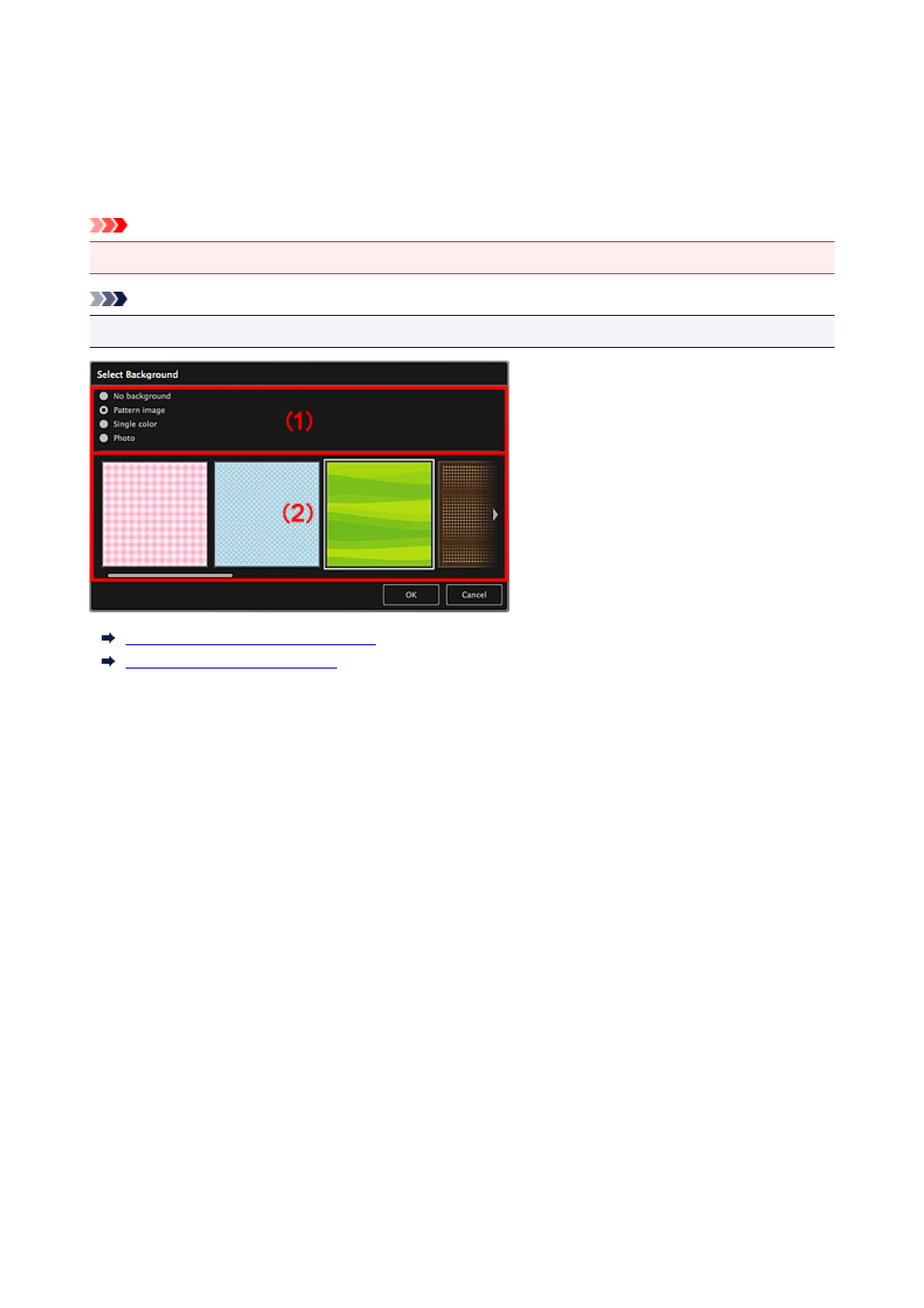
Select Background Dialog
You can change the background of your item.
In the Create or Open Items edit screen, click Background at the bottom of the screen to display the
Select Background dialog.
Important
• Background may not be clicked depending on the type and theme of your item.
Note
• Single color and Photo do not appear depending on the item type and selected theme.
(1) Background Type Selection Area
(2) Background Selection Area
(1) Background Type Selection Area
You can select the type of background.
(2) Background Selection Area
The view switches according to the setting in the Background Type Selection area.
When No background is selected:
The background will be blank (white).
When Pattern image is selected:
Pattern images appear. The selected image is set as the background.
When Single color is selected:
Standard color and Custom appear in the Background Selection area. The selected color is set as the
background.
To select a color that is not in Standard color, click Custom. Select the color you want to set.
When Photo is selected:
Images in the Materials area appear. The selected image is set as the background.
199
- PIXMA PRO-1 PIXMA MG7150 CanoScan 9000F Mk II PIXMA MX725 PIXMA iP2850 PIXMA iP8750 PIXMA MX525 PIXMA MG4250 PIXMA MG2550 PIXMA MX455 PIXMA MG6450 PIXMA iP100 PIXMA iX6550 PIXMA MG5550 PIXMA MX925 PIXMA iP7250 PIXMA IP2700 PIXMA MX535 PIXMA iX6850 PIXMA MG3550 PIXMA PRO-100 PIXMA MG2450 PIXMA PRO-10 PIXMA iP100 with battery PIXMA Pro9000 Mark II PIXMA iX6520 PIXMA Pro9500 Mark II PIXMA iP2702
