3) display size setting bar, Related topic – Canon PIXMA MX395 User Manual
Page 233
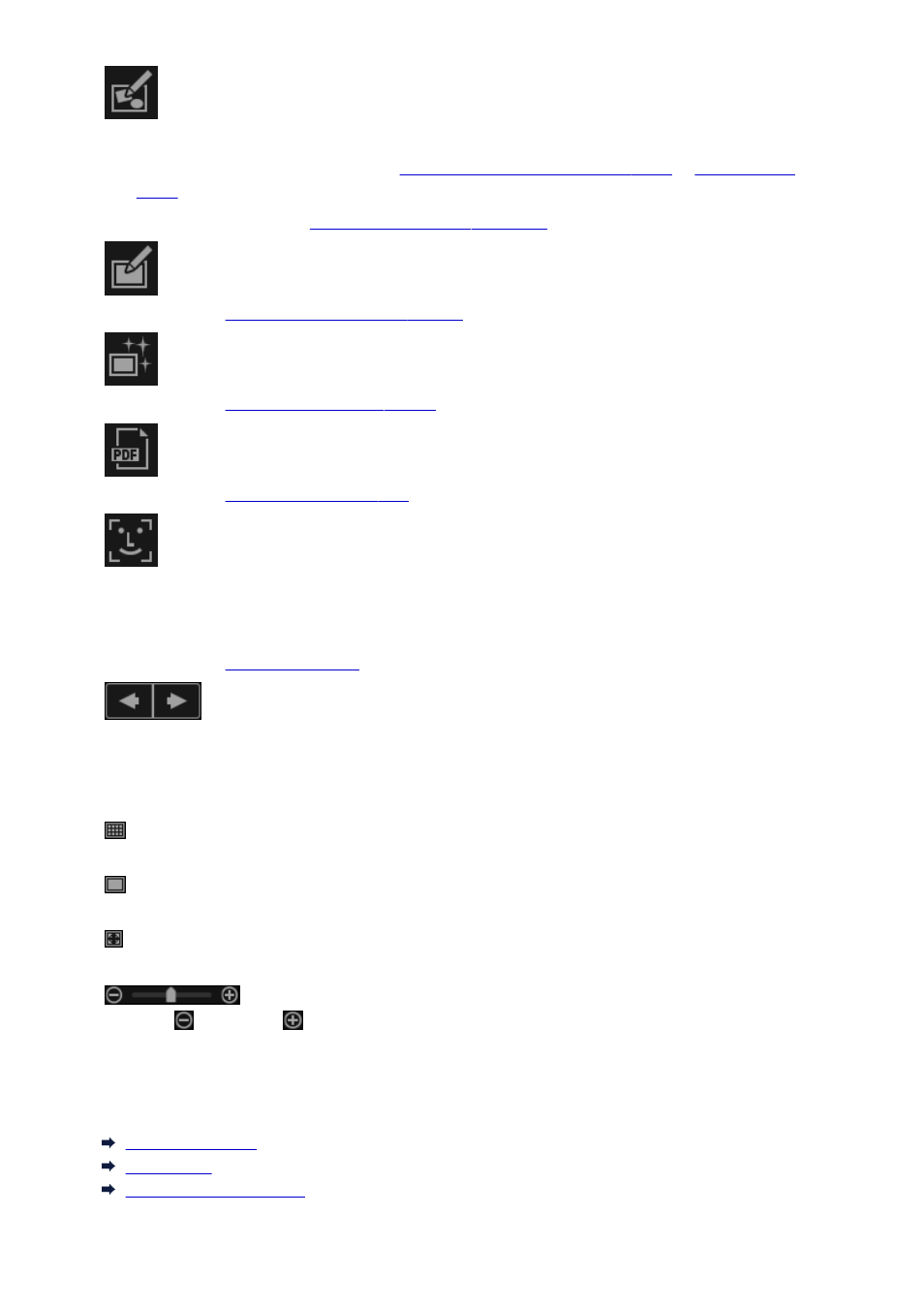
New Art
You can create items such as collages and cards using images.
Select an item to create to display the
Select Theme and Main People dialog
in which you can set the theme, etc. of the item to create.
The view switches to the
Create or Open Items edit screen
when setting is completed.
Correct/Enhance
Displays the
in which you can correct or enhance images.
Special Filters
Displays the
in which you can enhance images with special filters.
Create/Edit PDF File
Displays the
in which you can create PDF files.
Specify Person
Displays a white frame in preview with which you can specify the face area of a person and register
the name.
Displays the
from which you can print images.
(Previous File/Next File)
Switches the displayed image when multiple images are detected.
(3) Display Size Setting Bar
(Thumbnail View)
Switches the view to the thumbnails of images.
(Details View)
Switches the view to preview the image.
(Whole Image View)
While in the details view, fits the preview to the area size.
(Reduce/Enlarge)
Click
(Reduce) or
(Enlarge) to reduce or enlarge the display size. You can also freely change
the display size by dragging the slider.
Related Topic
Registering People
People View
Unregistered People View
233
- PIXMA PRO-1 PIXMA MG7150 CanoScan 9000F Mk II PIXMA MX725 PIXMA iP2850 PIXMA iP8750 PIXMA MX525 PIXMA MG4250 PIXMA MG2550 PIXMA MX455 PIXMA MG6450 PIXMA iP100 PIXMA iX6550 PIXMA MG5550 PIXMA MX925 PIXMA iP7250 PIXMA IP2700 PIXMA MX535 PIXMA iX6850 PIXMA MG3550 PIXMA PRO-100 PIXMA MG2450 PIXMA PRO-10 PIXMA iP100 with battery PIXMA Pro9000 Mark II PIXMA iX6520 PIXMA Pro9500 Mark II PIXMA iP2702
