Advanced settings dialog (photo layout), Advanced settings dialog, Displayed by clicking – Canon PIXMA MX395 User Manual
Page 203
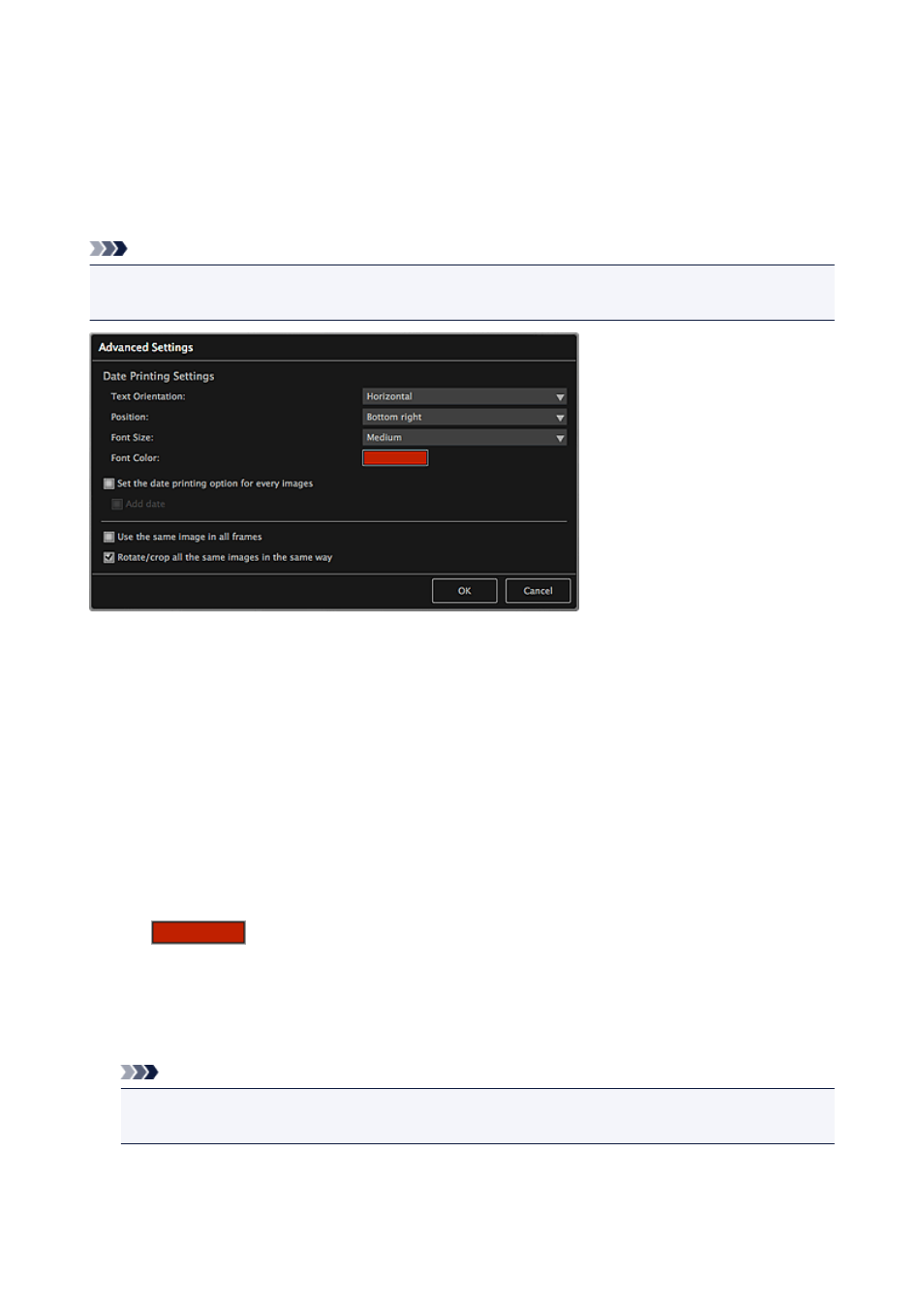
Advanced Settings Dialog (Photo Layout)
When you want to add dates to the images to be used for layout printing, you can specify the position, size,
color, etc. for the date.
In the Create or Open Items edit screen, display a photo layout and click Advanced... at the bottom of the
screen to display the Advanced Settings dialog.
Note
• Use the same image in all frames and Rotate/crop all the same images in the same way appear
only when using an ID photo theme.
Date Printing Settings
You can set how to print the date.
Text Orientation
You can select the orientation of the date.
Position
You can select the position to print the date.
The print position of the date does not change even if images are rotated.
Font Size
You can select the size of the date.
Font Color
You can select the font color of the date.
(Color Setting)
The Colors dialog appears. Select the color you want to set.
Set the date printing option for every images
Add date
Select these checkboxes to add dates to all images placed in the layout frames.
Note
• The date is the image shooting date recorded as Exif data. If there is no Exif data, the date of last
update to the image will be printed.
Use the same image in all frames
Select this checkbox to add the same image to all frames within the page.
203
- PIXMA PRO-1 PIXMA MG7150 CanoScan 9000F Mk II PIXMA MX725 PIXMA iP2850 PIXMA iP8750 PIXMA MX525 PIXMA MG4250 PIXMA MG2550 PIXMA MX455 PIXMA MG6450 PIXMA iP100 PIXMA iX6550 PIXMA MG5550 PIXMA MX925 PIXMA iP7250 PIXMA IP2700 PIXMA MX535 PIXMA iX6850 PIXMA MG3550 PIXMA PRO-100 PIXMA MG2450 PIXMA PRO-10 PIXMA iP100 with battery PIXMA Pro9000 Mark II PIXMA iX6520 PIXMA Pro9500 Mark II PIXMA iP2702
