Related topic – Canon PIXMA MX395 User Manual
Page 179
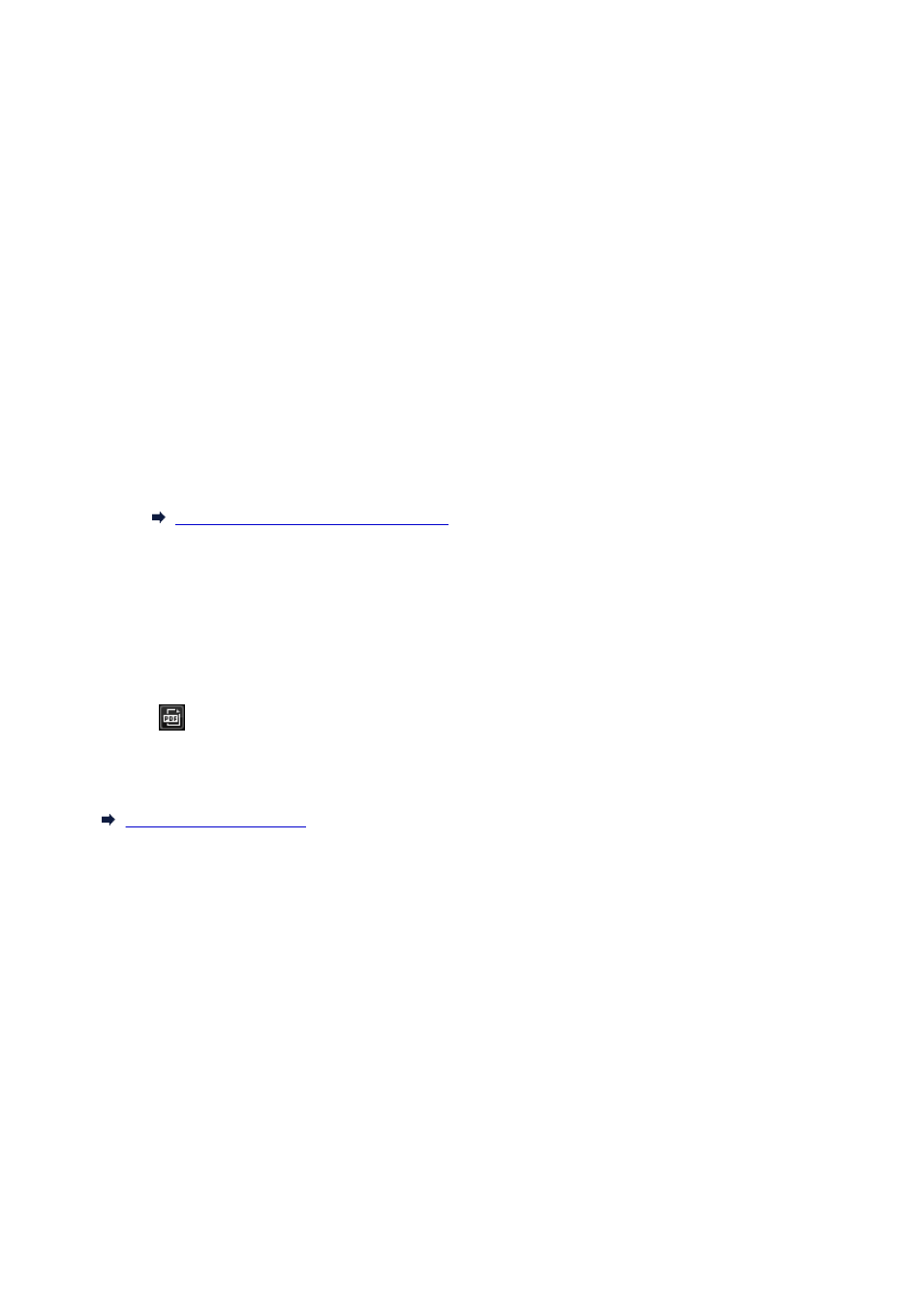
When deleting pages:
Select the image(s), then click Delete Page at the bottom of the screen.
4. Change the page order as required.
You can change the page order by clicking a page then using Move to First, Move Up, Move Down, or
Move to Last at the bottom left of the screen.
You can also change the page order by dragging and dropping a page to the target location.
5. Click Save or Save All.
When saving only the selected page(s):
Click Save to display the Save dialog.
When saving all pages:
Click Save All to display the Save dialog.
6. Specify the save settings.
Save Dialog (Create/Edit PDF File View)
7. Click Save.
The PDF file(s) is (are) saved, and the Create/Edit PDF File view reappears.
8. Click Close.
The Create/Edit PDF File view closes.
The
(PDF) mark appears on the upper left of the thumbnails of saved PDF files.
Related Topic
179
- PIXMA PRO-1 PIXMA MG7150 CanoScan 9000F Mk II PIXMA MX725 PIXMA iP2850 PIXMA iP8750 PIXMA MX525 PIXMA MG4250 PIXMA MG2550 PIXMA MX455 PIXMA MG6450 PIXMA iP100 PIXMA iX6550 PIXMA MG5550 PIXMA MX925 PIXMA iP7250 PIXMA IP2700 PIXMA MX535 PIXMA iX6850 PIXMA MG3550 PIXMA PRO-100 PIXMA MG2450 PIXMA PRO-10 PIXMA iP100 with battery PIXMA Pro9000 Mark II PIXMA iX6520 PIXMA Pro9500 Mark II PIXMA iP2702
