Canon PIXMA MX395 User Manual
Page 134
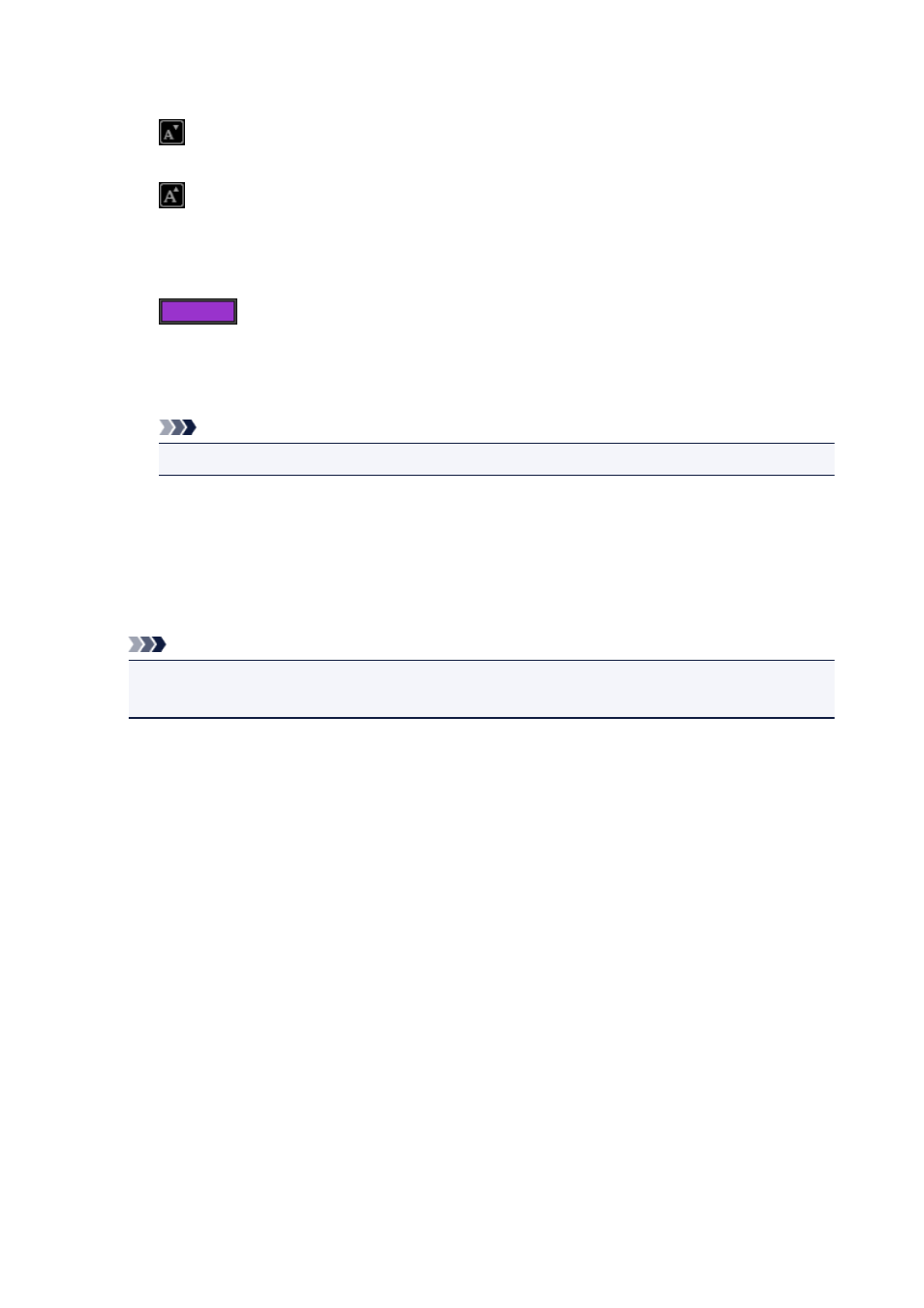
(2) Size
You can set the font size within the range of 5 to 100 points.
(Decrease Size)
Decreases the font size by 1 point each time it is clicked.
(Increase Size)
Increases the font size by 1 point each time it is clicked.
(3) Color
You can select the font color.
(Color Setting)
Click to display the Colors dialog. Select the color you want to set.
(4) Text Alignment
You can set how you want to align text.
Note
• For vertical text boxes, you can select align top, align middle, or align bottom.
For text alignment, you can select align left, align center, or align right.
(5) Font Style
You can set the font style.
For font style, you can select bold, italic, outline, or shadow.
You can also set multiple font styles.
Note
• Click the bar at the bottom of the text input palette to show or hide Text Alignment and Font Style.
• Available font styles vary depending on the selected font.
4. Click outside the text box.
The entered text is reflected in the item.
134
- PIXMA PRO-1 PIXMA MG7150 CanoScan 9000F Mk II PIXMA MX725 PIXMA iP2850 PIXMA iP8750 PIXMA MX525 PIXMA MG4250 PIXMA MG2550 PIXMA MX455 PIXMA MG6450 PIXMA iP100 PIXMA iX6550 PIXMA MG5550 PIXMA MX925 PIXMA iP7250 PIXMA IP2700 PIXMA MX535 PIXMA iX6850 PIXMA MG3550 PIXMA PRO-100 PIXMA MG2450 PIXMA PRO-10 PIXMA iP100 with battery PIXMA Pro9000 Mark II PIXMA iX6520 PIXMA Pro9500 Mark II PIXMA iP2702
