Canon PIXMA MX395 User Manual
Page 129
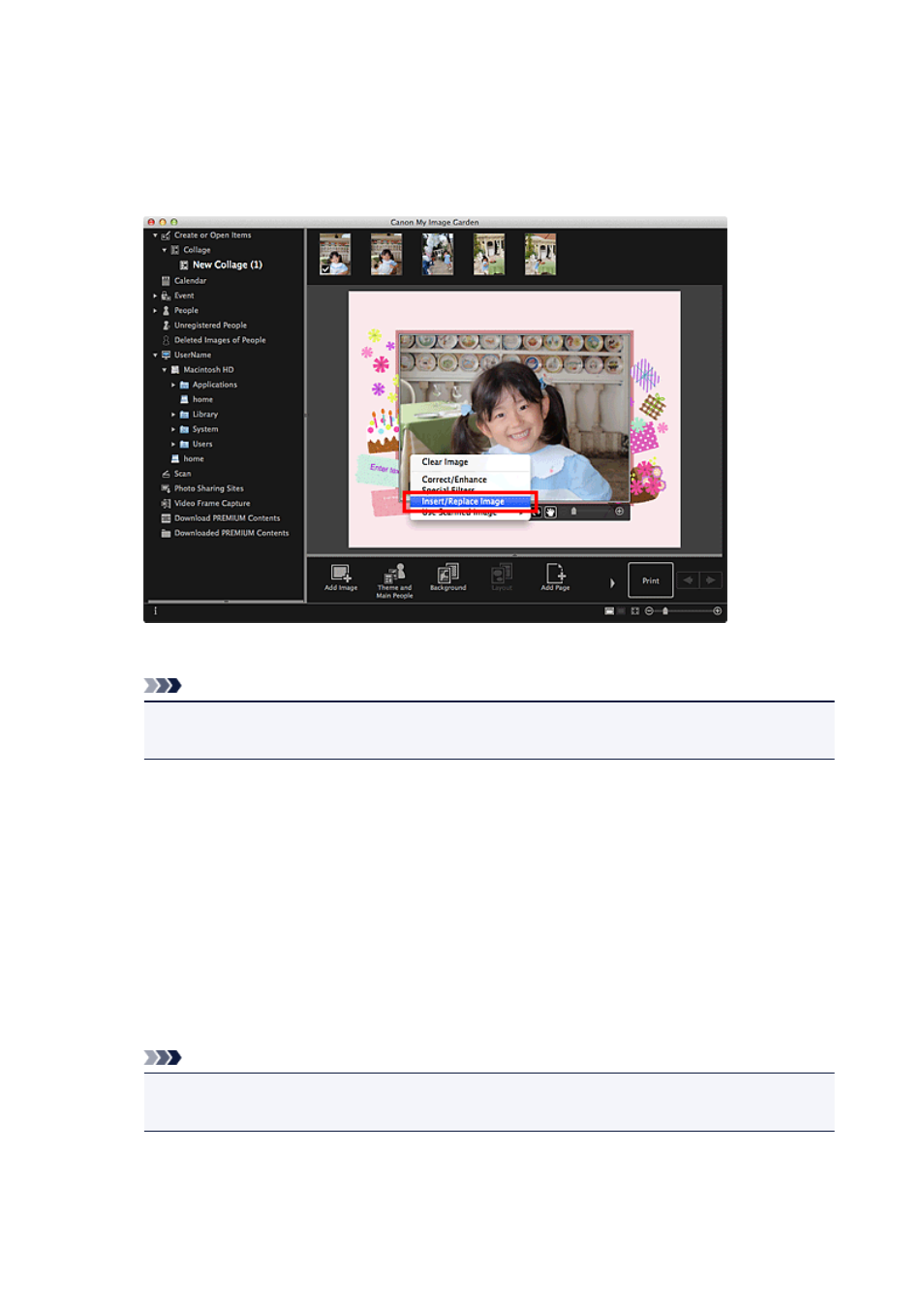
Inserting Images Saved on a Computer
You can insert images saved on a computer into the layout frames of your item or replace images.
1. In the Edit area of the Create or Open Items edit screen, control-click an image, a layout
frame, or the background, then click Insert/Replace Image from the displayed menu.
The Open dialog appears.
Note
• To insert an image saved on a computer into the background, place a checkmark beside Photo
in the Select Background dialog.
2. Select the image you want to add.
The image is inserted to the layout frame or the background of the item, and is added to the Materials
area.
Scanning and Inserting Images
You can scan and insert your favorite photos, etc. into your items. You can scan with simple steps or by
using the scanner driver.
1. Place the item on the platen or ADF (Auto Document Feeder).
Note
• Refer to "Placing Items (When Scanning from a Computer)" for your model from Home of the
Online Manual for how to place items.
2. In the Edit area of the Create or Open Items edit screen, control-click an image, a layout
frame, or the background, then select Use Scanned Image from the displayed menu.
129
- PIXMA PRO-1 PIXMA MG7150 CanoScan 9000F Mk II PIXMA MX725 PIXMA iP2850 PIXMA iP8750 PIXMA MX525 PIXMA MG4250 PIXMA MG2550 PIXMA MX455 PIXMA MG6450 PIXMA iP100 PIXMA iX6550 PIXMA MG5550 PIXMA MX925 PIXMA iP7250 PIXMA IP2700 PIXMA MX535 PIXMA iX6850 PIXMA MG3550 PIXMA PRO-100 PIXMA MG2450 PIXMA PRO-10 PIXMA iP100 with battery PIXMA Pro9000 Mark II PIXMA iX6520 PIXMA Pro9500 Mark II PIXMA iP2702
