Merge frames view – Canon PIXMA MX395 User Manual
Page 258
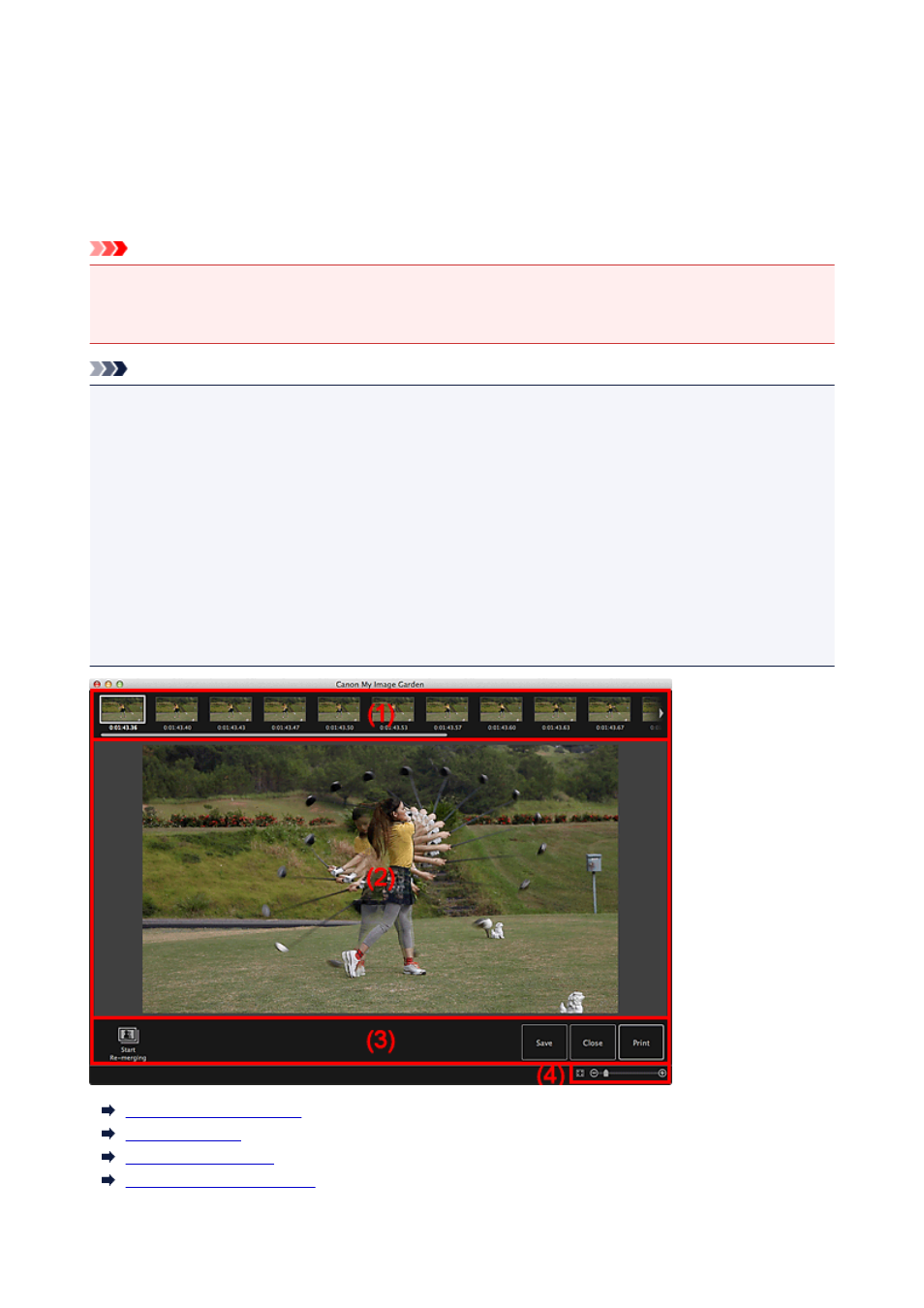
Merge Frames View
You can merge still images captured from a video in the order of the time code to create an image depicting
the flow of a moving subject.
Select the images you want to merge in the Video Frame Capture view, then click Merge Frames to switch
to the Merge Frames view.
Important
• You can merge between 5 and 30 still images.
• Still images corrected in the Correct view cannot be used. The original uncorrected still images will be
used.
Note
• It is recommended that you use still images captured from a video recorded with a steady camera (fixed
to a tripod, etc.) without zooming or adjusting focus while recording.
• Some portions of subjects may appear transparent if frames in which moving subjects overlap are
selected.
• Frames may not merge properly in the following cases.
• When using a video recorded in a place where the background is moving
• When frames in which moving subjects/shadows overlap are selected
• When using a video recorded in a place where moving subjects and the background have similar
colors and shapes
• When using a video in which the brightness or lighting changed while recording
• When using a video recorded using special functions such as miniature effect
(1) Selected Images Area
(2) Preview Area
(3) Operation Buttons
(4) Display Size Setting Bar
258
- PIXMA PRO-1 PIXMA MG7150 CanoScan 9000F Mk II PIXMA MX725 PIXMA iP2850 PIXMA iP8750 PIXMA MX525 PIXMA MG4250 PIXMA MG2550 PIXMA MX455 PIXMA MG6450 PIXMA iP100 PIXMA iX6550 PIXMA MG5550 PIXMA MX925 PIXMA iP7250 PIXMA IP2700 PIXMA MX535 PIXMA iX6850 PIXMA MG3550 PIXMA PRO-100 PIXMA MG2450 PIXMA PRO-10 PIXMA iP100 with battery PIXMA Pro9000 Mark II PIXMA iX6520 PIXMA Pro9500 Mark II PIXMA iP2702
