Calendar view, Switches to the – Canon PIXMA MX395 User Manual
Page 211
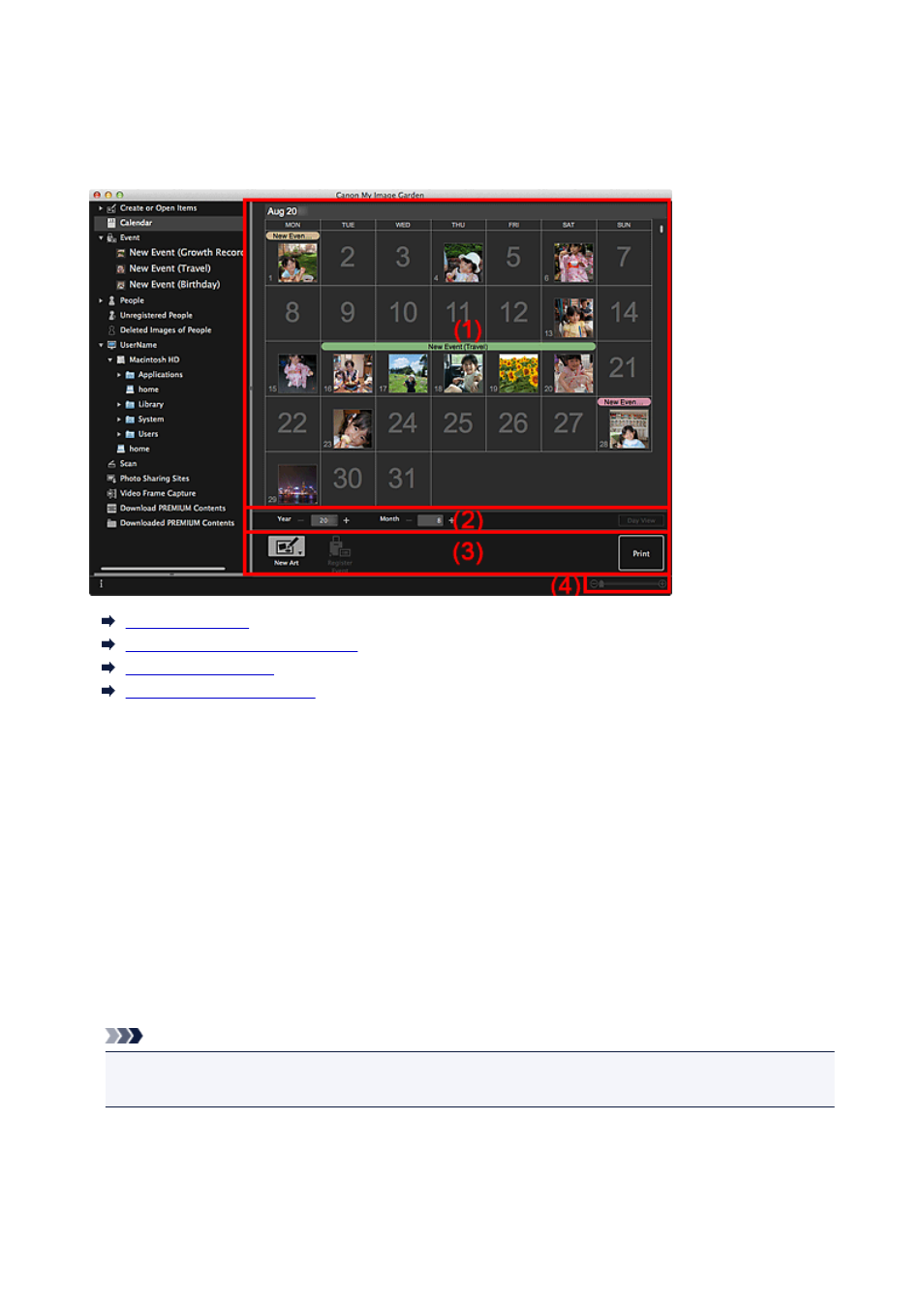
Calendar View
You can browse or organize images, PDF files, and videos by date of shooting or creation.
Click Calendar in Global Menu to switch to the Calendar view.
(1) Calendar Area
(2) Calendar View Switching Area
(3) Operation Buttons
(4) Display Size Setting Bar
(1) Calendar Area
Displays the calendar in Month View or Day View. You can switch between Month View and Day View
with the button in the Calendar View Switching area.
In Month View:
For each date of the calendar, a thumbnail of one of the images, PDF files, or videos shot or created on
the date appears.
When you place the cursor over a date, the total number of files (images, PDF files, and videos) contained
in the date appears at the bottom right of the thumbnail. Double-click the date to switch to the thumbnail
view of those files.
When an event is registered, the event name appears in the calendar.
Note
• When there are multiple images, PDF files, or videos shot or created on the same date, the thumbnail
of a file with the oldest date and time of creation appears.
In Day View:
For each date of the calendar, thumbnails of the images, PDF files, and videos shot or created on the
date appear.
211
- PIXMA PRO-1 PIXMA MG7150 CanoScan 9000F Mk II PIXMA MX725 PIXMA iP2850 PIXMA iP8750 PIXMA MX525 PIXMA MG4250 PIXMA MG2550 PIXMA MX455 PIXMA MG6450 PIXMA iP100 PIXMA iX6550 PIXMA MG5550 PIXMA MX925 PIXMA iP7250 PIXMA IP2700 PIXMA MX535 PIXMA iX6850 PIXMA MG3550 PIXMA PRO-100 PIXMA MG2450 PIXMA PRO-10 PIXMA iP100 with battery PIXMA Pro9000 Mark II PIXMA iX6520 PIXMA Pro9500 Mark II PIXMA iP2702
