Video frame capture view, Switches to the, In which you can crop still images from a video – Canon PIXMA MX395 User Manual
Page 251
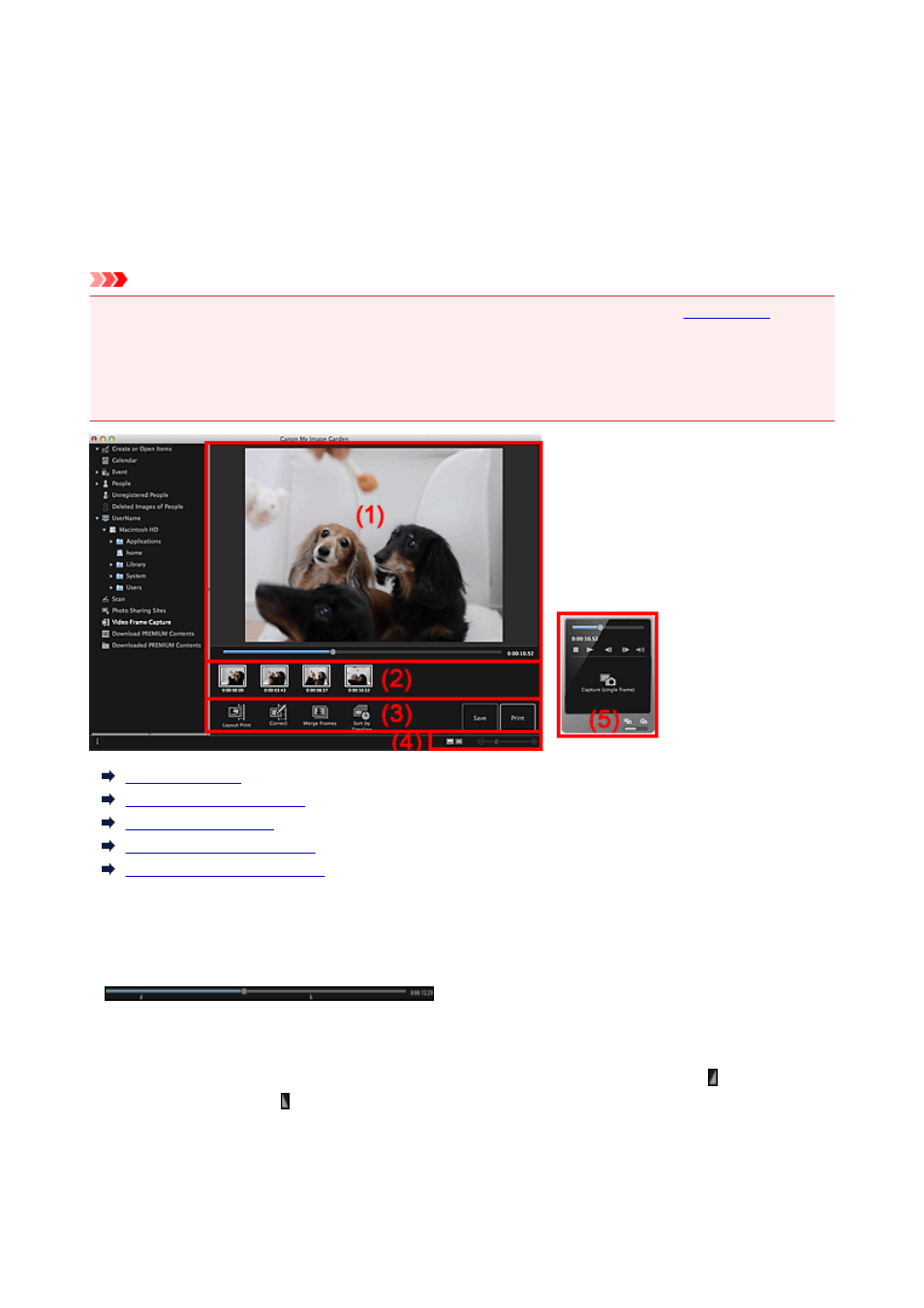
Video Frame Capture View
You can capture video frames to create still images. You can also print the captured still images.
Switch to the Video Frame Capture view by one of the following operations.
• Select a video in Day View of the Calendar view, the expanded display of the Event view, or folder
view, then click Video Frame Capture at the bottom of the screen
• Click Video Frame Capture in Global Menu when video frame capture is in progress
Important
• If videos do not appear, check the system requirements and file formats. Refer to "
details.
• Video color tones changed via the settings of the graphic driver (video card) or its utility are not
reflected in captured still images. Therefore, color tones may differ between videos and captured still
images.
(1) Preview Area
(2) Captured Images Area
(3) Operation Buttons
(4) Display Size Setting Bar
(5) Still Image Capture Panel
(1) Preview Area
Displays the preview of a video.
(Playback Slider)
Displays the video playback progress. The current playback time appears to the right of the slider.
You can drag the slider to move the video forward or backward.
When you switch the still image capture panel to the Capture (multiple) panel, the (Start Time of
Capture Range) and (End Time of Capture Range) marks below the slider appear. You can set the
start and end positions to automatically capture multiple images by moving these marks. Place the
cursor over the mark to display the time code.
251
- PIXMA PRO-1 PIXMA MG7150 CanoScan 9000F Mk II PIXMA MX725 PIXMA iP2850 PIXMA iP8750 PIXMA MX525 PIXMA MG4250 PIXMA MG2550 PIXMA MX455 PIXMA MG6450 PIXMA iP100 PIXMA iX6550 PIXMA MG5550 PIXMA MX925 PIXMA iP7250 PIXMA IP2700 PIXMA MX535 PIXMA iX6850 PIXMA MG3550 PIXMA PRO-100 PIXMA MG2450 PIXMA PRO-10 PIXMA iP100 with battery PIXMA Pro9000 Mark II PIXMA iX6520 PIXMA Pro9500 Mark II PIXMA iP2702
