Special image filters window – Canon PIXMA MX395 User Manual
Page 273
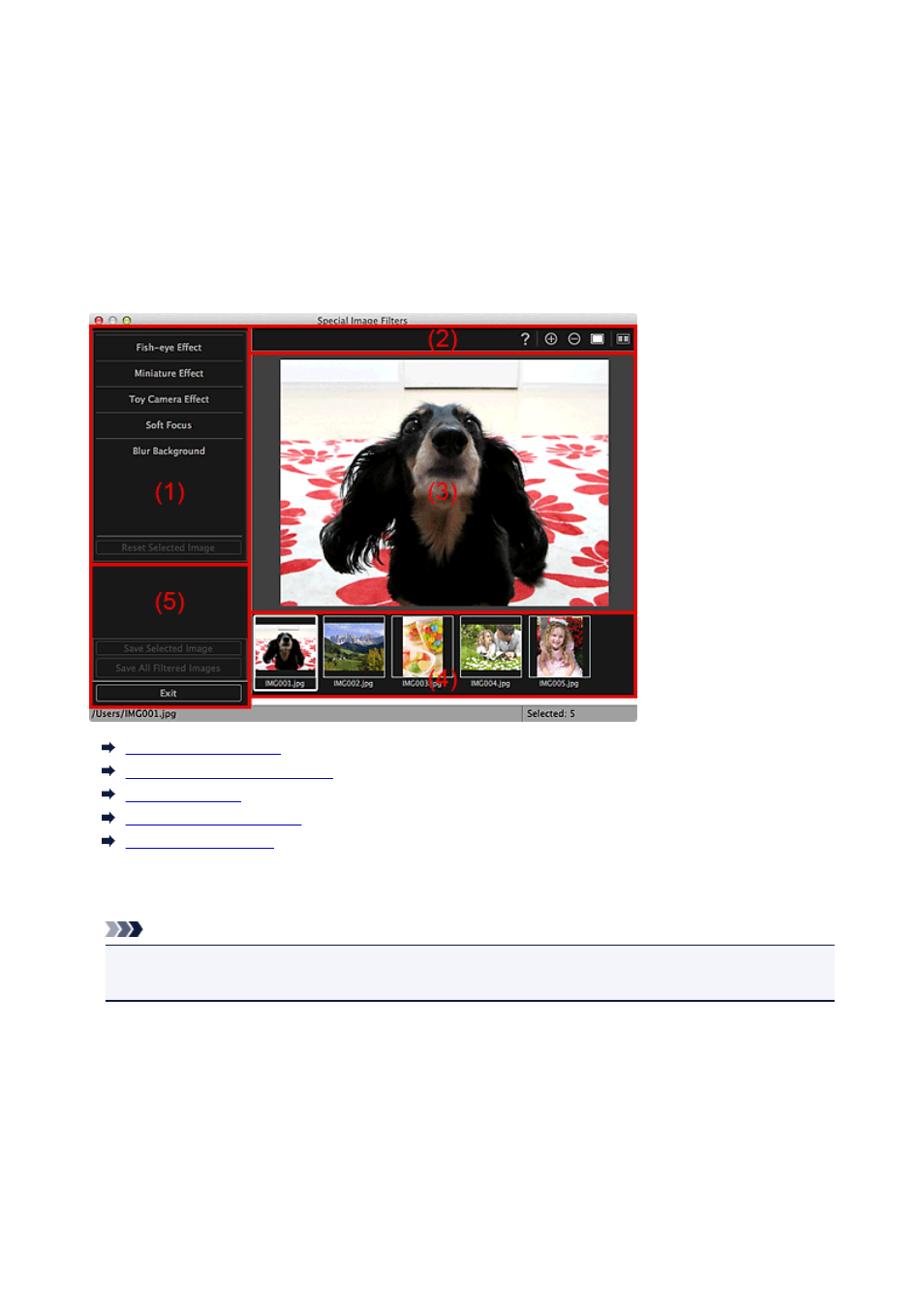
Special Image Filters Window
You can enhance images using special filters.
Display the Special Image Filters window by one of the following operations.
• Select the image(s) in use in the Edit area of the Create or Open Items edit screen, then click Special
Filters at the bottom of the screen
• Select an image or images in Day View of the Calendar view, the expanded display of the Event view,
the expanded display of the People view, the Unregistered People view, or folder view, then click
Special Filters at the bottom of the screen
(1) Image Effects Area
(2) Preview Operation Buttons
(3) Preview Area
(4) Selected Images Area
(5) Operation Buttons
(1) Image Effects Area
Note
• OK and Cancel appear only when Fish-eye Effect, Miniature Effect, or Blur Background is
selected.
Fish-eye Effect
You can enhance an image to resemble a photo taken with a fish-eye lens, focusing on the selected
point.
You can adjust the enhancement level using the slider.
Miniature Effect
You can enhance an image to resemble a photo of a miniature model (diorama).
You can adjust the size of the white frame (area that will not be blurred) using the slider.
273
- PIXMA PRO-1 PIXMA MG7150 CanoScan 9000F Mk II PIXMA MX725 PIXMA iP2850 PIXMA iP8750 PIXMA MX525 PIXMA MG4250 PIXMA MG2550 PIXMA MX455 PIXMA MG6450 PIXMA iP100 PIXMA iX6550 PIXMA MG5550 PIXMA MX925 PIXMA iP7250 PIXMA IP2700 PIXMA MX535 PIXMA iX6850 PIXMA MG3550 PIXMA PRO-100 PIXMA MG2450 PIXMA PRO-10 PIXMA iP100 with battery PIXMA Pro9000 Mark II PIXMA iX6520 PIXMA Pro9500 Mark II PIXMA iP2702
