2) captured images area, 3) operation buttons, 4) display size setting bar – Canon PIXMA MX395 User Manual
Page 252
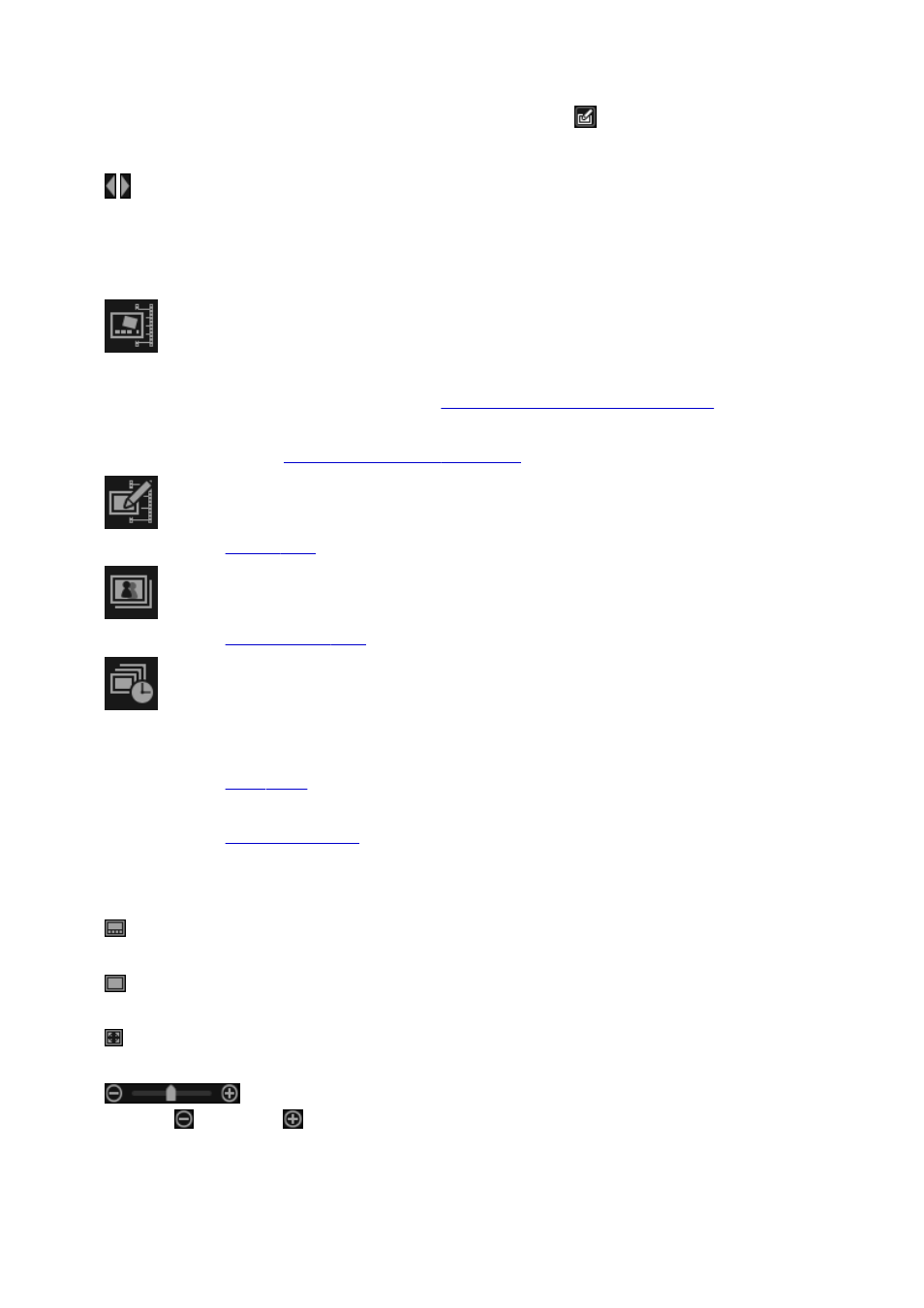
(2) Captured Images Area
Displays the thumbnails of still images captured from the video. The
(Correction) mark appears on the
thumbnails of corrected still images.
(Left Scroll)/(Right Scroll)
Scrolls the Captured Images area left or right to display the hidden thumbnails.
(3) Operation Buttons
Layout Print
You can print multiple still images by placing them in a layout that resembles a film or theater.
Select an image and click this to display the
Select Theme and Main People dialog
in which you can
set a theme for the video layout.
Create or Open Items edit screen
when selection of the theme is completed.
Correct
Displays the
in which you can correct still images.
Merge Frames
Displays the
in which you can merge multiple still images into one image.
Sort by Timeline
You can rearrange captured still images in the order of the time code.
Save
Displays the
from which you can save captured still images.
Displays the
from which you can print captured still images.
(4) Display Size Setting Bar
(Captured Images View)
Switches the view to the thumbnails of images.
(Details View)
Switches the view to preview the image.
(Whole Image View)
While in the details view, fits the preview to the area size.
(Reduce/Enlarge)
Click
(Reduce) or
(Enlarge) to reduce or enlarge the display size. You can also freely change
the display size by dragging the slider.
252
- PIXMA PRO-1 PIXMA MG7150 CanoScan 9000F Mk II PIXMA MX725 PIXMA iP2850 PIXMA iP8750 PIXMA MX525 PIXMA MG4250 PIXMA MG2550 PIXMA MX455 PIXMA MG6450 PIXMA iP100 PIXMA iX6550 PIXMA MG5550 PIXMA MX925 PIXMA iP7250 PIXMA IP2700 PIXMA MX535 PIXMA iX6850 PIXMA MG3550 PIXMA PRO-100 PIXMA MG2450 PIXMA PRO-10 PIXMA iP100 with battery PIXMA Pro9000 Mark II PIXMA iX6520 PIXMA Pro9500 Mark II PIXMA iP2702
