2) scanned image thumbnails area, 3) operation buttons, 4) display size setting bar – Canon PIXMA MX395 User Manual
Page 238
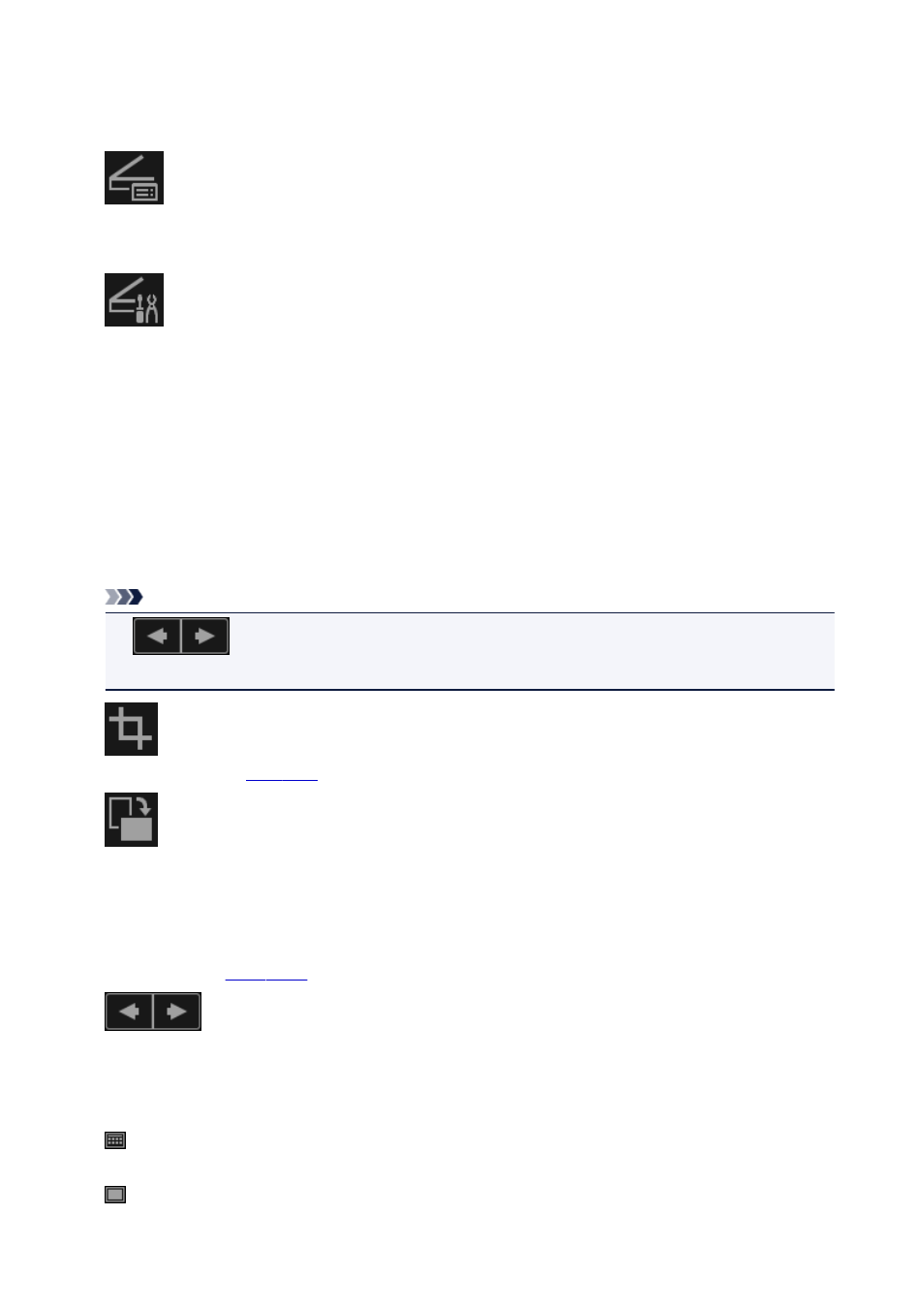
Click to start IJ Scan Utility.
Refer to "Scanning Items Larger than the Platen (Image Stitch)" for your model from Home of the
Online Manual for details.
Driver
Opens scanner driver from which you can scan photos and documents with advanced settings.
Click to start the scanner driver.
Settings
You can make advanced scan settings.
Click to start IJ Scan Utility.
Refer to "Settings Dialog" for your model from Home of the Online Manual for details.
(2) Scanned Image Thumbnails Area
Displays the thumbnails and file names of the scanned images.
(3) Operation Buttons
Note
•
(Previous File/Next File) appears only in the details view.
• Delete and Save appear only in the thumbnail view.
Crop
in which you can crop scanned images.
Rotate
Rotates the scanned image 90 degrees clockwise with each click.
Delete
You can delete scanned images.
Save
Displays the
from which you can save the scanned images.
(Previous File/Next File)
Switches the displayed image when there are multiple scanned images.
(4) Display Size Setting Bar
(Thumbnail View)
Switches the view to the thumbnails of images.
(Details View)
Switches the view to preview the image.
238
- PIXMA PRO-1 PIXMA MG7150 CanoScan 9000F Mk II PIXMA MX725 PIXMA iP2850 PIXMA iP8750 PIXMA MX525 PIXMA MG4250 PIXMA MG2550 PIXMA MX455 PIXMA MG6450 PIXMA iP100 PIXMA iX6550 PIXMA MG5550 PIXMA MX925 PIXMA iP7250 PIXMA IP2700 PIXMA MX535 PIXMA iX6850 PIXMA MG3550 PIXMA PRO-100 PIXMA MG2450 PIXMA PRO-10 PIXMA iP100 with battery PIXMA Pro9000 Mark II PIXMA iX6520 PIXMA Pro9500 Mark II PIXMA iP2702
