Event view, Switches to the – Canon PIXMA MX395 User Manual
Page 217
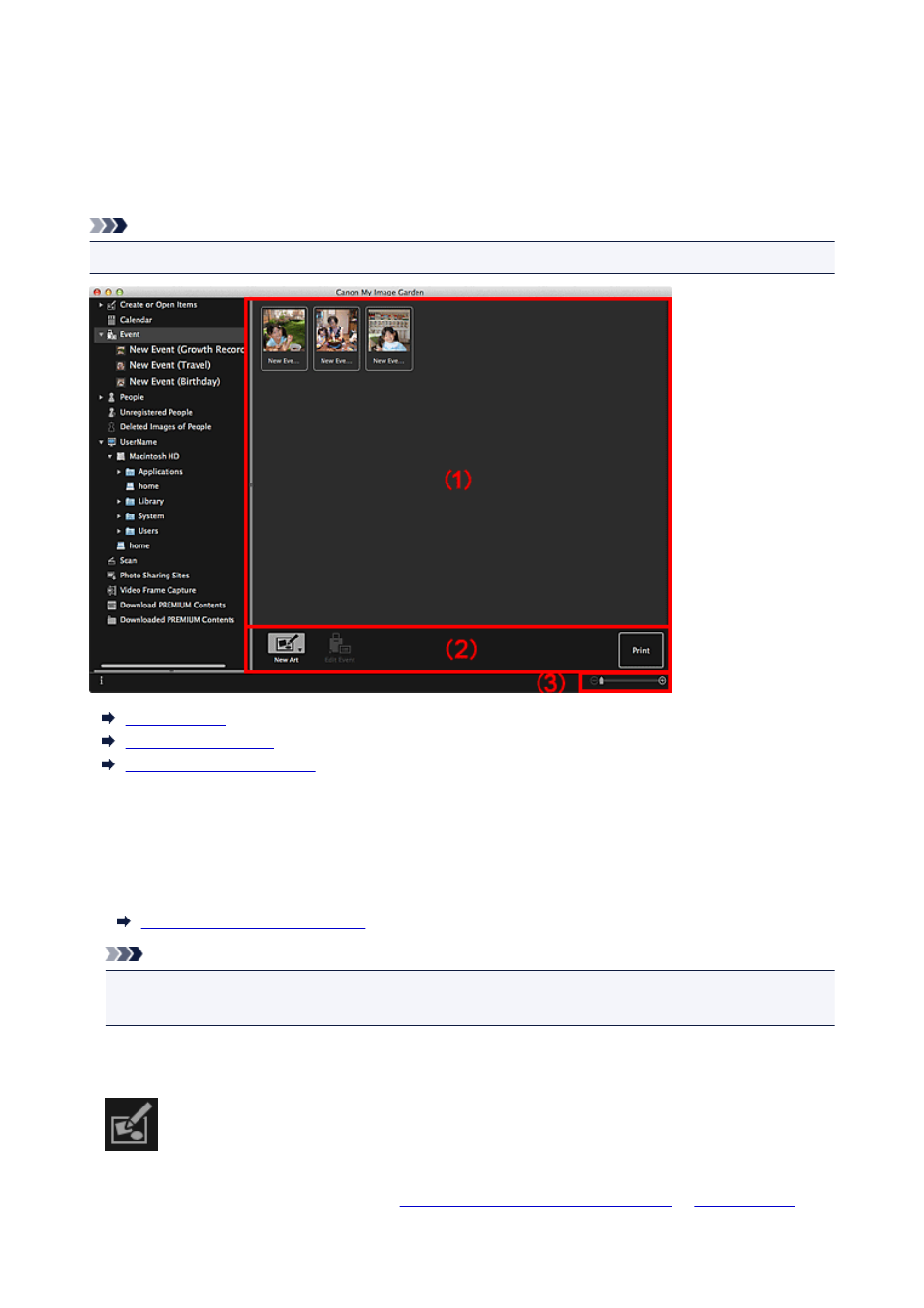
Event View
Displays the registered events and images as thumbnails. You can edit the information of the registered
events.
Click Event in Global Menu to switch to the Event view.
Note
• The Event view can be displayed only when an event has been registered in the Calendar view.
(1) Event Area
(2) Operation Buttons
(3) Display Size Setting Bar
(1) Event Area
Displays the thumbnails of events registered in the Calendar view.
Double-click an event to switch to the thumbnail view of images contained in the event.
Expanded Display of Event View
Note
• When you select Delete from the menu displayed by control-clicking an event, a deletion confirmation
window appears. Click Yes to delete the event from the Event view.
(2) Operation Buttons
New Art
You can create items such as collages and cards using the images registered to event.
Select an item to create to display the
Select Theme and Main People dialog
in which you can set the theme, etc. of the item to create.
217
- PIXMA PRO-1 PIXMA MG7150 CanoScan 9000F Mk II PIXMA MX725 PIXMA iP2850 PIXMA iP8750 PIXMA MX525 PIXMA MG4250 PIXMA MG2550 PIXMA MX455 PIXMA MG6450 PIXMA iP100 PIXMA iX6550 PIXMA MG5550 PIXMA MX925 PIXMA iP7250 PIXMA IP2700 PIXMA MX535 PIXMA iX6850 PIXMA MG3550 PIXMA PRO-100 PIXMA MG2450 PIXMA PRO-10 PIXMA iP100 with battery PIXMA Pro9000 Mark II PIXMA iX6520 PIXMA Pro9500 Mark II PIXMA iP2702
