Save dialog (video frame capture view), Save dialog – Canon PIXMA MX395 User Manual
Page 260
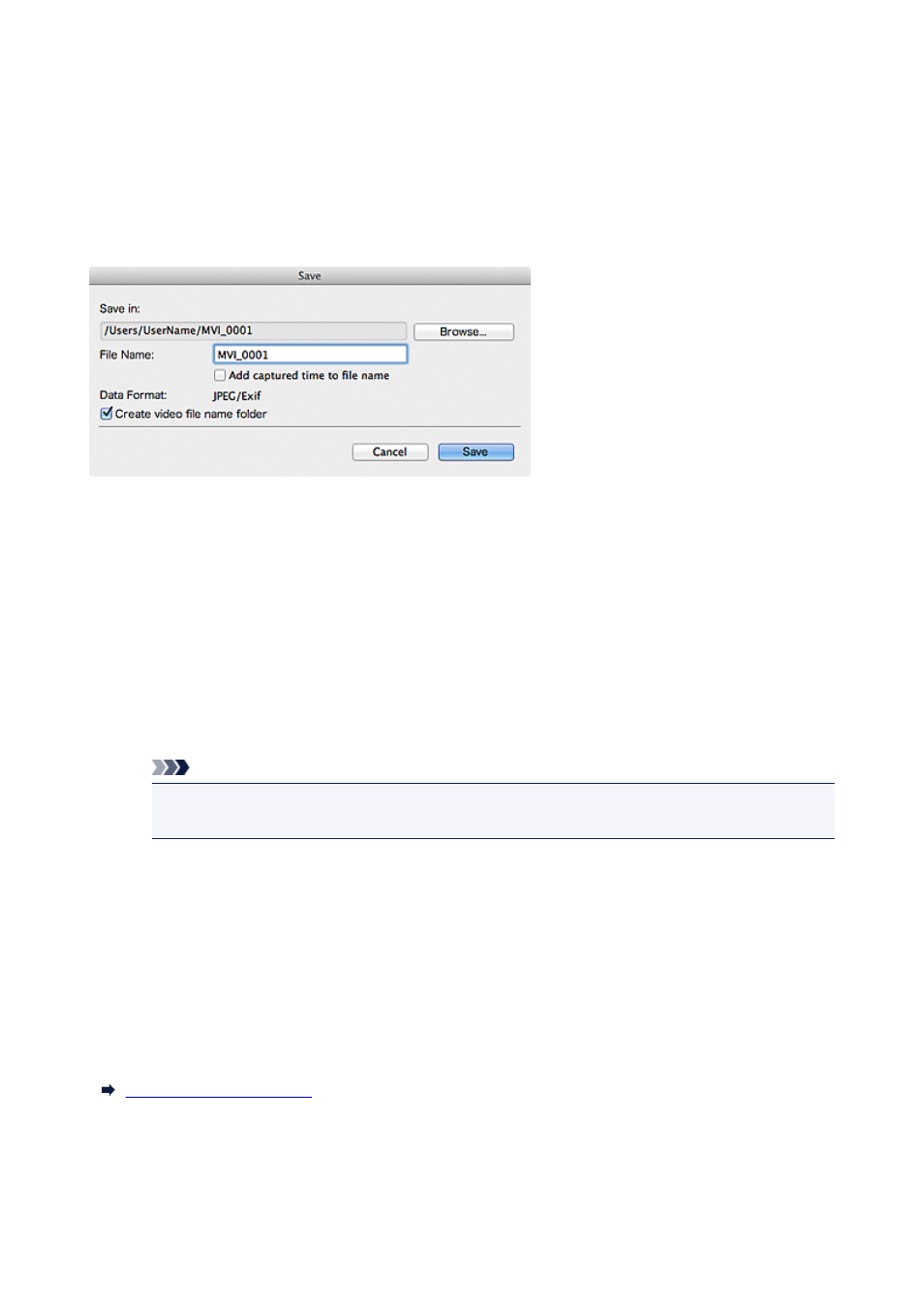
Save Dialog (Video Frame Capture View)
You can make advanced settings for saving still images captured from a video or images of merged frames
to a computer.
Display the Save dialog by one of the following operations.
• Select the still image(s) you want to save in the Video Frame Capture view, then click Save
• Click Save in the Merge Frames view
Save in
You can set the folder in which to save the images. To change the folder, click Browse..., then specify
the destination folder.
The default save folder is the one in which the video from which the still image(s) was (were) captured
is saved.
File Name
You can enter the file name of the image to be saved. When saving multiple files at the same time, four
digits are automatically appended to each file name.
Add captured time to file name
Select this checkbox to append the captured time (eight digits) to the name of the file to be saved.
Note
• Add captured time to file name appears only when saving still images captured in the Video
Frame Capture view.
Data Format
The save format is JPEG/Exif.
Create video file name folder
Select this checkbox to create a folder with the video file name in the folder specified in Save in and
save still images in it.
If this checkbox is not selected, images are saved directly in the folder specified in Save in.
Related Topic
260
- PIXMA PRO-1 PIXMA MG7150 CanoScan 9000F Mk II PIXMA MX725 PIXMA iP2850 PIXMA iP8750 PIXMA MX525 PIXMA MG4250 PIXMA MG2550 PIXMA MX455 PIXMA MG6450 PIXMA iP100 PIXMA iX6550 PIXMA MG5550 PIXMA MX925 PIXMA iP7250 PIXMA IP2700 PIXMA MX535 PIXMA iX6850 PIXMA MG3550 PIXMA PRO-100 PIXMA MG2450 PIXMA PRO-10 PIXMA iP100 with battery PIXMA Pro9000 Mark II PIXMA iX6520 PIXMA Pro9500 Mark II PIXMA iP2702
