1 how to start, 1 start, 2 create the camera video window – Levenhuk C800 NG Digital Camera, USB 2.0 User Manual
Page 9: How to start, Start, Create the camera video window
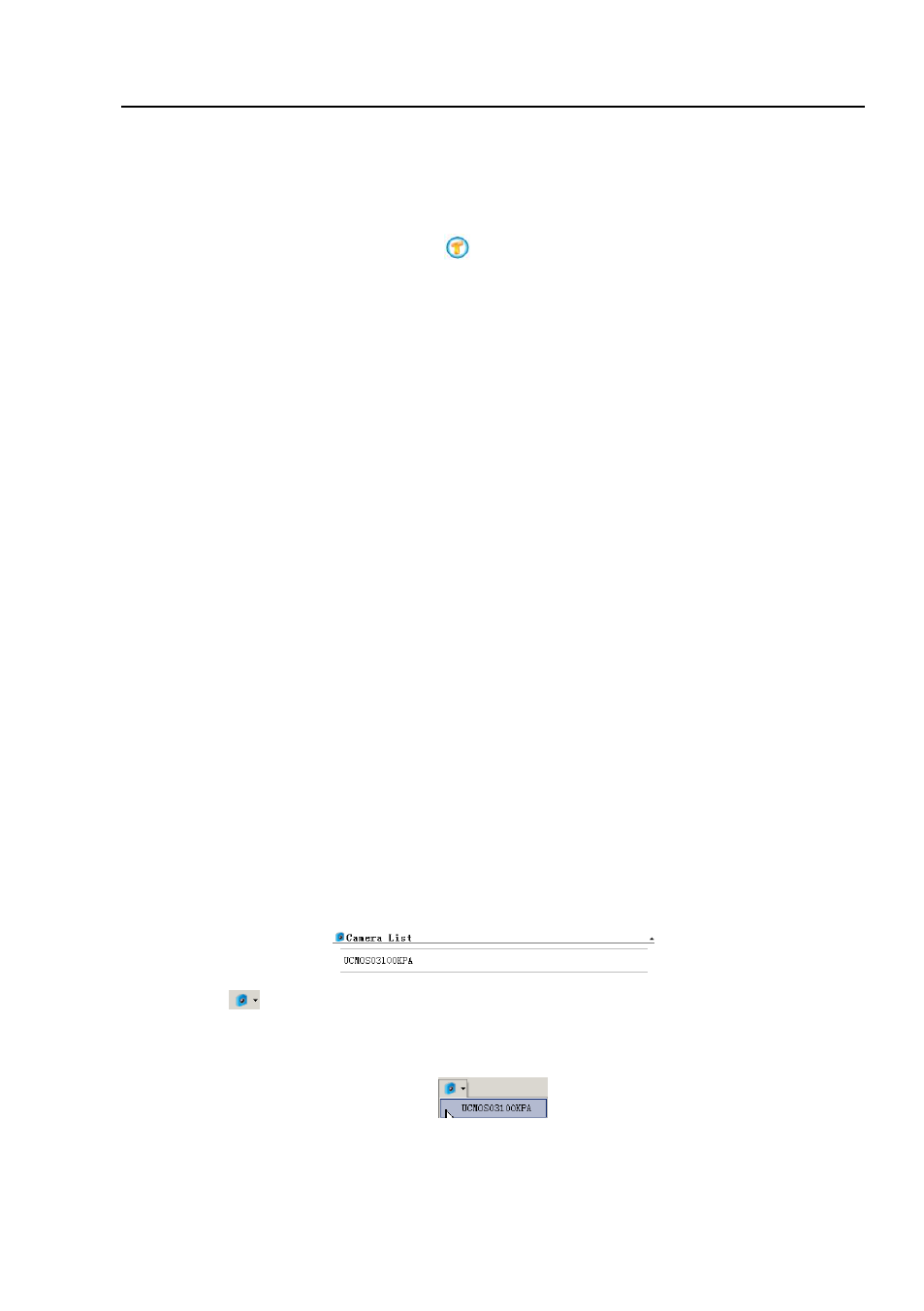
Help Manual
1
1 How to start?
1.1 Start
1. Double click on the desktop icon “
”, and start ToupView;
2. Click
Start
button (At your screen bottom left corner) and a
Start
menu will bring
up. Move your mouse point over the menu and try to locate ToupView, click to start.
1.2 Create the camera Video window
ToupView will detect all of the cameras that your computer has installed (Here, it is
UCMOS03100KPA
, a 3.1M pixel CMOS camera) and will append all the camera names
as submenu to
File>Camera List
menu (Here, the submenu name is
“
UCMOS03100KPA
”).
Choosing
File>Camera List> UCMOS03100KPA
will create a
Video
window and begin
to start the
Video
stream. Your
Video
window will be associated with the name of
“
Video
[UCMOS03100KPA]
”
(i.e.,
its
title
bar
will
display
“
Video
[UCMOS03100KPA]
”).
There are 3 methods to start the camera
Video
stream, they are:
1. Choose
File>Camera List>UCMOS03100KPA
(Here, a 3.1M pixel camera is
installed) command to create the camera
Video
window;
2. Click
Camera
bar (If it is not activated) and
Camera List
to expand the
Camera List
group (if not expanded). Click the camera name (Here it is
UCMOS03100KPA
) to
create the
Video
window;
3. Click the
’s down arrow to expand the camera list and choose the right camera
(Here it is
UCMOS03100KPA
) to create the
Video
window.
- T510 NG Digital Camera T130 NG Digital Camera C1400 NG Digital Camera, USB 2.0 C510 NG Digital Camera, USB 2.0 T310 NG Digital Camera C310 NG Digital Camera, USB 2.0 C130 NG Digital Camera, USB 2.0 C35 NG 350K px Digital Camera, USB 2.0 D50L NG Digital Microscope D870T Digital Trinocular Microscope D670T Digital Trinocular Microscope D320L Digital Biological Microscope D2L NG Digital Microscope
