8 view, 1 browse ctrl+b, 1 open the browse window – Levenhuk C800 NG Digital Camera, USB 2.0 User Manual
Page 41: 2 browse window right mouse button context menu, View, Browse ctrl+b, Open the browse window, Browse window right mouse button context menu
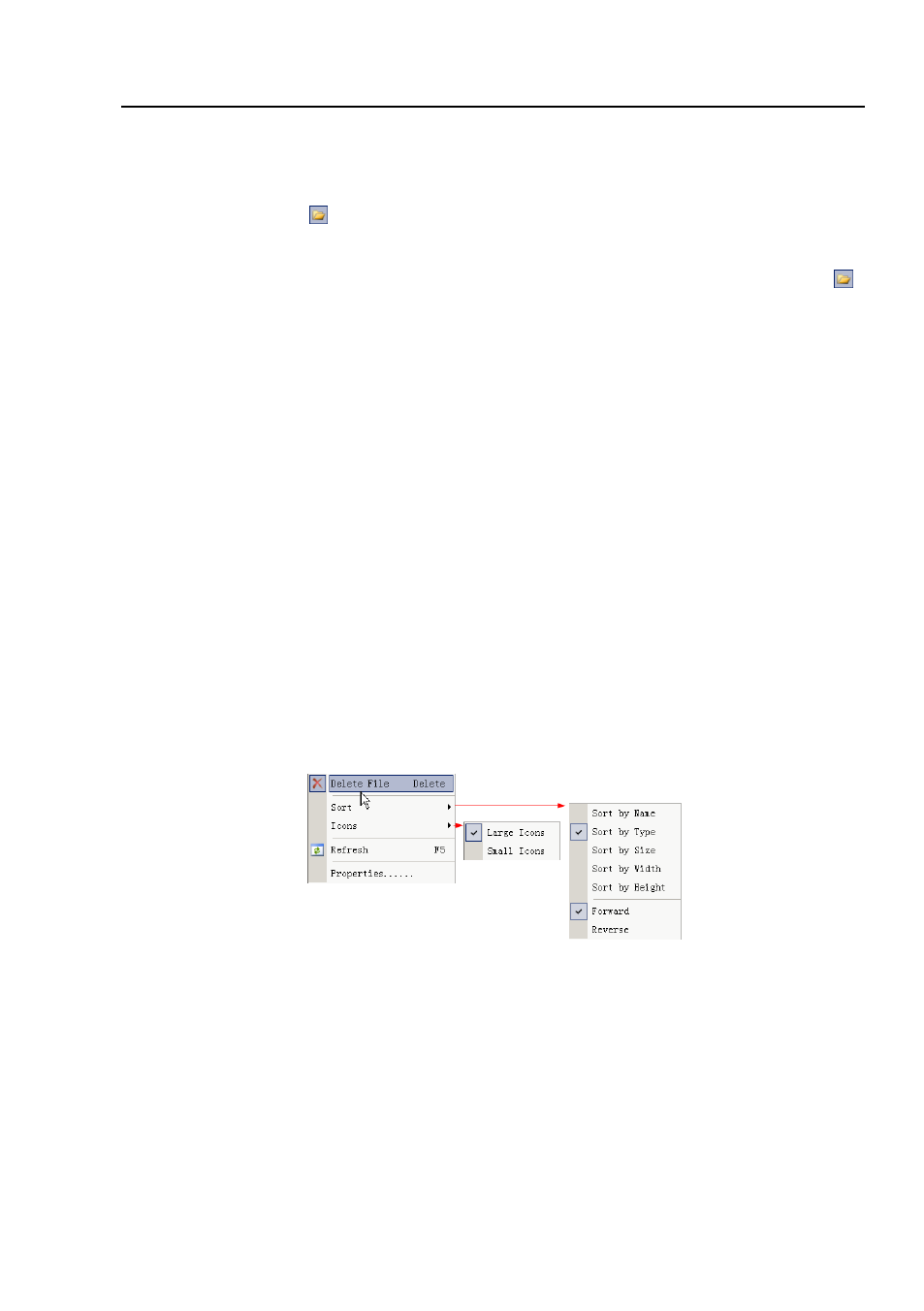
Help Manual
33
8 View
8.1 Browse
Ctrl+B
8.1.1 Open the Browse window
1. Choose
View>Browse
from the
View
menu or click the
Browse
toolbar button
to browse images on the hard disk;
2. Click
Folders
sidebar to activate it and double-clicking the listed directory in the
Folders
sidebar will create the
Browse
window.
After creating the
Browse
window, ToupView will display a
Browse
window that looks
like windows explorer. The child window on the left part of the
Browse
window called
Folder
is used to browse images on the hard disk. Images in the current directory are
displayed in
Large Icons
or
Small Icons
mode on the right side of the
Browse
window.
Their order can be set according to the sorting methods (
Forward
and
Reverse
) you
selected (
Sort
by
Name
,
Type
,
Size
,
Width
,
Height
).
8.1.2 Browse window right mouse button context menu
Clicking the right mouse button on the list icon in the
Browse
window will bring up a
right mouse button context menu:
These context menu functions are described in
View>Delete File
View>Sort>Sort by Names
View>Sort>Sort by Type
View>Sort>Sort by Size
View>Sort>Sort by Width
- T510 NG Digital Camera T130 NG Digital Camera C1400 NG Digital Camera, USB 2.0 C510 NG Digital Camera, USB 2.0 T310 NG Digital Camera C310 NG Digital Camera, USB 2.0 C130 NG Digital Camera, USB 2.0 C35 NG 350K px Digital Camera, USB 2.0 D50L NG Digital Microscope D870T Digital Trinocular Microscope D670T Digital Trinocular Microscope D320L Digital Biological Microscope D2L NG Digital Microscope
