Levenhuk C800 NG Digital Camera, USB 2.0 User Manual
Page 20
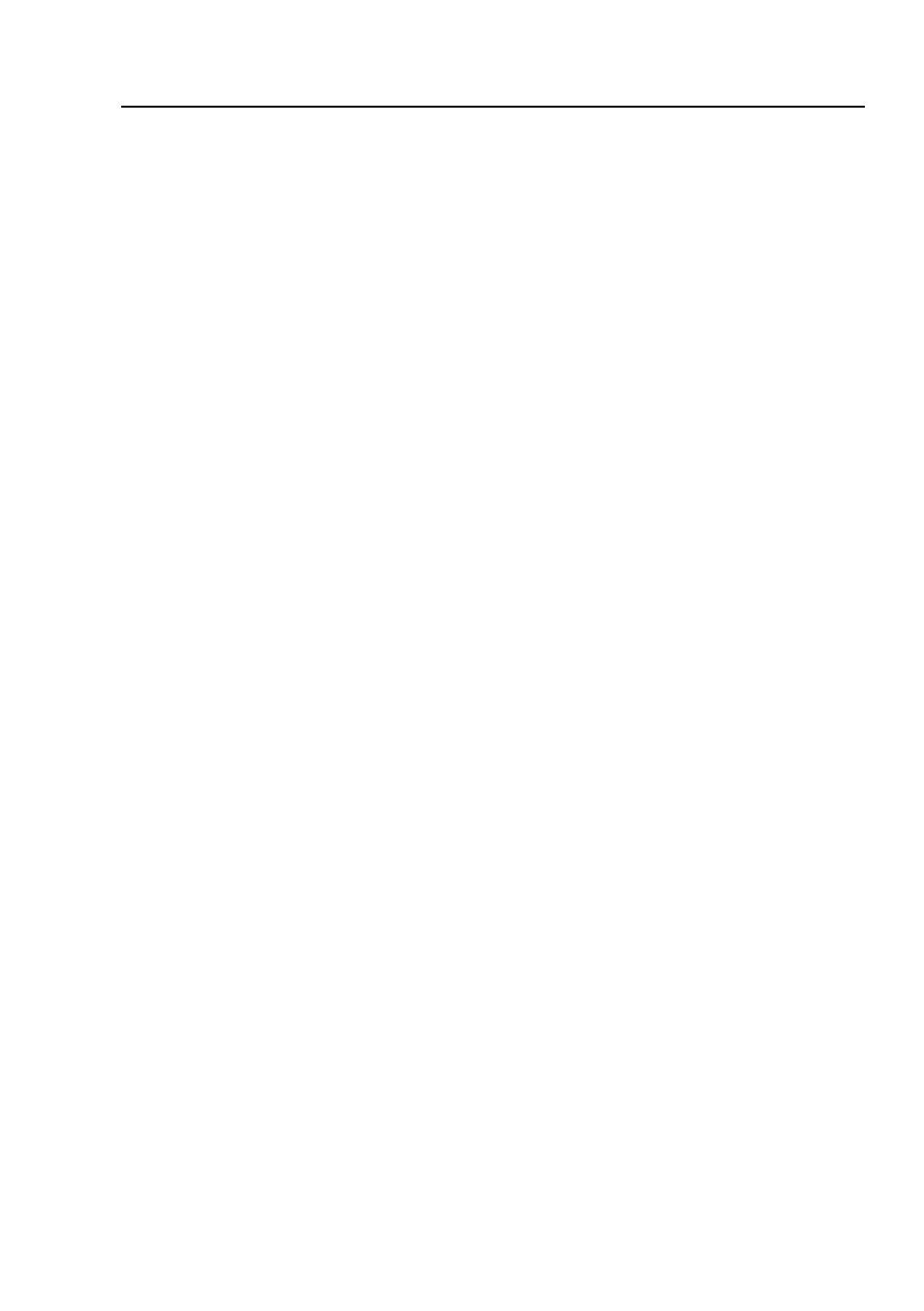
Help Manual
12
listed (beneath
Exit
), the
Open Image•••
command must be used to open the file.
Also,
View>Browse
can be used to view images under any selected directory. Brief
information is given in
View>Browse
menu.
File name:
From this list box, select the name of the file want to open. Either the type
of the file name (with its entire path, if it is not in the current folder), or selecting
Files
of type
to obtain a list of file names. Double-clicking a file name in the large list box
(where both folder and file names are listed) will automatically open it.
Note
: If just type in the file name, be sure that the
Files of type
field correctly identify
the format of the file to open. Otherwise error messages will bring up when ToupView
tries to open the file.
Files of type:
In this list box, select the image format of the file to open. If one selects
All supported formats
, ToupView uses the file's extension to identify its format.
ToupView supports the following file formats:
Window Bitmap(*.bmp,*.dib,*.rle)
JPEG(*.jpg,*.jpeg,*.jpe,*.jif,*.jfif)
Portable Network Graphics(*.png)
Tag Image File Format(*.tif, *.tiff)
Compuserve GIF (*.gif)
Targa(*.tga)
PhotoShop(*.psd)
ICON(*.ico)
Enhanced Window Metafile(*.emf)
Window Metafile(*.wmf)
JBIG(*.jbg)
Wireless Bitmap(*.wbmp)
ToupView File Type(*.tft)
If the image file does not use standard format-identifying extensions, the file in the
File name
field must be typed, and then select its format from the
Files of type
list
box. Otherwise, ToupView will select a format based on the file name extension.
- T510 NG Digital Camera T130 NG Digital Camera C1400 NG Digital Camera, USB 2.0 C510 NG Digital Camera, USB 2.0 T310 NG Digital Camera C310 NG Digital Camera, USB 2.0 C130 NG Digital Camera, USB 2.0 C35 NG 350K px Digital Camera, USB 2.0 D50L NG Digital Microscope D870T Digital Trinocular Microscope D670T Digital Trinocular Microscope D320L Digital Biological Microscope D2L NG Digital Microscope
