2 sort>sort by names, 3 sort>sort by type, 4 sort>sort by size – Levenhuk C800 NG Digital Camera, USB 2.0 User Manual
Page 42: 5 sort>sort by width, 6 sort>sort by height, 7 sort>forward, Sort>sort by names, Sort>sort by type, Sort>sort by size, Sort>sort by width
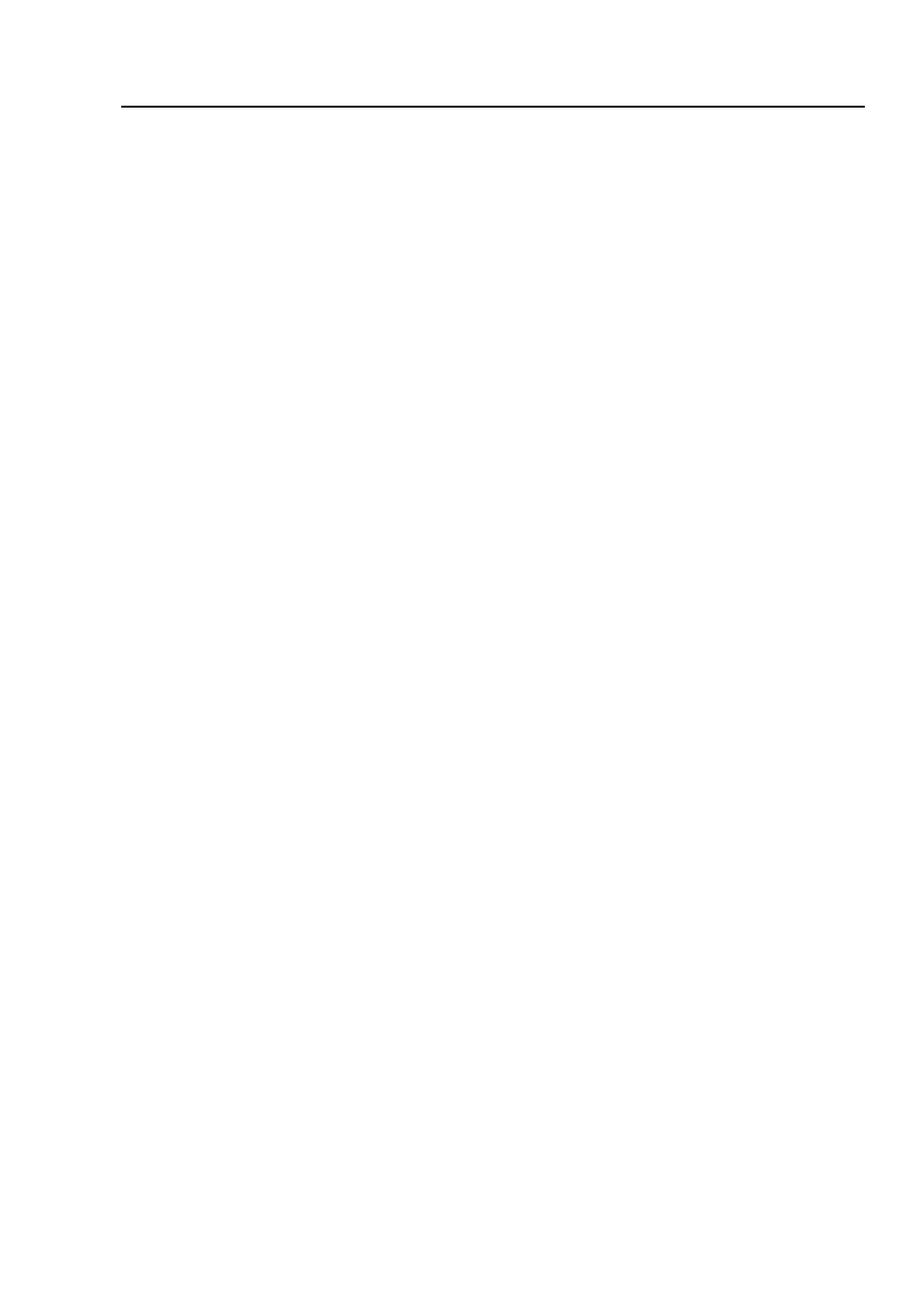
Help Manual
34
View>Sort>Sort by Height
View>Sort>Forward
View>Sort>Reverse
View>Icon>Large Icons
View>Icon>Small Icons
View>Refresh for details
Note
: The
Browse
can be used to perform tasks such as creating new folders,
renaming, moving, and deleting files. Individual file information and import data
from digital cameras can also be displayed. Double-clicking the left mouse button on
the icon will open the image as an active image in full size. See
ToupView’s image
window UI
for more details.
8.2 Sort>Sort by Names
This command is for the
Browse
window only.
Sort
the image files in order of names in the
Browse
window.
8.3 Sort>Sort by Type
This command is for the
Browse
window only.
Sort
the image files in order of type in the
Browse
window.
8.4 Sort>Sort by Size
This command is for the
Browse
window only.
Sort
the image files in order of size in the
Browse
window.
8.5 Sort>Sort by Width
This command is for the
Browse
window only.
Sort
the image files in order of width in the
Browse
window.
8.6 Sort>Sort by Height
This command is for the
Browse
window only.
Sort
the image files in order of height in the
Browse
window.
8.7 Sort>Forward
- T510 NG Digital Camera T130 NG Digital Camera C1400 NG Digital Camera, USB 2.0 C510 NG Digital Camera, USB 2.0 T310 NG Digital Camera C310 NG Digital Camera, USB 2.0 C130 NG Digital Camera, USB 2.0 C35 NG 350K px Digital Camera, USB 2.0 D50L NG Digital Microscope D870T Digital Trinocular Microscope D670T Digital Trinocular Microscope D320L Digital Biological Microscope D2L NG Digital Microscope
