7 save as, Save as – Levenhuk C800 NG Digital Camera, USB 2.0 User Manual
Page 25
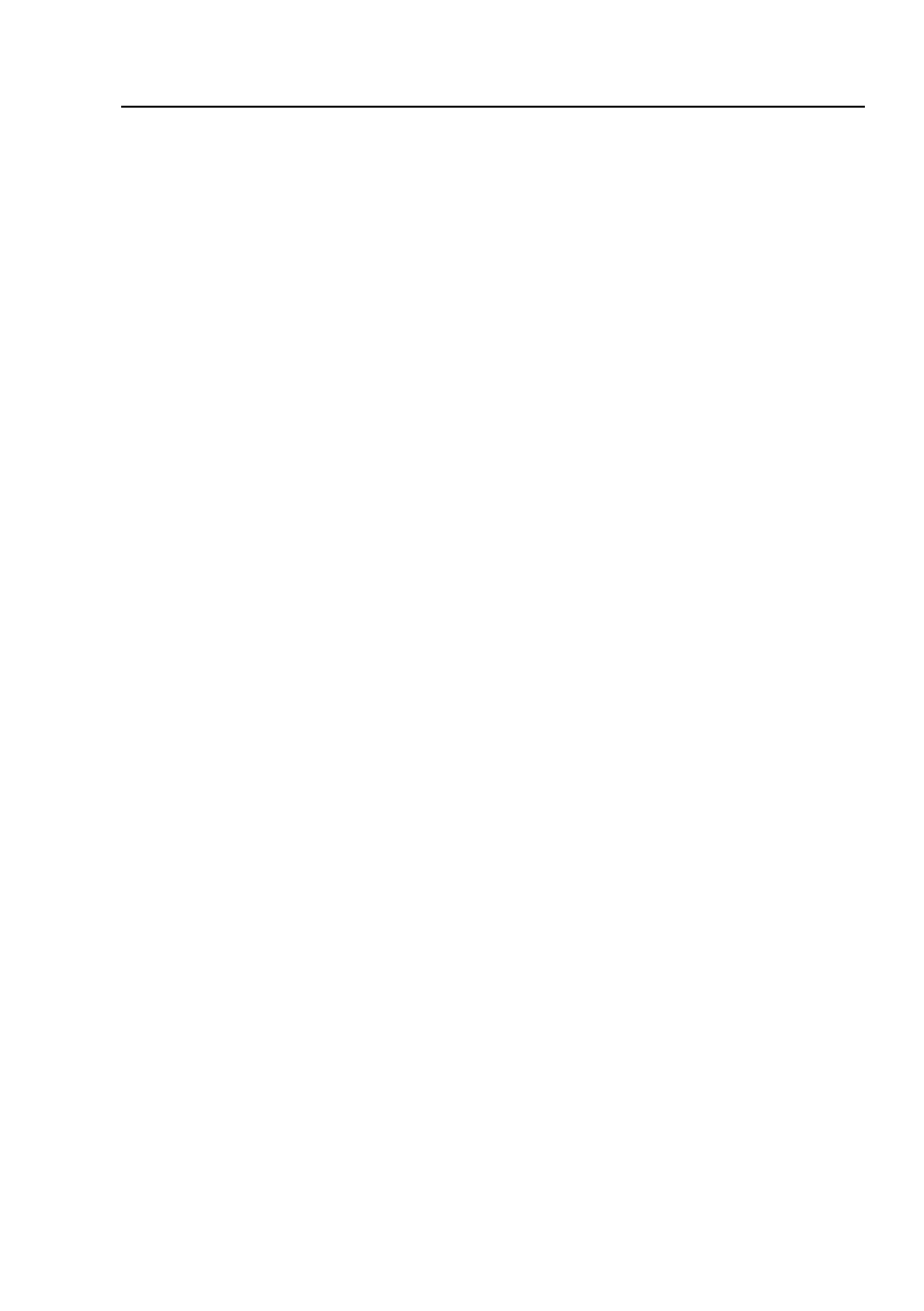
Help Manual
17
active in its window. If the image is in an untitled window, ToupView will issue the
File>Save As•••
dialog.
The
File>Save
command can be used to save the most recent changes to disk. It is
often performed as a precautionary measure during lengthy or involved processes to
reduce the amount of reprocessing that might be required in the event of a system
failure or operational error. When an image is closed and not to save its changes is
chosen, ToupView discards all changes made since the last
File>Save
operation.
Note
: 1).The
File>Save
command always saves the contents of the entire window,
even if there is an
AOI (Area of Interest)
defined within it;
2).The
File>Save
command will be disabled if the file is not changed or the
changes have been saved.
6.7 Save As•••
Choose
File>Save As•••
command to store the contents of the current window to a
specified file format. At the end of a
File>Save As•••
operation, the image window
will be associated with the new file and the new format (i.e., its title bar will display
the new file name). ToupView supported file save formats are:
Window Bitmap(*.bmp,*.dib,*.rle)
JPEG(*.jpg,*.jpeg,*.jpe,*.jif,*.jfif)
Portable Network Graphics(*.png)
Tag Image File Format(*.tif, *.tiff)
Compuserve GIF (*.gif)
PCX(*.pcx)
Targa(*.tga)
JBIG(*.jbg)
ToupView File Type(*.tft)
Save in
: Find the folder where the file wishes to be saved. A new folder may be
created using the
New Folder
button.
File name
: Enter to be saved file name. To specify the file's location, either enter its
entire path (disk and folder), or specify its location using the
Save in
list box.
- T510 NG Digital Camera T130 NG Digital Camera C1400 NG Digital Camera, USB 2.0 C510 NG Digital Camera, USB 2.0 T310 NG Digital Camera C310 NG Digital Camera, USB 2.0 C130 NG Digital Camera, USB 2.0 C35 NG 350K px Digital Camera, USB 2.0 D50L NG Digital Microscope D870T Digital Trinocular Microscope D670T Digital Trinocular Microscope D320L Digital Biological Microscope D2L NG Digital Microscope
