Levenhuk C800 NG Digital Camera, USB 2.0 User Manual
Page 139
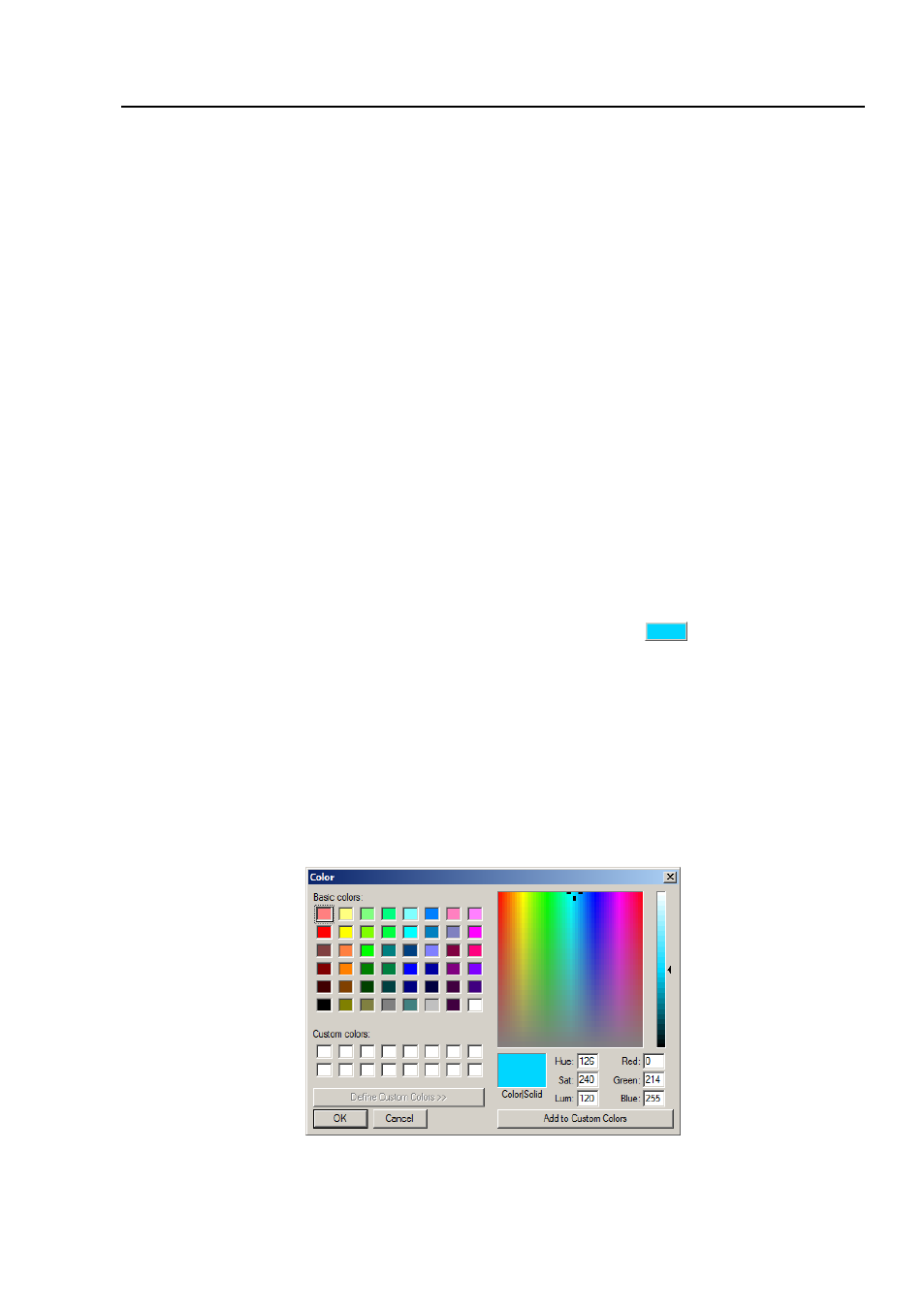
Help Manual
131
dialog box:
The list includes any dye definitions found in the current location. When this feature
is used to prompt for a specific dye, the list indicates the currently selected dye, or
you may select a dye from the drop-down list.
Name
: This list includes all dye definitions found in the current dye file. You may
select a different dye from the drop-down list, and all the remaining controls will be
updated to show the characteristics of the new dye.
Emissions Wavelength
: This field displays the emissions wavelength for the dye you
have chosen. You can adjust he emissions wavelength by entering a new value. The
default color will change in response to changes in the emissions wavelength.
Excitation wavelength
: The default wavelength for your dye is displayed here. You
can adjust the wavelength by entering a new value.
Color
:
Use the slider to adjust the emissions wavelength for your dye, which also sets
the default display color. (You can also use the
Color
button
to select a specific
color using a standard Windows color selection dialog) The color will change in
response to changes in the emissions wavelength. Here you can change the color
associated with the selected dye, or define a custom color. The color default is linked
to the selection of a wavelength for your dye. If you change the
Emissions
Wavelength
, the color displayed will be the standard color for that wavelength. To set
a custom color, first you should set the wavelength and then edit the color.
- T510 NG Digital Camera T130 NG Digital Camera C1400 NG Digital Camera, USB 2.0 C510 NG Digital Camera, USB 2.0 T310 NG Digital Camera C310 NG Digital Camera, USB 2.0 C130 NG Digital Camera, USB 2.0 C35 NG 350K px Digital Camera, USB 2.0 D50L NG Digital Microscope D870T Digital Trinocular Microscope D670T Digital Trinocular Microscope D320L Digital Biological Microscope D2L NG Digital Microscope
