8 batch save, Batch save – Levenhuk C800 NG Digital Camera, USB 2.0 User Manual
Page 29
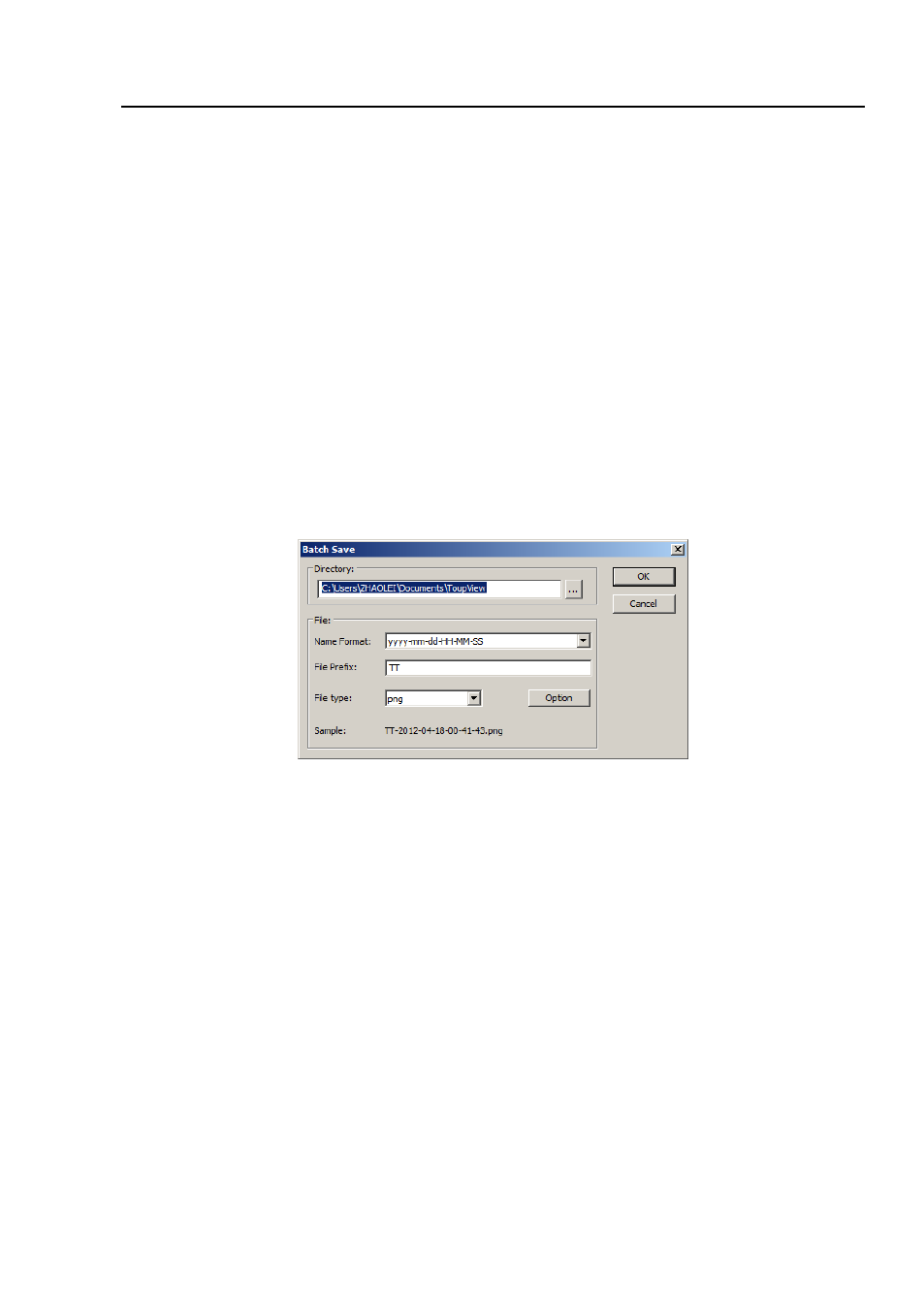
Help Manual
21
directory when startup
under the Privacy item.
6.8 Batch Save•••
If many files have been snapped and needed to be saved. Choose
File>Save As•••
command to realize the save target. But this will be time-consuming. The
Batch
Save•••
command runs
File>Save As•••
command with the name automatically
specified according to the paradigm specified in the
Batch Save
dialog
To start
File>Batch Save•••
command, you have to
1. Start the camera;
2. Snap at least an image first;
3. Choosing
File>Batch Save•••
command will bring up a
Batch Save
dialog:
Directory
: Enter the name of the drive and directory into which your captured images
will be saved. You may either type the path information, or use the
Browse
button to
select it from a standard File dialog box.
Name Format
: The
year
,
month
,
date
,
hour
,
minute
and
second
or
nnnn(sequence)
are used to name the file. If more files are saved with in a second, a
(xx)
is suffix is
attached to the end of
Name Format
to avoid the possible same name appeared. For
nnnn(sequence)
Name Format
, no suffix is needed.
File Prefix
: Enter a file name “
prefix
” for ToupView to use when generating files
names for a series images. This prefix will be combined with
Name Format
to form a
file name.
File Type
: In this list box, select the format in which you want the image to be saved
- T510 NG Digital Camera T130 NG Digital Camera C1400 NG Digital Camera, USB 2.0 C510 NG Digital Camera, USB 2.0 T310 NG Digital Camera C310 NG Digital Camera, USB 2.0 C130 NG Digital Camera, USB 2.0 C35 NG 350K px Digital Camera, USB 2.0 D50L NG Digital Microscope D870T Digital Trinocular Microscope D670T Digital Trinocular Microscope D320L Digital Biological Microscope D2L NG Digital Microscope
