3 point, 4 line, 1 line>arbitrary line – Levenhuk C800 NG Digital Camera, USB 2.0 User Manual
Page 112: Point, Line, Line>arbitrary line
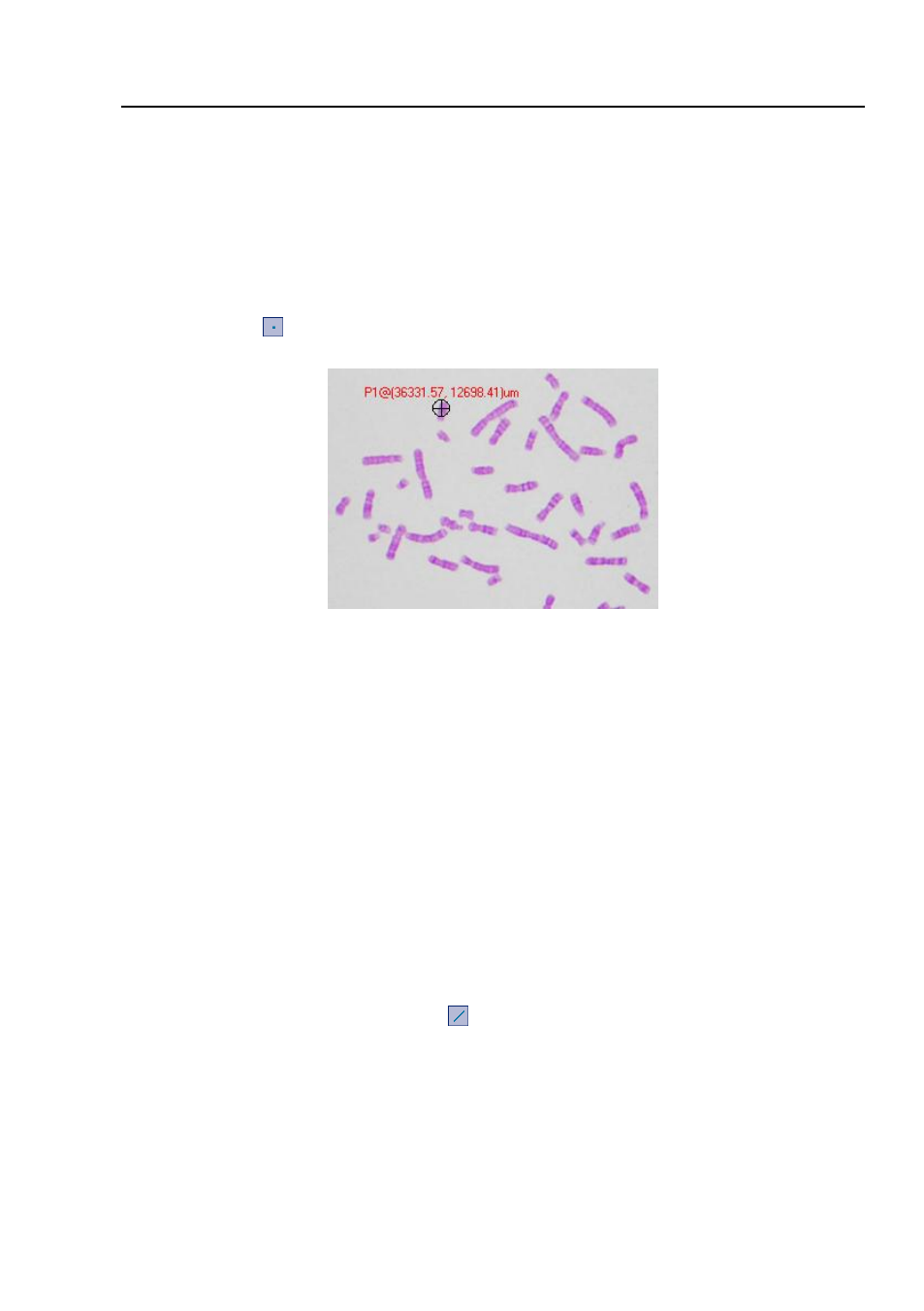
Help Manual
104
Here you can edit the corresponding object parameters to modify its properties;
2) The
Appearance
,
Coordinates
on
Measurement
sidebar will be enabled only
when a single object is selected. The
Calculation
will be effective for a single selected
object or more selected objects. Its calculated items will depend on the selected
objects type (The type could be the same or could be different).
14.3 Point
Move mouse to the point; click the left mouse to mark it. It will show the point
Label
Px and its position x and y over the image.
Note
: 1) To check or modify the parameters of the selected object, just select a single
measurement object and the
Measurement
sidebar will be activated automatically.
Here you can edit the corresponding object parameters to modify its properties;
2) The
Appearance
,
Coordinates
on
Measurement
sidebar will be enabled only
when a single object is selected. The
Calculation
will be effective for a single selected
object or more selected objects. Its calculated items will depend on the selected
objects type (The type could be the same or could be different).
14.4 Line
14.4.1
Line>Arbitrary Line
Draw
Arbitrary Line
between the two points on the specified layer.
1. Choose
Measurements>Line> Arbitrary Line
command;
2. Move mouse to the 1st point; click the left mouse to mark it;
- T510 NG Digital Camera T130 NG Digital Camera C1400 NG Digital Camera, USB 2.0 C510 NG Digital Camera, USB 2.0 T310 NG Digital Camera C310 NG Digital Camera, USB 2.0 C130 NG Digital Camera, USB 2.0 C35 NG 350K px Digital Camera, USB 2.0 D50L NG Digital Microscope D870T Digital Trinocular Microscope D670T Digital Trinocular Microscope D320L Digital Biological Microscope D2L NG Digital Microscope
