List of figures – Micromod Micro-DCI: 53MT6000 Micro-Tools User Manual
Page 8
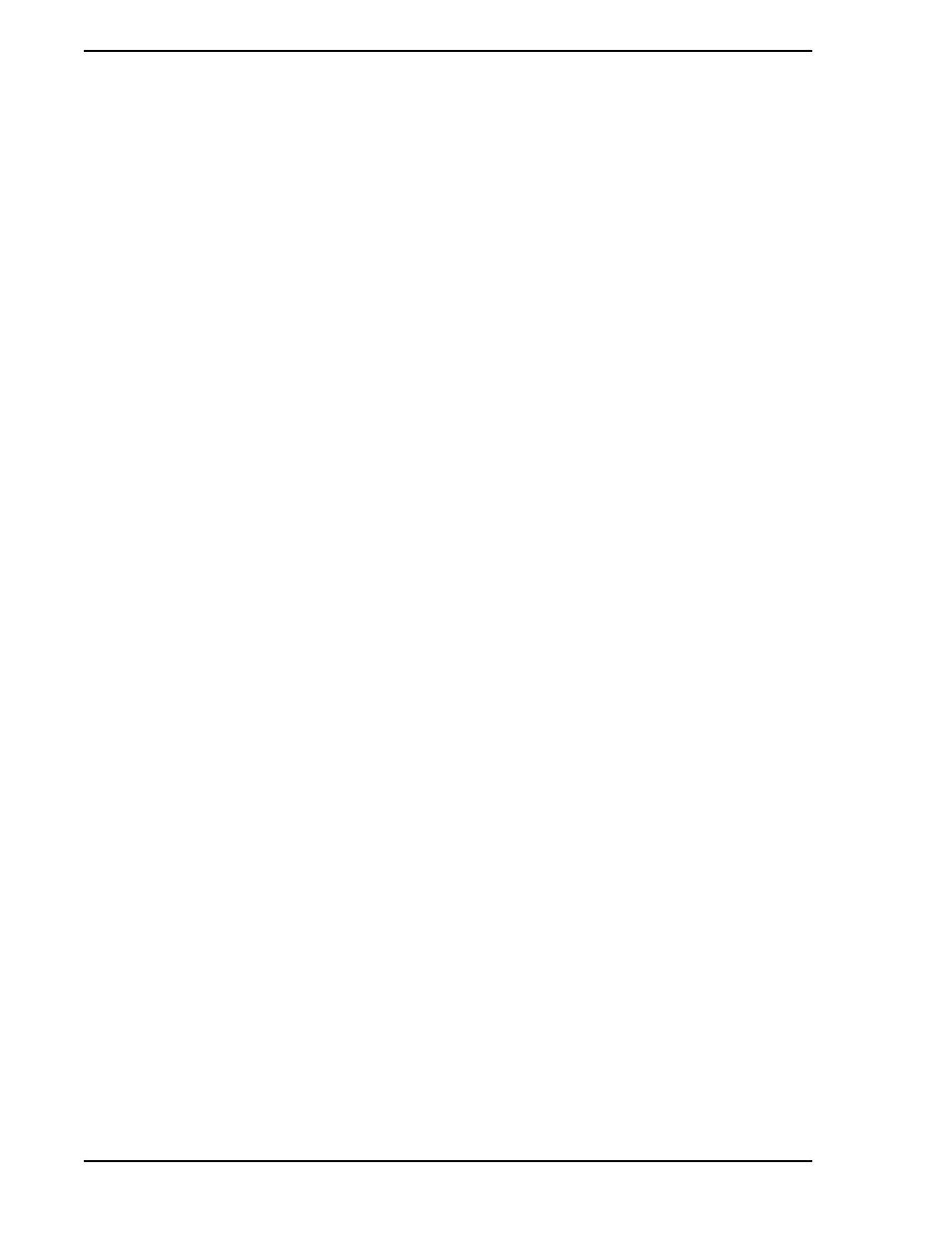
53MT6000 INSTRUCTION MANUAL
vi Contents
LIST OF FIGURES
Figure 3-1. My Computer Icon and Menu........................................................... 6
Figure 3-3. Hardware Key for Use with Micro-Tools System Software ............... 7
Figure 3-4. SUPERVISOR-PC Jumper Terminal Locations ............................... 9
Figure 3-5. Connecting the Computer’s COM Port to the DataLink ................. 11
Figure 3-6. Micro-Tools DataLink SUPERVISOR Card to DataLink
Interconnection Diagram (ID-53-1610) .................................................. 12
Figure 3-7. Micro-Tools MicroLink SUPERVISOR Card to MicroLink
Interconnection Diagram (ID-53-1597) .................................................. 13
Figure 4-1. MicroTools Windows Menu Group ................................................. 19
Figure 4-2. Micro-DCI Communications Services Windows Menu Group ........ 19
Figure 6-4. Create a New Project, Method 1 .................................................... 31
Figure 6-5. Create a New Project, Method 2 .................................................... 31
Figure 6-6. Create a New Project, Method 3 .................................................... 31
Figure 6-7. Backing up the Micro-Tools Library and All Project Data ............... 32
Figure 6-8. Backing Up the Library or a Single Project .................................... 32
Figure 6-9. Restoring All Project Data in a Backup File ................................... 33
Figure 6-10. Restoring Only the Library or a Single Project ............................. 33
Figure 6-11. Importing F-TRAN Project Files ................................................... 34
Figure 6-12. Importing Individual F-Tran Source Files ..................................... 34
Figure 6-13. Iimporting the F-TRAN Image Only .............................................. 35
Figure 6-14. Importing the Controller’s Database ............................................. 36
Figure 6-15. Variable Store Assignment Window ............................................. 37
Figure 7-2. Function Index Drop-Down Box ..................................................... 42
Figure 7-3. Example of a Submenu Window .................................................... 44
Figure 7-4. ANI Parameter Configuration Window ........................................... 45
Figure 7-5. ANO Parameter Window ................................................................ 46
Figure 7-7. CCO Parameter Window ................................................................ 48
Figure 7-8. System Configuration Window ....................................................... 49
Figure 7-10. Controller Configuration Window ................................................. 53
Figure 7-11. Output Parameter Configuration Window ..................................... 55
Figure 7-12. Setpoint Parameter Configuration Window .................................. 57
Figure 7-13. Alarm Parameter Configuration Window ...................................... 59
Figure 7-14. Tuning Parameter Configuration .................................................. 60
Figure 7-15. Trend Parameter Configuration Window ...................................... 61
