4 adding notes, 5 function block id, 4 component editor – Micromod Micro-DCI: 53MT6000 Micro-Tools User Manual
Page 131: 1 object selection, 2 moving lines and objects
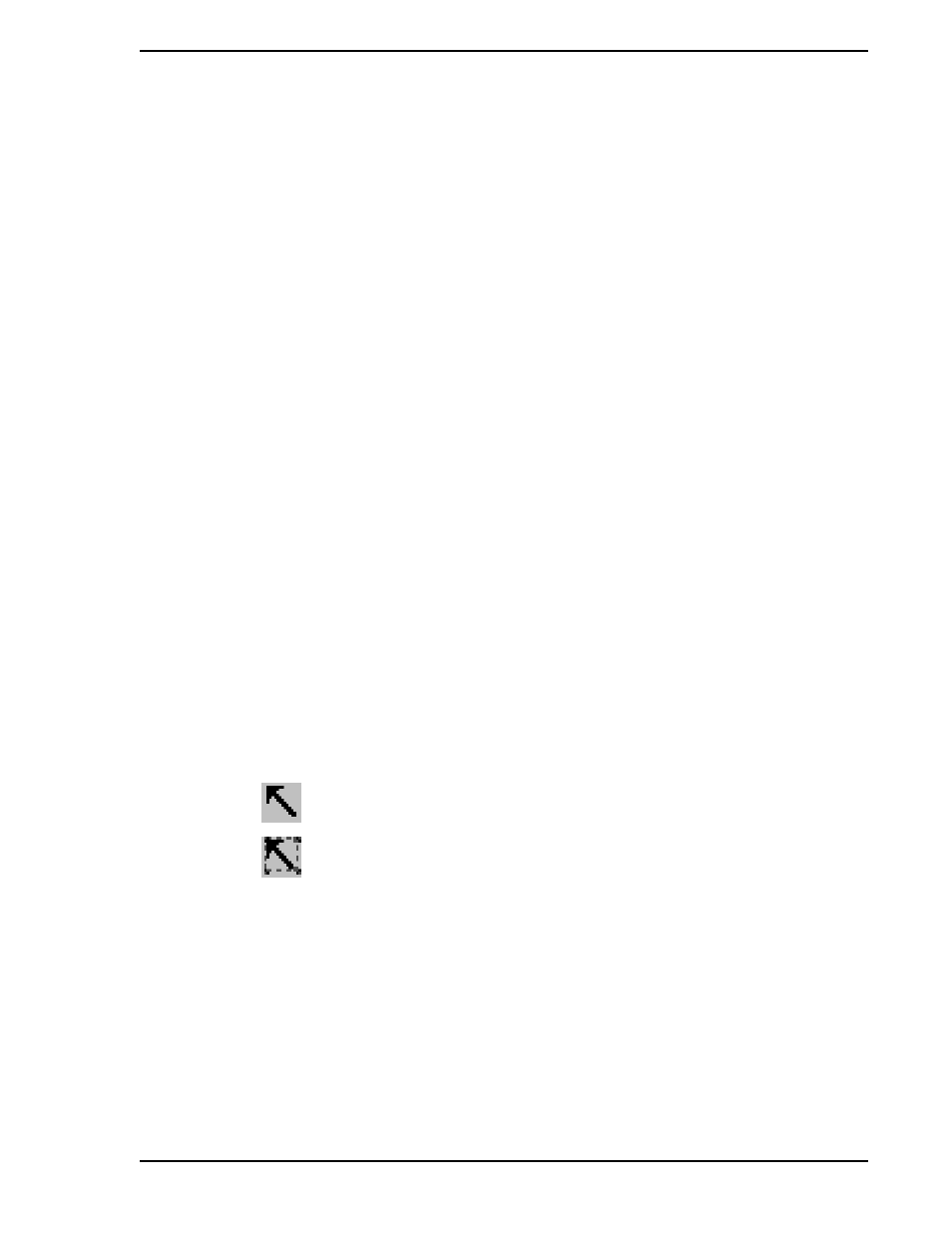
53MT6000 INSTRUCTION MANUAL
Graphical Configuration 115
To add free-form graphics to a diagram:
1.
Choose one of the graphic tools on the STG application toolbar.
2.
Click the left mouse key to start drawing the graphic part.
3.
Move the mouse pointer (left key up).
4.
Click the left mouse key to finish the drawing or use the right mouse key to cancel.
9.6.3.4 Adding Notes
To create notes to be stored with a Library or Installed Application:
1.
Use the left mouse button to click on the tab labeled Notes at the bottom of the workspace in
the STG editor child window.
2.
To enter notes, click on the Notes workspace with the left mouse button and start typing.
When the function block is saved, the notes will also be saved.
9.6.3.5 Function Block ID
A function block ID is a way to specify a function block based on its "position" in the 53MC5000 database.
A 53MC5000 has the following IDs.
ANI0 - ANI23
ANO0 - ANO8
DI0 - DI23
DO0 - DO23
9.6.4 Component Editor
The STG Drawing component editor allows you to create reusable drawing models using any of STG's set
of free form graphics and text tools.
To insert the drawing component into another drawing use the menu bar command Insert > Drawing Part.
9.6.4.1 Object Selection
9.6.4.2 Moving Lines and Objects
•
Lines and objects must first be selected.
•
You can use the keyboard cursor keys or the mouse to move the selected objects.
•
When using the mouse, hold the left mouse button down over the selection outline and drag
the object(s) to a new location.
Use this tool to select single objects. If you want to add multiple
selections, hold down the CTRL key while selecting other objects
Use this tool to select multiple objects. An object is selected if the
zoom window surrounds an the entire object.
