1 project manager window, 1 opening the window, 2 the hierarchical view – Micromod Micro-DCI: 53MT6000 Micro-Tools User Manual
Page 44: 1 project folder hierarchy (tree view)
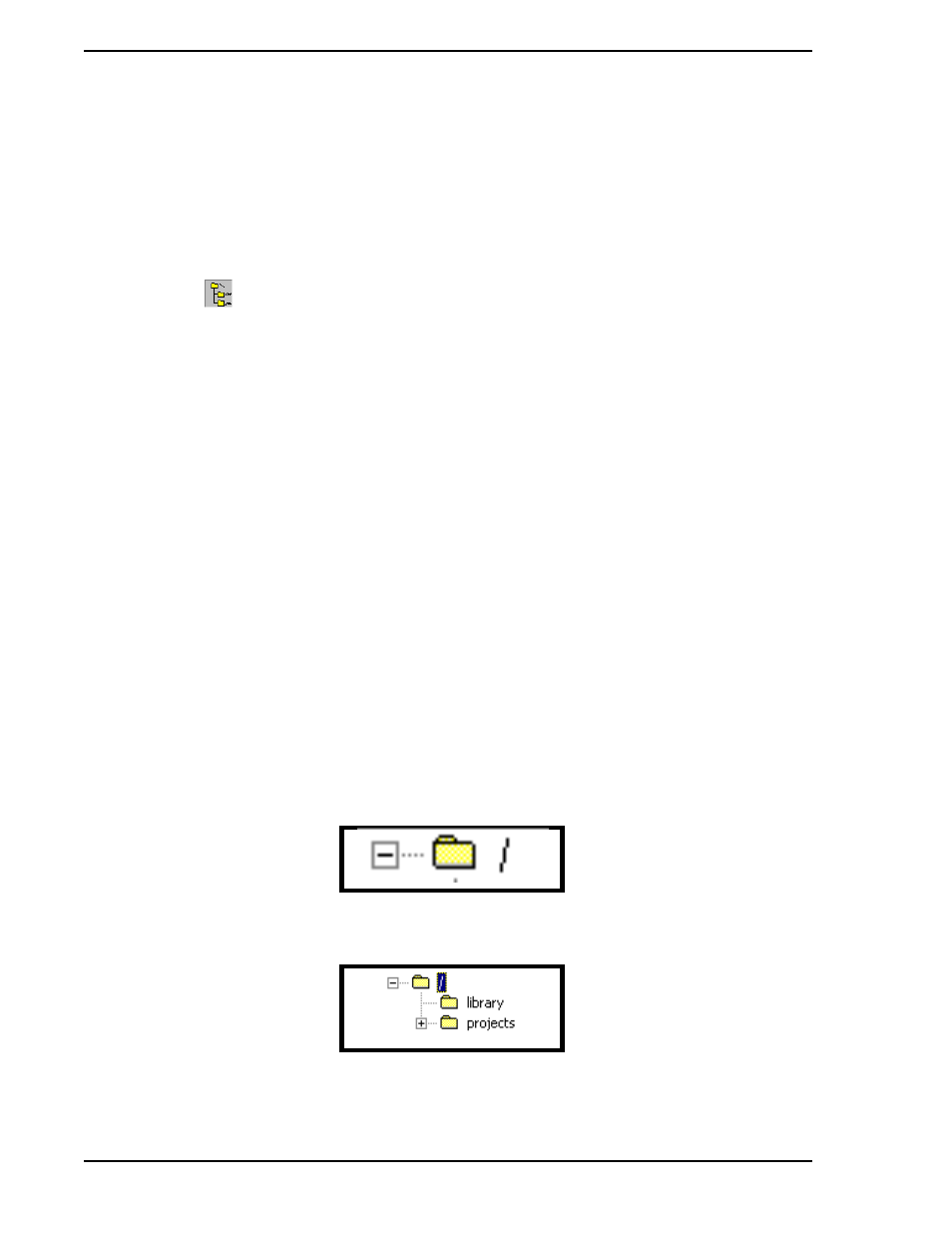
53MT6000 INSTRUCTION MANUAL
28 Micro-Tools Project Manager
6.1 Project Manager Window
The Micro-Tools PROJECT MANAGER window provides a hierarchical view of how information is stored
within the project, and within individual controller "folders" under the project.
6.1.1 Opening the Window
The PROJECT MANAGER window (shown in
) opens automatically when the Micro-Tools appli-
cation is started from the Windows Project Manager. If the window has been closed, it can be opened by
clicking on the
button (Project Manager) in the project toolbar.
If Micro-Tools was opened by selecting a controller icon from within Super32, the Micro-Tools Database
Editor window is opened. You can open the PROJECT MANAGER window by clicking on the Project
Manager button in the project toolbar.
Note that the window in
is labeled with the path to the project. If the PROJECT MANAGER win-
dow contains nothing but a slash (/) character symbolizing the root of the hierarchy, double-click on it to
display the hierarchy.
6.1.2 The Hierarchical View
The PROJECT MANAGER window displays the tree (or hierarchy) for all Micro-Tools projects registered in
the Micro-Tools database.
The hierarchical view in the PROJECT MANAGER window includes folders for various types of entities in
the Micro-Tools project. The folders do not necessarily reflect the physical locations where information is
stored. You do not have to concern yourself with the actual location of a particular piece of configuration
data; the Micro-Tools Project Manager handles storage and retrieval of configuration data for you.
Note that the hierarchy always includes the folder named library, used to store templates of function
blocks, modules and standard control strategies (applications). Copies of these modules are available for
use in any project.
A folder may be opened by double-clicking on it with the left mouse button. Once a folder is opened, the
display also includes a list of items (objects and files) in the selected folder.
6.1.2.1 Project Folder Hierarchy (Tree View)
As mentioned earlier, the Project Manager is arranged into a hierarchy (or Tree) of folders. The top level of
the hierarchy is the Project Manager folder denoted by the folder and backslash.
The small plus sign to the left of the folder designates that there are underlying files or folders. By clicking
on the plus symbol, the next level in the hierarchy (next branch in the tree) is displayed. This next level in
the Project Manager contains two folders, the Library folder and the Project folder.
✎ NOTE:
The plus sign next to the controller may be hidden until the folder is
highlighted by clicking on the folder.
