5 micro-dci communication services location, 6 installing data access objects (dao), 7 installing the micro-dci communications services – Micromod Micro-DCI: 53MT6000 Micro-Tools User Manual
Page 31: And program folder
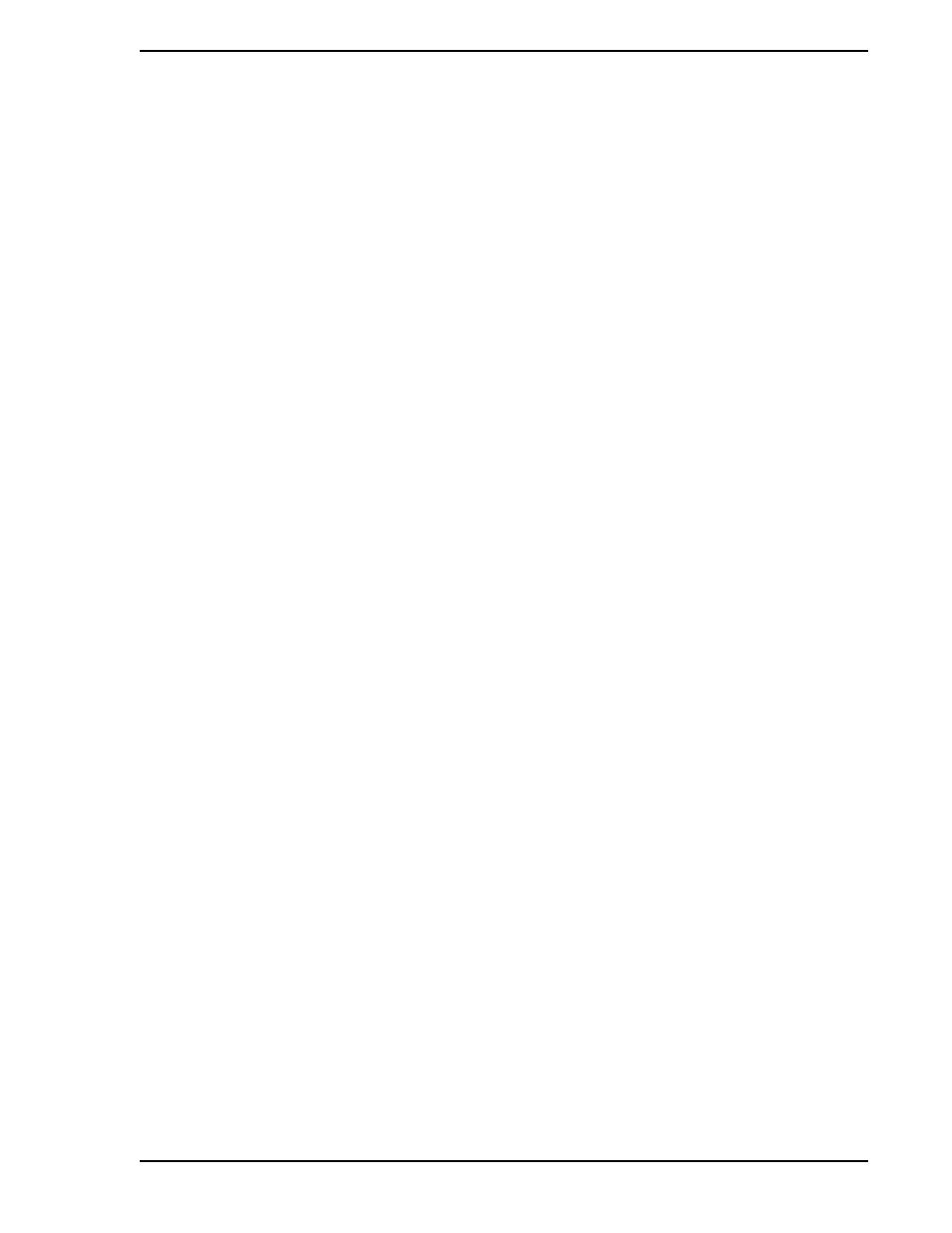
53MT6000 INSTRUCTION MANUAL
Installation 15
3.4.5 Micro-DCI Communication Services Location
•
The Choose Destination Location window appears, which enables you to specify the drive
and directory where you want the Micro-DCI Communication Services installed. You can
accept the default path of C:\udci by clicking the Next button or you can change the
destination directory by clicking the Browse button.
•
If you clicked the Browse button, enter both the drive and directory you want to use as the
destination directory in the Choose Directory field.
•
Click the Next button.
•
If the directory does not exist, Setup will ask you if it should be created. If this window
appears, click the Yes button.
•
The Select Program Folder window appears. Select the program Folder you want the
program icons added to. The Micro-DCI Comm Services folder is selected by default as the
folder for the program icons. You can accept the default, select an existing program folder,
or type a new program folder.
•
Click the Next button.
•
A Setup window with a progress bar appears and the Micro-DCI files begin to install.
•
The Enter Information window appears and prompts you to enter a maximum of eight
characters as a name for your entire Micro-DCI local system.
•
Either accept the default name or enter a name and click the Next button.
The progress bar then finishes updating and the Setup process continues.
3.4.6 Installing Data Access Objects (DAO)
•
If DAO 3.5 is already present on the system, this phase of the installation will be bypassed.
•
Micro-Tools uses Data Access Objects (DAO's) to store local databases. If Microsoft DAO 3.5
has not been previously installed, Micro-Tools instructs you to run the DAO Setup from the
Micro-DCI Master Setup menu. This may be done anytime after the completion of the Micro-
Tools installation.
3.4.7 Installing the Micro-DCI Communications Services & Program Folder
•
The Micro-DCI Communications Services will be automatically installed. A window will pop up
to install these services.
•
When the services are installed, the window will close and return you to the Main Micro-Tools
Setup.
•
The Micro-DCI Communications Services Setup program then creates the Micro-DCI
Communications Services program folder and automatically adds the appropriate icons for
the Micro-DCI Communications Services product.
✎ NOTE
If this PC is a node on a Micro-PWC, the selected name will be
used to identify the Micro-DCI communication interface on this PC;
therefore this name must be unique from all other node names on
the network.
