3 making changes to a module’s configuration, Figure 7-3. example of a submenu window, Section 7.3.3 – Micromod Micro-DCI: 53MT6000 Micro-Tools User Manual
Page 60
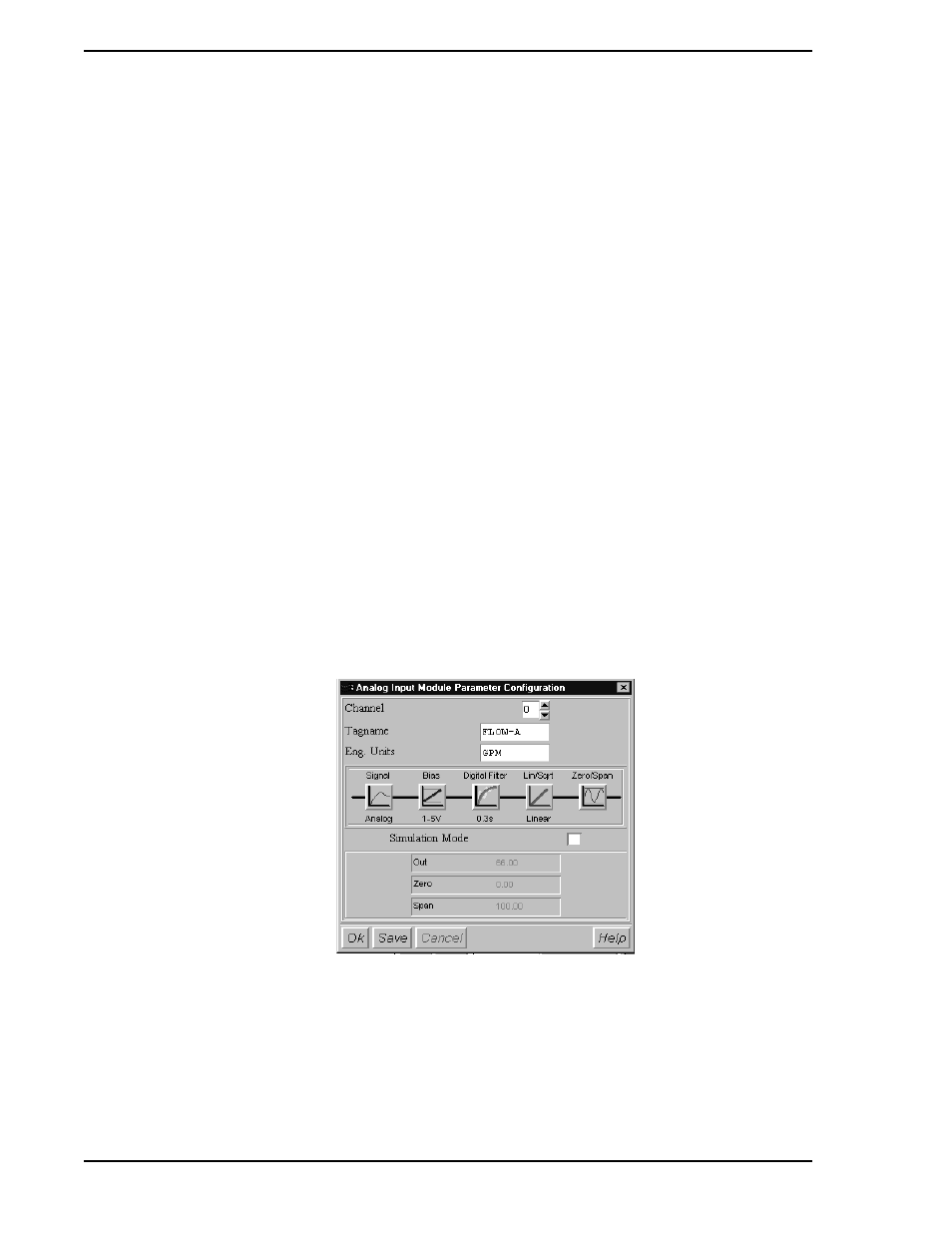
53MT6000 INSTRUCTION MANUAL
44 Database Editor
7.3.3 Making Changes to a Module’s Configuration
When a module is selected from the main window, the module-specific window opens displaying the con-
figurable parameters for the module. Information contained in the window may include numerical values,
alphanumeric strings or buttons representing logical choices. Windows with limited options will have drop
down menus from which to select options. As an example,
shows the window opened if ANI0
was selected. (For more information on configuration parameters for any module types, see Section 5.0 of
the 53MC5000 Modular Controller Instruction Manual.)
To change any parameter within a module window, click on the parameter’s activation button, numerical or
text value, or drop down arrow button. Enter a new value, as appropriate and select Save or OK. Changes
are executed immediately in the selected online controller or offline database image.
Using the ANI0 example:
•
the tagname of the ANI will be stored in database location A224
•
the engineering unit will be stored in A298
•
the engineering span will be stored in C256
•
the engineering zero will be stored in C276
•
the input range will be stored in L416
•
the input type will be stored in L440
•
the smoothing (digital filter index) will be stored in B269
Changes are executed immediately in the selected online controller or offline database buffer but are only
stored temporarily until saved. When configuration of the module is completed, save the changes by
selecting Save or OK to return to the main Database Editor menu. Selecting Cancel or closing the window
instead of selecting Save or OK will return to the main Database Editor menu without saving.
Figure 7-3. Example of a Submenu Window
