2 application toolbar, 4 status bar, 5 cursor and mouse conventions – Micromod Micro-DCI: 53MT6000 Micro-Tools User Manual
Page 40: Table 5-1. cursor status by cursor shape
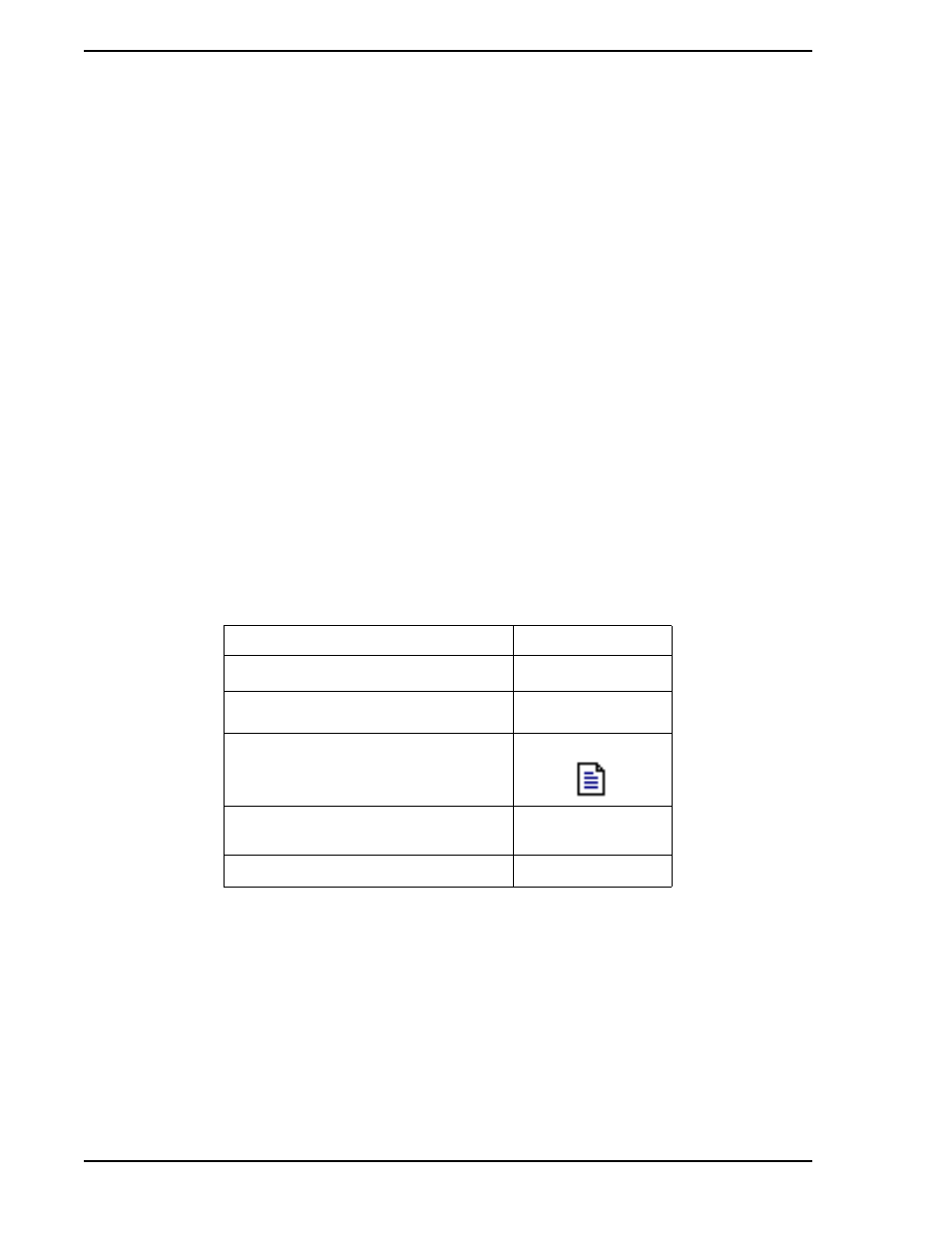
53MT6000 INSTRUCTION MANUAL
24 Overview of User Interface
5.3.2 Application Toolbar
The tools available on the Application Toolbar will vary with the operation being performed. Refer to the
Online Help for specific toolbar information.
5.4 Status Bar
The status bar at the bottom of the main Micro-Tools window contains an edit box, tool type field and dis-
plays the coordinates of the cursor position.
The edit box can be used to enter tool commands and location coordinates, permitting placement of graph-
ical elements at exact locations when configuring function block diagrams and other graphical objects. See
the Appendices for information on Tool Commands.
Another field in the status bar is used by some tools to show the tool type which is currently selected.
5.5 Cursor and Mouse Conventions
The shape of the cursor can vary, depending on the current activity or location. The cursor shapes in the
table below are representative.
The cursor and mouse in combination can be used in a variety of ways as shown in the table below. Note
that not all functions apply to every window.
The cursor and mouse in combination can be used in a variety of ways, as shown in the table below. Note
that not all functions apply to every window.
✎ NOTE
When referring to "left" and "right" mouse buttons, a right-handed
mouse button configuration is assumed.
Table 5-1. Cursor Status By Cursor Shape
Cursor Status
Cursor Shape
In text entry box
I
On Help window “hot spot”
*
Dragging-and-dropping a file name
Standard cursor
(may appear different from the picture)
Û
On project tables
✚
