Micromod Micro-DCI: 53MT6000 Micro-Tools User Manual
Page 4
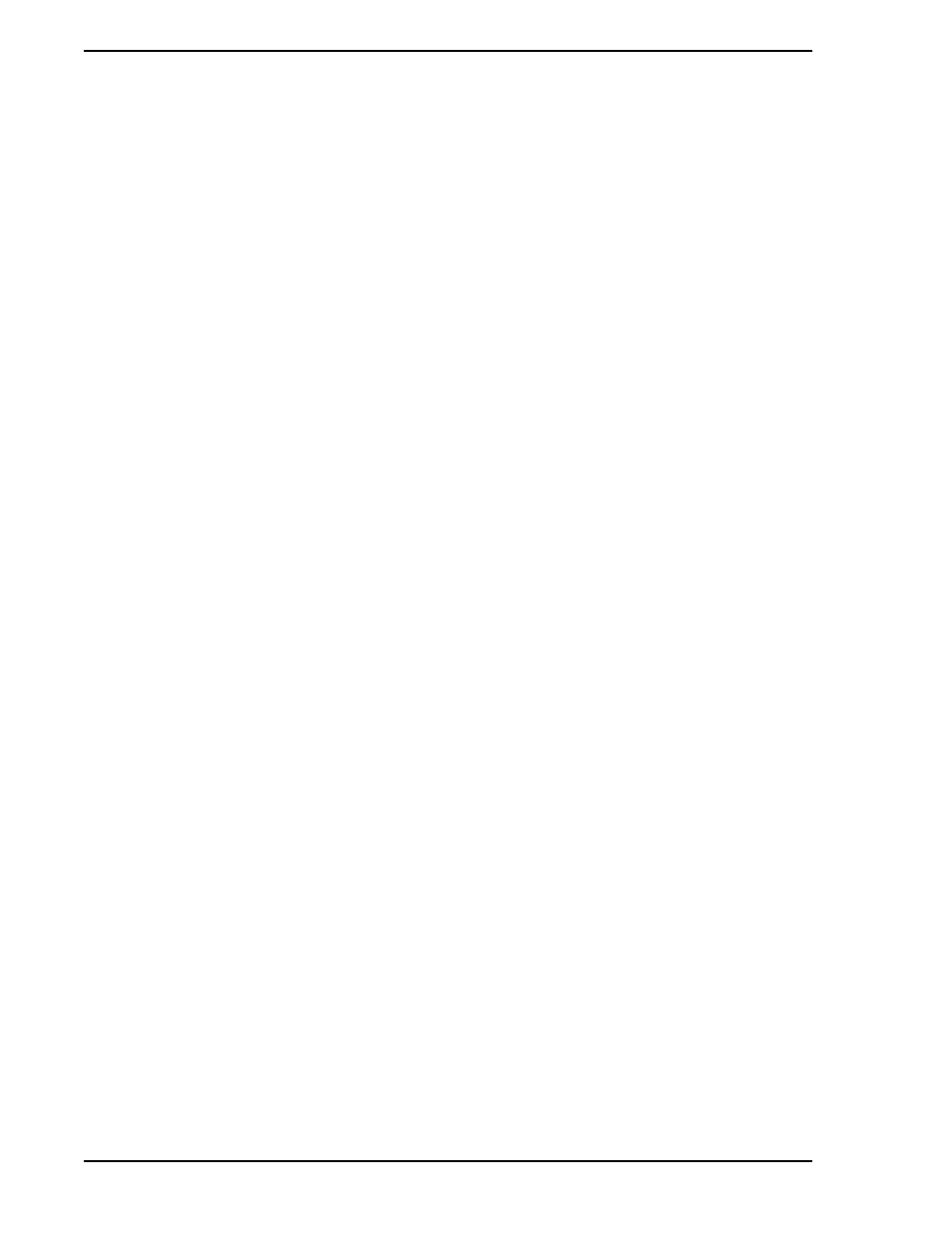
53MT6000 INSTRUCTION MANUAL
ii Contents
3.4.9 Selecting the Target Location for the Micro-Tools System ............. 16
3.4.10 New Program Folder .................................................................... 17
3.4.11 Integrating Into Super32 ............................................................... 17
3.4.12 Installing the Micro-Tools License Keys ....................................... 17
5.0 - OVERVIEW OF USER INTERFACE
6.0 - THE MICRO-TOOLS PROJECT MANAGER
6.1.1 Opening the Window ...................................................................... 28
6.1.2 The Hierarchical View .................................................................... 28
6.1.2.1 Project Folder Hierarchy (Tree View) ........................... 28
6.1.2.2 Folder Commands ....................................................... 30
6.1.2.3 Shortcuts ...................................................................... 30
6.4 Importing and Exporting Project Configuration Data ................................... 34
6.4.1.1 Importing F-TRAN Project Files ................................... 34
6.4.1.2 Importing Individual Control, Display and
Subroutine F-TRAN Files .................................... 34
6.4.1.3 Importing the F-TRAN Image Only .............................. 35
6.4.1.4 Importing the Controller’s Database ............................ 36
6.4.2.1 Exporting F-TRAN Project Files ................................... 36
6.4.2.2 Exporting the F-TRAN Image Only .............................. 36
6.4.2.3 Exporting the Controller’s Database ............................ 36
7.1 Accessing the Database Editor Window...................................................... 39
