8 adding micro-dci networks, 1 com: pc serial com port network addition, 2 sup: microdci supervisor network card – Micromod Micro-DCI: 53MT6000 Micro-Tools User Manual
Page 32: Section 3.4.9
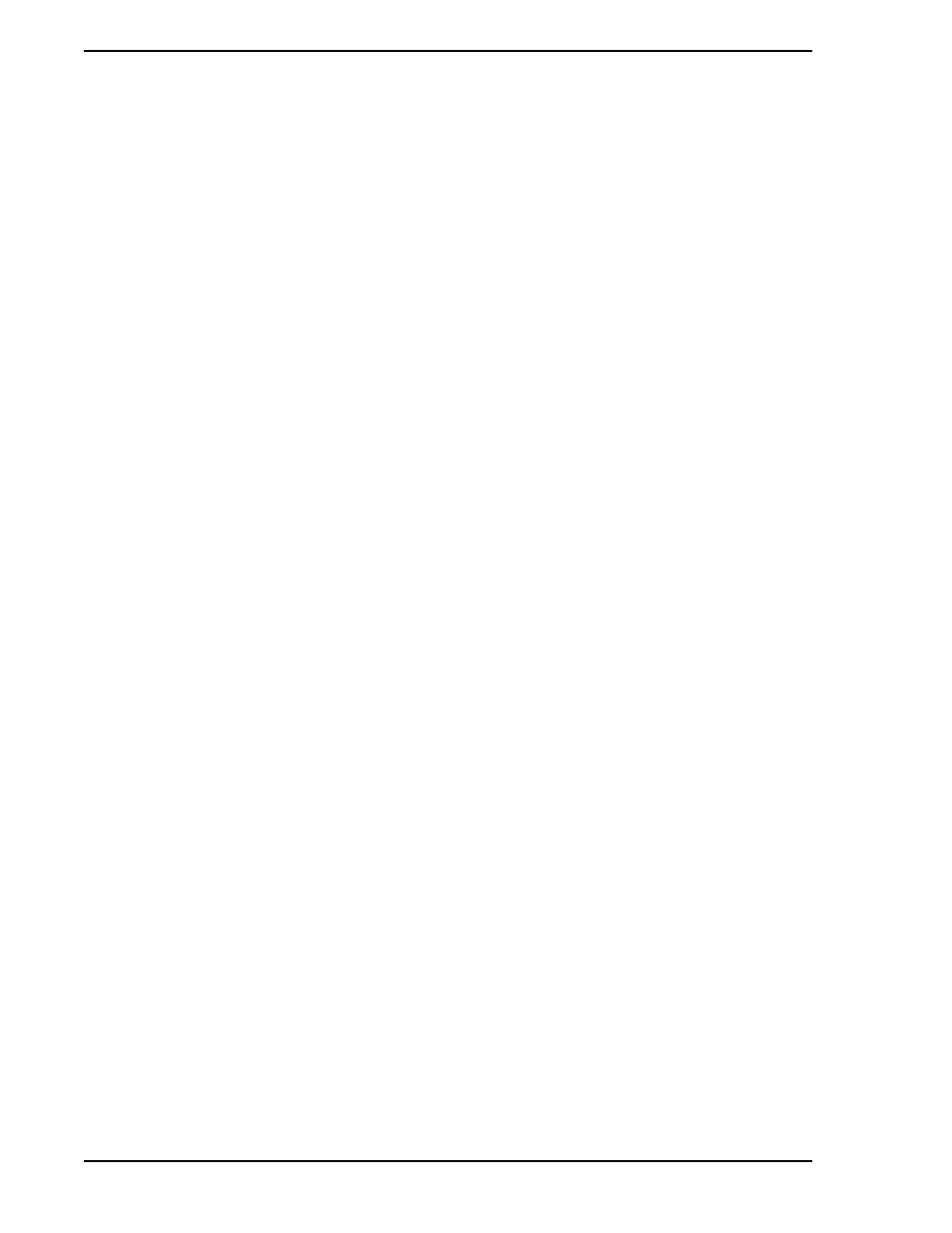
53MT6000 INSTRUCTION MANUAL
16 Installation
3.4.8 Adding Micro-DCI Networks
If you would like to add Micro-DCI instrument networks, click on the Yes button when given the choice. The
Add Micro-DCI Networks window appears. Click the Next button.
•
The Setup program then starts the Super32 Network Addition program which enables you to
add Micro-DCI network instruments to your system. This is a good time to add Micro-
DCI networks to your system since you need to reboot your PC after installing the Micro-Tools
software and after you install the Micro-DCI networks.
•
The first Network Wizard window lets you select whether you are adding a network that
is connected to your system through a supervisor board (SUP) or though a COM port (COM).
Select either SUP or COM. Then click the Next button.
•
Enter a Network Name (up to a maximumm of 9 characters) in the Network Wizard - Network
Attributes window and select a Network Position. Then click the Next button.
3.4.8.1 COM: PC Serial Com Port Network Addition
•
The Network Wizard - Backup window appears. Click the Next button.
•
The Network Wizard - Network Parameters window appears. The parameters
change depending on the type of network that is being installed.
•
In the Network Wizard - Finish window, click the Finish button.
•
A window appears confirming that the "Network was added successfully". Click the "ok" button
to proceed.
•
If the network was added successfully, Super32 will ask if another network is to be added. If
so, repeat the above steps until all desired Micro-DCI networks have been added. Answering
No exits Super 32 and opens the Read-Me file in a Notepad window.
3.4.8.2 SUP: MicroDCI Supervisor Network Card
•
The Network Wizard - Backup window appears. Select Master or Backup and then click the
Next button.
•
The Network Wizard - Network Parameters window appears. Set the I/O Port Address to
agree with the address jumpers on the Supervisor Board. The parameters change depending
on the type of network that is being installed.
•
After selecting the I/O Port Address, click the Next button.
•
In the Network Wizard - Finish window, click the Finish button.
•
A window appears confirming that the "Network was added successfully". Click the OK button
to proceed.
•
If the network was added successfully, Super32 will ask if another network is to be added. If
so, repeat the above steps until all desired Micro-DCI networks have been added. Answering
No exits Super 32 and opens the Read-Me file in a Notepad window.
•
Close the Notepad window to continue.
3.4.9 Selecting the Target Location for the Micro-Tools System
•
The MicroTools Target Location window appears, which enables you to specify the drive
and directory where you want Micro-Tools installed. You can accept the default path of
C:\MicroTools by clicking the Next button or you can change the destination directory by
clicking the Browse button.
