3 the application editor, 1 opening the editor, 2 adding function blocks to the worksheet – Micromod Micro-DCI: 53MT6000 Micro-Tools User Manual
Page 130: 3 adding text, drawing parts and free form, Graphics to the worksheet
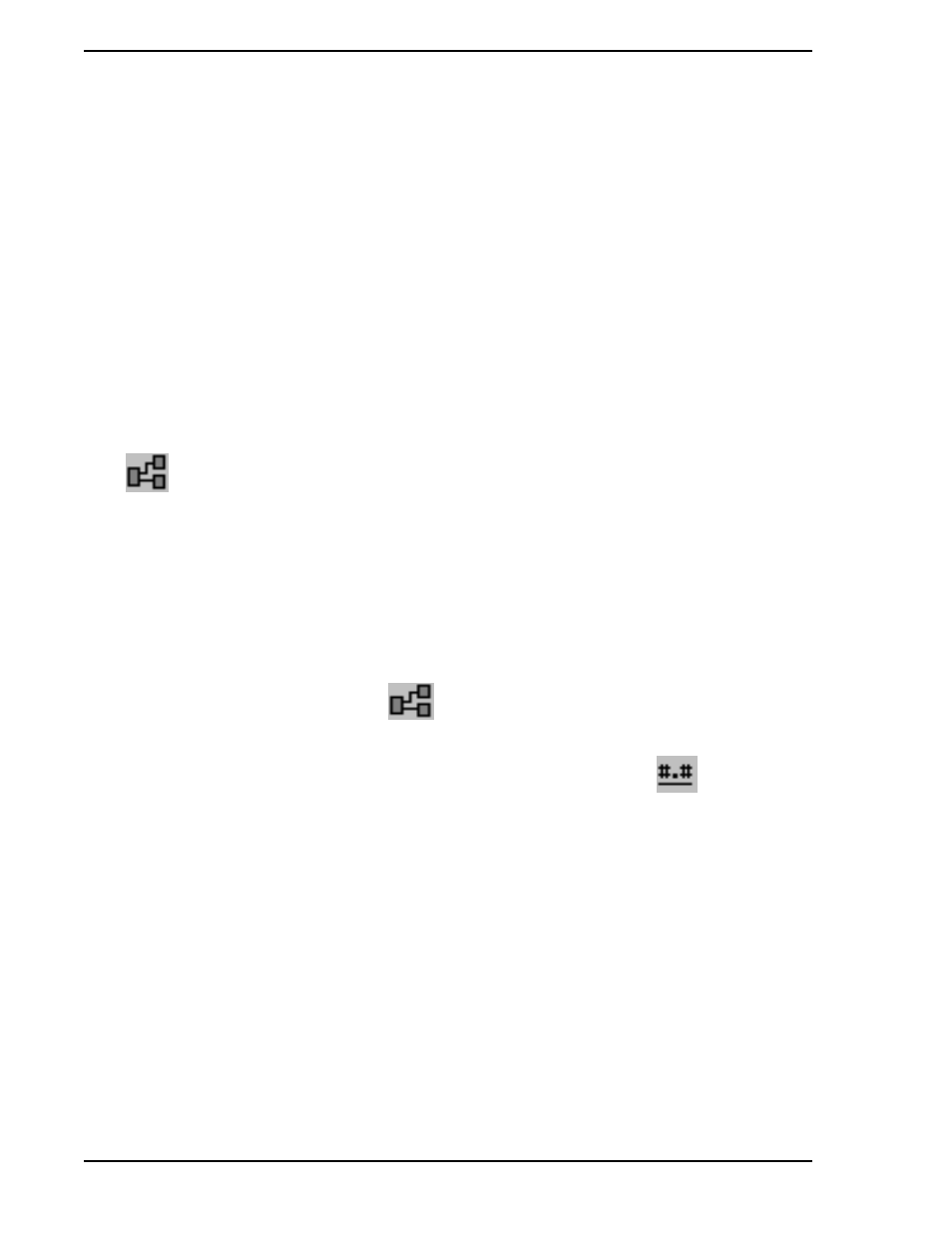
53MT6000 INSTRUCTION MANUAL
114 Graphical Configuration
9.6.3 The Application Editor
9.6.3.1 Opening the Editor
An existing FCS or F-CIM application can opened for editing in several ways:
1.
Select File > Open on the main menu.
- or -
2.
Double click on the FCS or F-CIM icon in Project Manager.
- or -
3.
Select Edit from the right mouse menu on the FCS or F-CIM icon in Project Manager.
9.6.3.2 Adding Function Blocks to the Worksheet
New function blocks can be added to the worksheet by selecting the desired block from the Function
Block Selection panel. If this panel is not visable, it can be re-activiated by clicking the Function Block
tool
on the toolbar. Choose the desired Function Block:
1.
Click on a category in the category list box to isolate a group of symbols.
2.
Click on a model name to pick a symbol.
3.
Move the mouse over the drawing page. An outline box the size of the symbol will be echoed.
4.
Click the left mouse button to drop the symbol on the page.
5.
If you want to stop the operation, click the right mouse button once, or else you can continue
dropping the same symbol multiple times.
When you no longer want to drop function block symbols on your drawing, click the HIDE button to
make the window disappear. Selecting the
button on the application toolbar will redisplay this
window.
A special Function Block called a CONSTANT can be added by by clicking on the
button.
9.6.3.3 Adding Text, Drawing Parts and Free Form Graphics to the Worksheet
To add text to a worksheet:
1.
Choose the Text tool on the STG application toolbar.
2.
Enter your text in the edit box. Do not enter RETURN for single line text.
3.
Select a text height in GMS world coordinates. Vaues must be 0.5 or greater.
4.
Select a text alignment using the array of text alignment toggle buttons.
5.
Click on the OK button.
6.
Move the mouse pointer to the appropriate location.
7.
Use the left mouse key to drop the text onto the page.
