3 project backup and restore – Micromod Micro-DCI: 53MT6000 Micro-Tools User Manual
Page 48
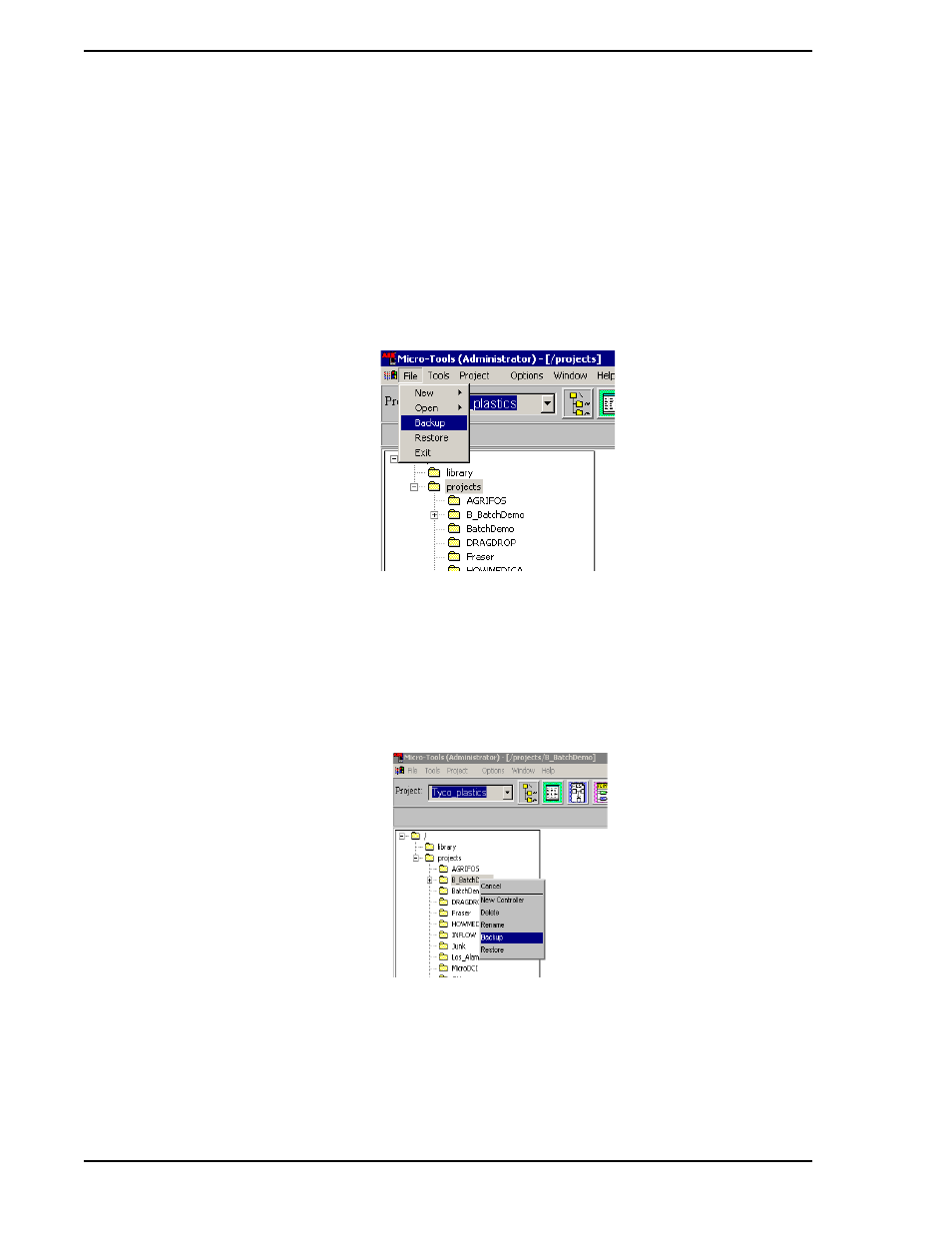
53MT6000 INSTRUCTION MANUAL
32 Micro-Tools Project Manager
6.3 Project Backup and Restore
The complete project database can be backed up to another directory, or to a drive containing a removable
medium. Right-click on the project to be backed-up. Select Backup. Choose a location and a name for the
resulting backup file.
Backing up project data can be done to safeguard data as well as copy data to other machines. As with
any software system, it is recommended that backups be done periodically. Backups can be done to floppy
disks, hard disk drives, tape or any other recordable media. Backups are created as a single compressed
file containing all the needed data. Backup files are created with the .MTB file extension.
To Backup your Micro-Tools library and all Project data:
1.
Choose FILE > BACKUP on the main menubar.
2.
Choose a path and filename for the backup file. The file extension .MTB will be added
automatically.
To Backup only the library or a single project:
1.
Right mouse click the library or desired project in Project Manager.
2.
Select the Backup menu option.
Figure 6-7. Backing up the Micro-Tools Library and All Project Data
Figure 6-8. Backing Up the Library or a Single Project
