3 zooming/panning, 4 connecting function blocks, 5 border editor – Micromod Micro-DCI: 53MT6000 Micro-Tools User Manual
Page 132: Figure 9-1. zoom/pan window
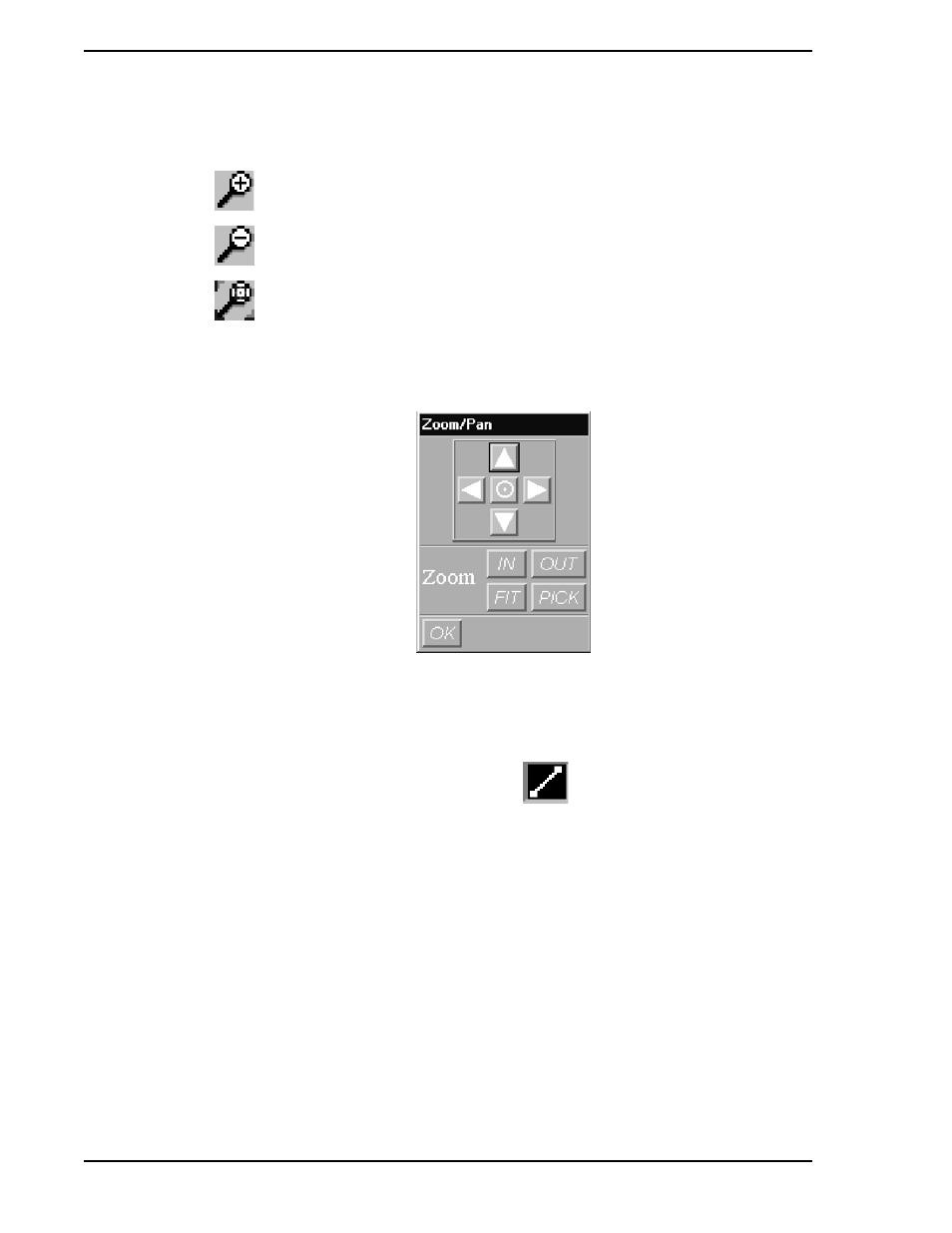
53MT6000 INSTRUCTION MANUAL
116 Graphical Configuration
9.6.4.3 Zooming/Panning
If you want to keep a popup open for zooming and panning, choose View > Zoom Popup on the menubar
or choose Zoom Popup on an object menu when using the right mouse button.
9.6.4.4 Connecting Function Blocks
Activate the tool used to draw a "signal wire" by clicking on the
button in the STG application tool-
bar (left mouse button).
1.
Click on one of the symbol pins to be joined by softwiring using the left mouse button.
2.
Click on the other pin. The softwiring has been accomplished.
To move the wire, click on it (left mouse button) to select it, then use the arrow keys on the keyboard to
shift the wire.
9.6.5 Border Editor
The STG Drawing Border editor allows you to create reusable border models using any of STG's set of
free form graphics and text tools.
To insert the drawing component into another drawing use the menu bar command Insert > Border.
Use this tool to quickly zoom in.
Use this tool to quickly zoom out.
Use this tool to zoom around a specific window.
Figure 9-1. Zoom/Pan Window
