GE Industrial Solutions CPS6000-M2 User Manual
Page 132
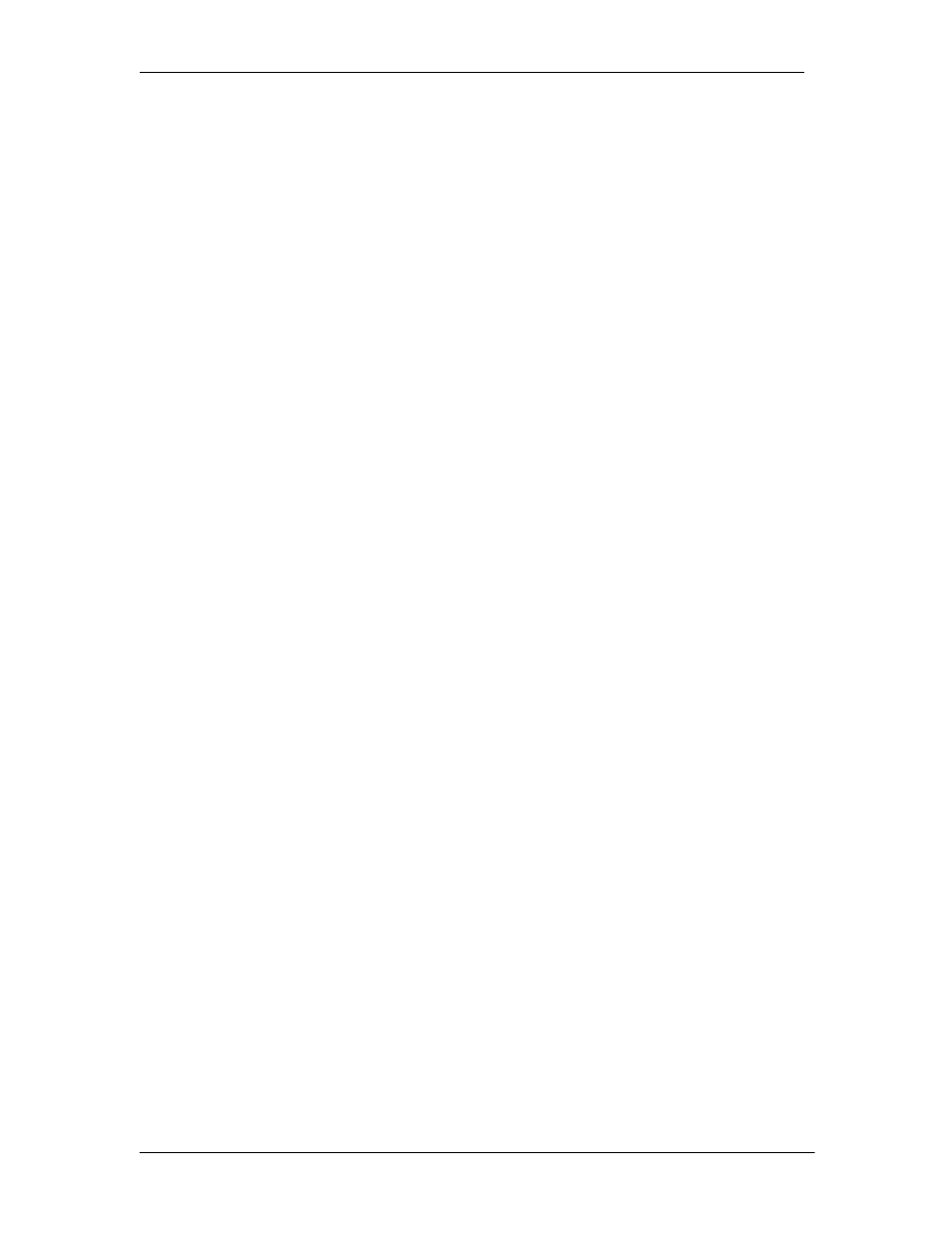
CPS6000-M2 Installation Guide H5694720
Issue 8 January 2008
132
6. Type “bye” to exit the FTP session.
ftp> bye
221 Goodbye!
The controller should automatically reboot
Application Software
Using any FTP client, perform the following steps to load Application Software:
1. Change your directory to the PC directory where the Application code is stored.
2. Type: FTP x.x.x.x ( The controller should have a Working IP Address of 192.168.2.1).
ftp 192.168.2.1
Connected to 192.168.2.1
220 MILLENNIUM FTP Ready
3. Login as “guest” using the network administrator password (administrator).
User (192.168.2.1:(none)): guest
331 User name okay, need password
Password: administrator
230 Logged in
4. Change directory (cd) to the code directory by typing: cd code.
ftp> cd code
250 CWD command successful
5. Use the “put” command to copy the application software to the controller.
ftp> put m2-app.bin
200 Port command okay
150 Opening data connection for STOR (192.168.2.1,1576)
6. Wait until the message indicating a successful file transfer is displayed.
226 File sent OK
ftp: 917504 bytes sent in 2.31Seconds 396.50Kbytes/sec.
7. Type “bye” to exit/logout of the FTP session.
ftp> bye
221 Goodbye!
The controller should automatically reboot
Web Pages
Using any FTP client, perform the following steps to load default web pages:
1. Type: FTP x.x.x.x ( The controller should have a Working IP Address of 192.168.2.1).
ftp 192.168.2.1
Connected to 192.168.2.1
220 MILLENNIUM FTP Ready
2. Login as “guest” using the using the network administrator password (administrator).
User (192.168.2.1:(none)): guest
331 User name okay, need password
Password: administrator
230 Logged in
