GE Industrial Solutions CPS6000-M2 User Manual
Page 130
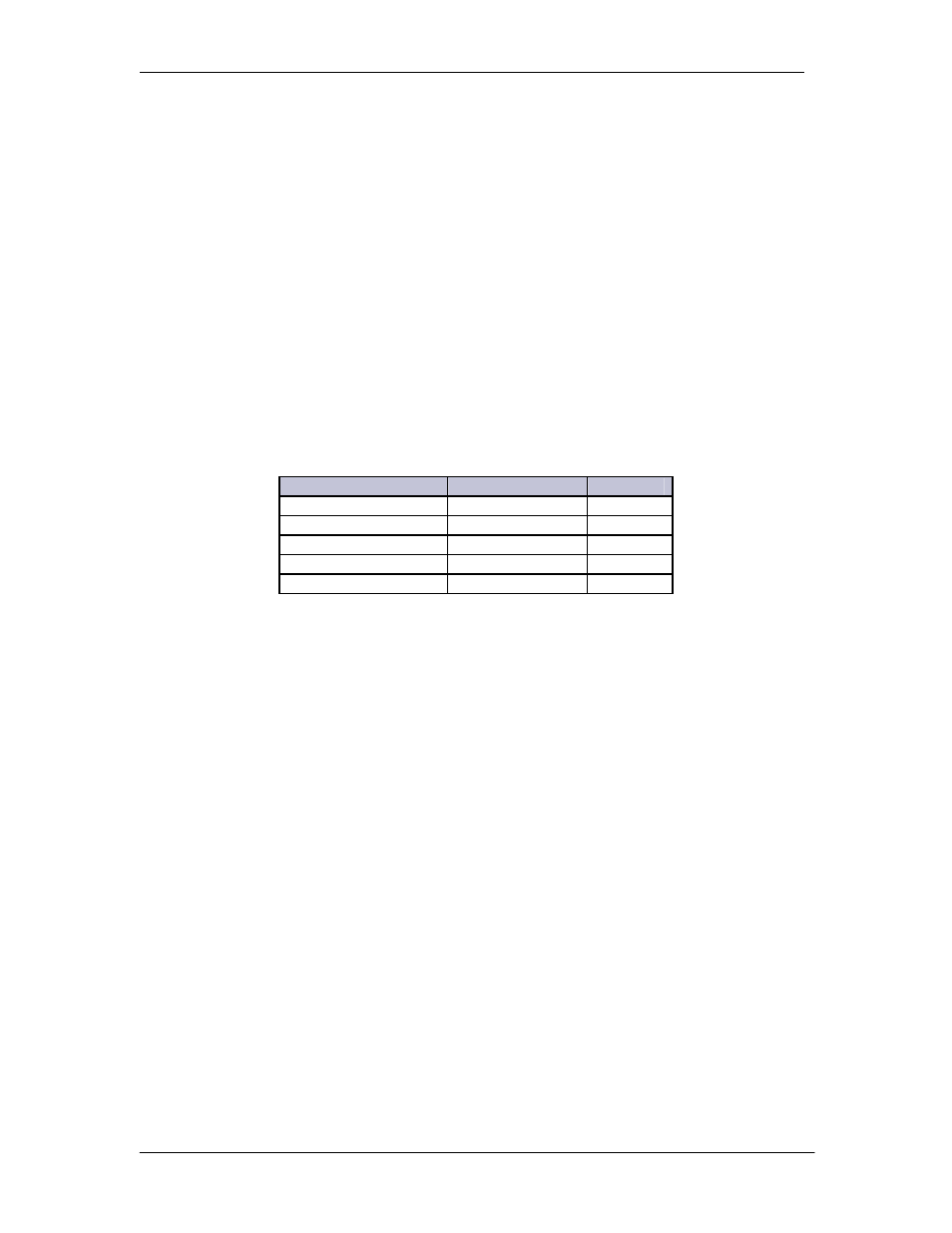
CPS6000-M2 Installation Guide H5694720
Issue 8 January 2008
130
Appendix C: Upgrading Software
Through Network
Connection Or Craft
Port
Software can be upgraded through the 10/100Base-T connection either over the network or when
configured as the Ethernet Craft Port. There are four program files that can be upgraded on the
Millennium II: The boot block, the factory defaults, application, and web pages. The present
application does not have a factory defaults file. Hard coded defaults are utilized. In any case,
each of these items has a specific file name. FTP is used for upgrading controller software. Each
file goes in a certain directory on the controller:
Item
File
Directory
Boot Block
m2-boot.bin
/
Defaults
1
m2-dflts.bin
dflts
Application m2-app.bin
code
Web pages
M2-pages.web
web
Backup Configuration config.gal
config
These files must be uploaded to the NE843 using FTP either through the web page interface or
through a direct Telnet session. To use FTP, the user must first initiate a Telnet session through
the Craft port or network connection. To use the Ethernet port locally as a Craft port it needs to be
configured as a DHCP Server. DHCP Server operation can be validated at
MenuÆStatusÆNetwork Settings. Scroll down to view the port’s present configuration.
If it is not in DHCP Server mode, make sure the Craft port is not plugged into a LAN connection
and re-configure the DHCP setting from the front panel to be Server. This is parameter is found in
MenuÆConfigurationÆCommunication PortsÆNetwork SettingsÆDHCP. Note: the
controller should automatically reboot to accept the new Ethernet port configuration. This process
takes approximately two minutes.
Common FTP commands used when performing file operations are:
• ftp – Initiate the ftp session.
• cd – Change directories in the controller.
• put – Copy files from the PC running FTP to the controller (The present
working directory of the PC will be the source directory for the file being
copied.)
• get – Copy files from the controller to the PC running FTP (The present
working directory of the PC will be the destination directory for the file
being copied.)
• bye – Exit the FTP session
• pwd – Display the path of the current directory
