GE Industrial Solutions CPS6000-M2 User Manual
Page 131
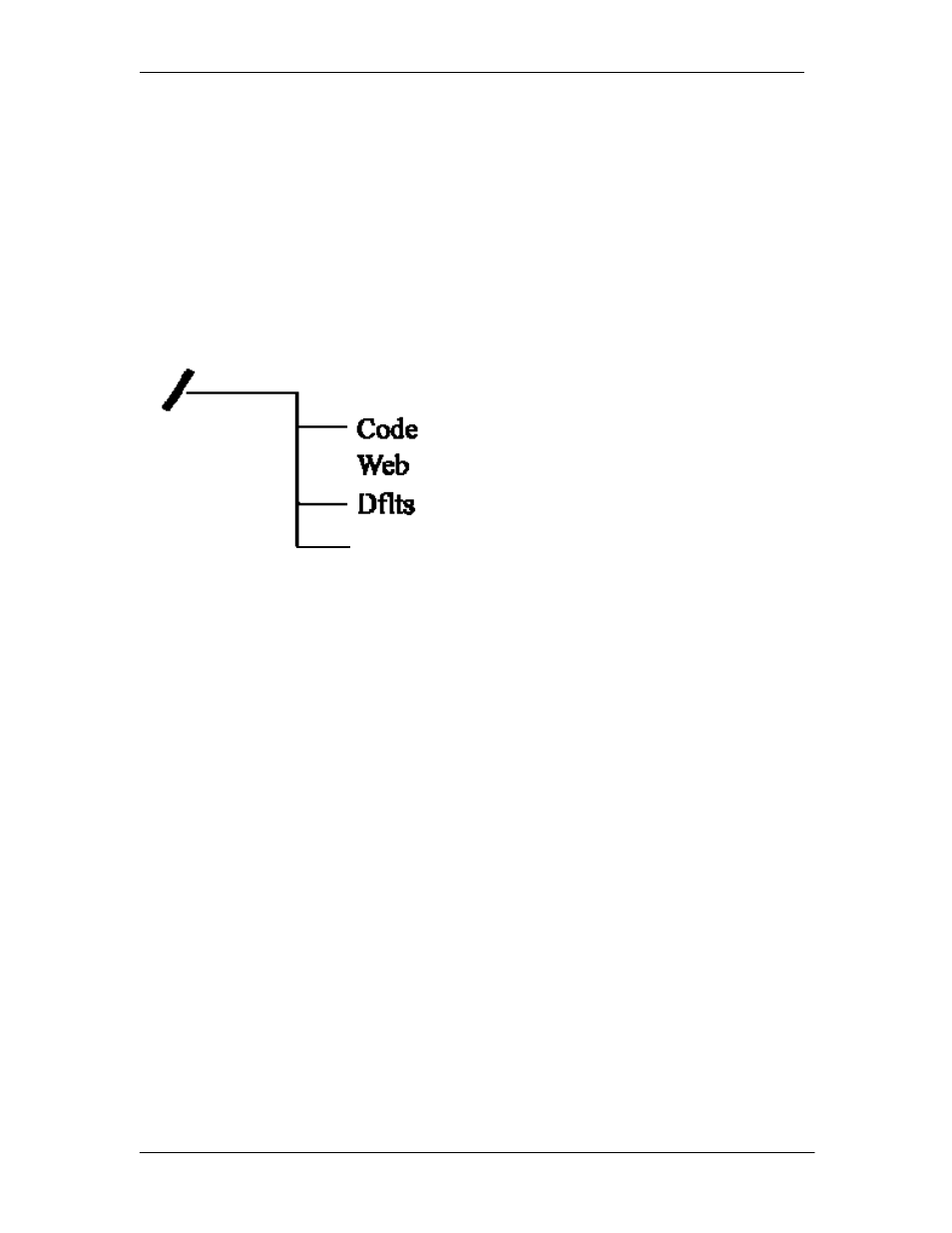
CPS6000-M2 Installation Guide H5694720
Issue 8 January 2008
131
• rm – Remove a file from a directory
• ls – List all files in a directory
Note: The Millennium II has a file/directory structure as shown below: Where “/” is the root
directory. Each subdirectory contains files that are necessary for the Application Software and
web pages . Thus, using an FTP client, shown previously, files may be transferred to/from these
controller directories. The exact path to the upgrade file may be used in the “put” command to
update the software. Note: software upgrades require administrator level privilege. Thus, the
password required is administrator. Similar responses are seen when opening a Telnet session
remotely over the LAN connection. Note: you have to give the path of to the file in conjunction
with the put commands.
Factory Defaults
Using any FTP client, perform the following steps to load default web pages:
1. Type: FTP x.x.x.x ( The controller should have a Working IP Address of 192.168.2.1 in
server mode).
ftp 192.168.2.1
Connected to 192.168.2.1
220 MILLENNIUM FTP Ready
2. Login as “guest” using the using the network administrator password (administrator).
User (192.168.2.1:(none)): guest
331 User name okay, need password
Password: administrator
230 Logged in
3. Change directory (cd) to the dflts directory by typing: cd dflts.
ftp> cd dflts
250 CWD command successful
4. Use the “put” command to copy the web pages to the controller.
ftp> put m2-dflts.bin
200 Port command okay
150 Opening data connection for STOR (192.168.2.1,1576)
5. Verify the transfer by a message displayed indicating a successful file transfer.
226 File sent OK
ftp: 917504 bytes sent in 2.31Seconds 396.50Kbytes/sec.
