3 zlinx wireless i/o mounting, 2 computer system requirements, 3 installing zlinx wireless i/o software – B&B Electronics ZZ24D-NA(NB,NC,ND)-SR - Manual User Manual
Page 39: 4 installing zz-prog1-usb drivers, Zlinx wireless i/o mounting, Omputer, Ystem, Equirements, Nstalling, Linx
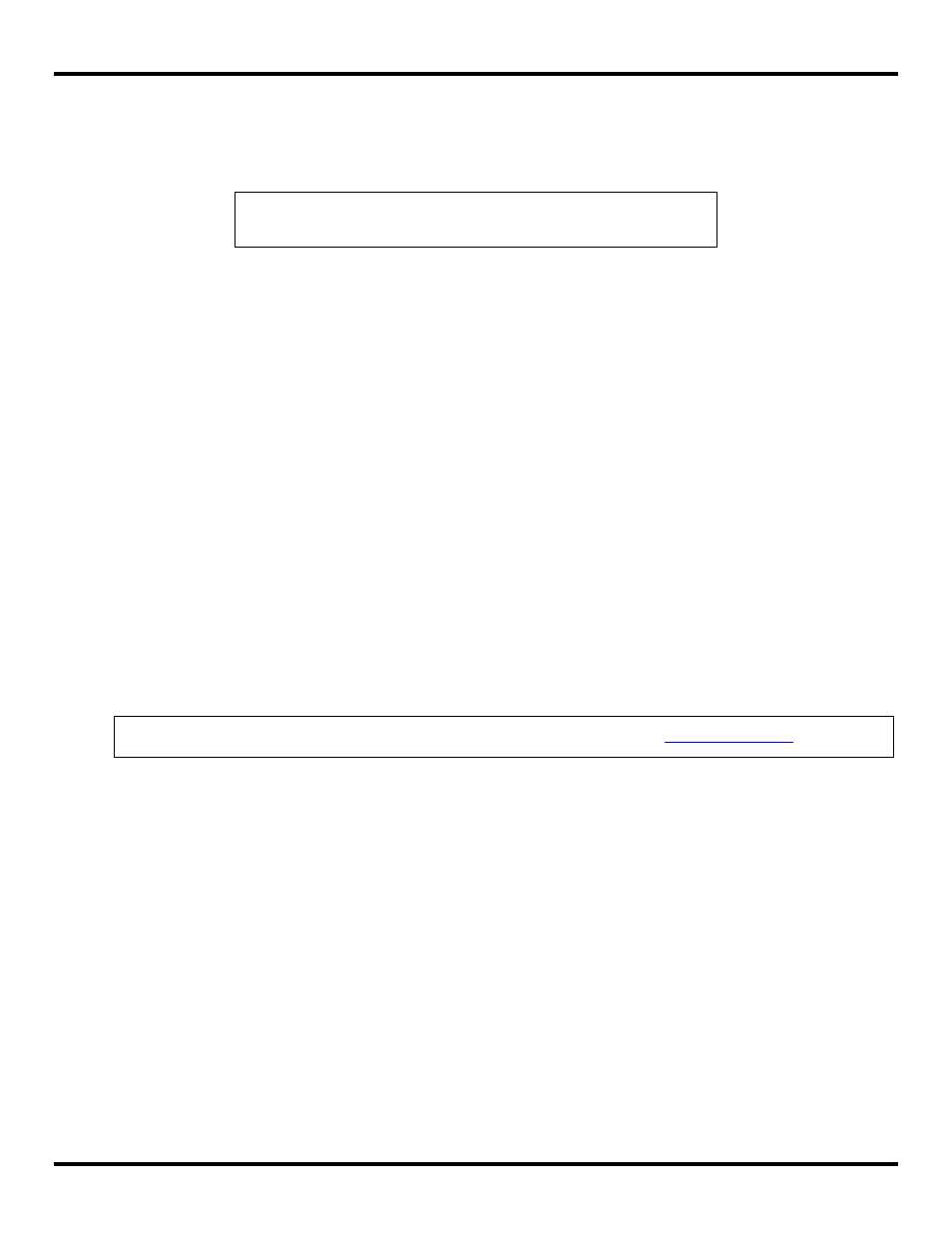
Setup
Manual Documentation Number: pn7515_ZlinxIO-0712m
33
4.1.3 Zlinx Wireless I/O Mounting
Zlinx Wireless I/O modules are DIN rail mountable. Additional ZZ-DIN1 mounting kits can be purchased for replacement.
Each kit includes a DIN clip and spring and four spare screws for the Zlinx Wireless I/O enclosure.
NOTE: Refer to “Appendix B: Product Specifications” for more information on
accessories and their replacements.
4.2 Computer System Requirements
The Zlinx Manager software requires the following computer hardware and operating systems:
A PC with one serial port available between COM1 and COM16. Serial port is necessary if using ZZ-PROGKIT or
ZZ-PROG1. In the case of using ZZ-PROG1-USB it is necessary to have a PC with a USB port.
Windows 7 or XP (Home or Professional with SP1 or SP2), Windows 2000 SP4, Vista 32 bit.
4.3 Installing Zlinx Wireless I/O Software
To install the Zlinx Manager software:
1. Insert the CD included with your Zlinx Wireless I/O product into the CD ROM drive of your PC
.
2. The installation should launch automatically. If not:
a. Click Start on the Task Bar and select Run.
b. Type in [drive]:\
ZlinxMgr.exe
3. Follow the prompts to install the software.
When installation is complete Zlinx Manager, and PDF files containing this manual, Quick Start Guides, manuals for other
Zlinx Wireless I/O products, and Uninstall shortcut are accessible from the Windows Start menu.
NOTE: If the CD is not shipped with the product you can download the software
4.4 Installing ZZ-PROG1-USB Drivers
If using the ZZ-PROG1-USB as the configuration kit, follow the steps below to install the USB Driver:
1. Drivers are included on the Compact Disk included with the kit. These drivers will also be copied onto the same location
that the Zlinx Manager Software is installed.
2. Simply connect the device to an available USB port on the PC.
3. The “Found New Hardware Wizard” will guide you through the installation process. The drivers are not available via
Microsoft Windows Updates.
4. When prompted to connect to Windows Updates to search for drivers, select “No, not at this time” and follow the
instructions for installing from the CD or the location on the hard drive.
5. When the driver software is installed, the ZZ-PROG1-USB will show up in Windows Device Manager as the next available
COM port labeled “Model ZZ-PROG1-USB”. The “Model ZZ-PROG1-USB” will also be listed under the USB Controllers.
6. To uninstall the drivers, follow the instructions contained in the uninstall, “USB Serial Uninstall.pdf”, file.
