Selecting and deselecting timeline elements, Selection by clicking – EVS IPDirector Version 6.2 - June 2013 IPEDIT User Manual User Manual
Page 98
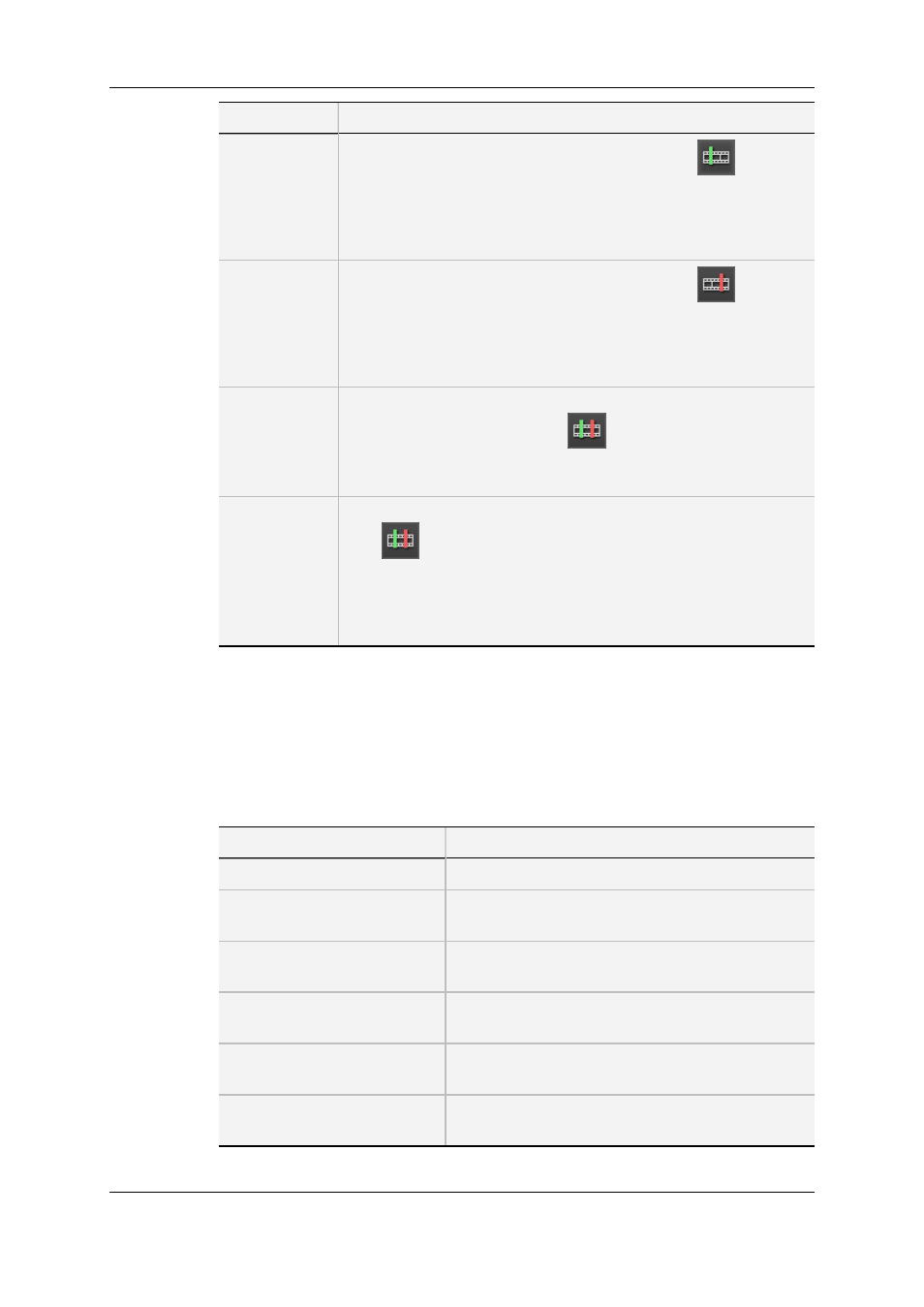
To add …
Do the following …
Mark IN
Place the nowline at the requested position and click
.
Note:
If you have already defined a mark OUT point in the timeline and if
you position the nowline before the mark OUT point, the nowline will
act as a mark IN point when you perform an editing action.
Mark OUT
Place the nowline at the requested position and click
.
Note:
If you have already defined a mark IN point in the timeline and if you
position the nowline after the mark IN point, the nowline will act as a
mark OUT point when you perform an editing action.
Mark IN and
OUT
(on the
boundaries of a
clip)
Place the nowline on a clip whose boundaries you want to define a
mark IN and mark OUT and click
.
This works when no timeline element is selected.
Mark IN and
OUT
(on the
boundaries of
several
contiguous
clips)
Select an element of the first clip and an element of the last clip and
click
.
6.4.3.
Selecting and Deselecting Timeline
Elements
Selection By Clicking
To select …
Do the following …
one timeline element
Click the timeline element.
all timeline elements of the
same clip
Press SHIFT while clicking one timeline element of
the clip.
non-contiguous timeline
elements
Press CTRL while clicking all non-contiguous
timeline elements.
all timeline elements of several
clips
Press SHIFT + CTRL while clicking one timeline
element of each clip.
all timeline elements from a
mark IN to a mark OUT
Place a mark IN and OUT points, then press CTRL
+ A. Whole elements will be selected.
all timeline elements (not black)
on the selected tracks
Press CTRL + A
86
6. Timeline
EVS Broadcast Equipment S.A. - June 2013
Issue 6.2.A
