Position applied to the timeline element, Possible cases, Automatic audio swap in drag-and-drop actions – EVS IPDirector Version 6.2 - June 2013 IPEDIT User Manual User Manual
Page 113: Principle
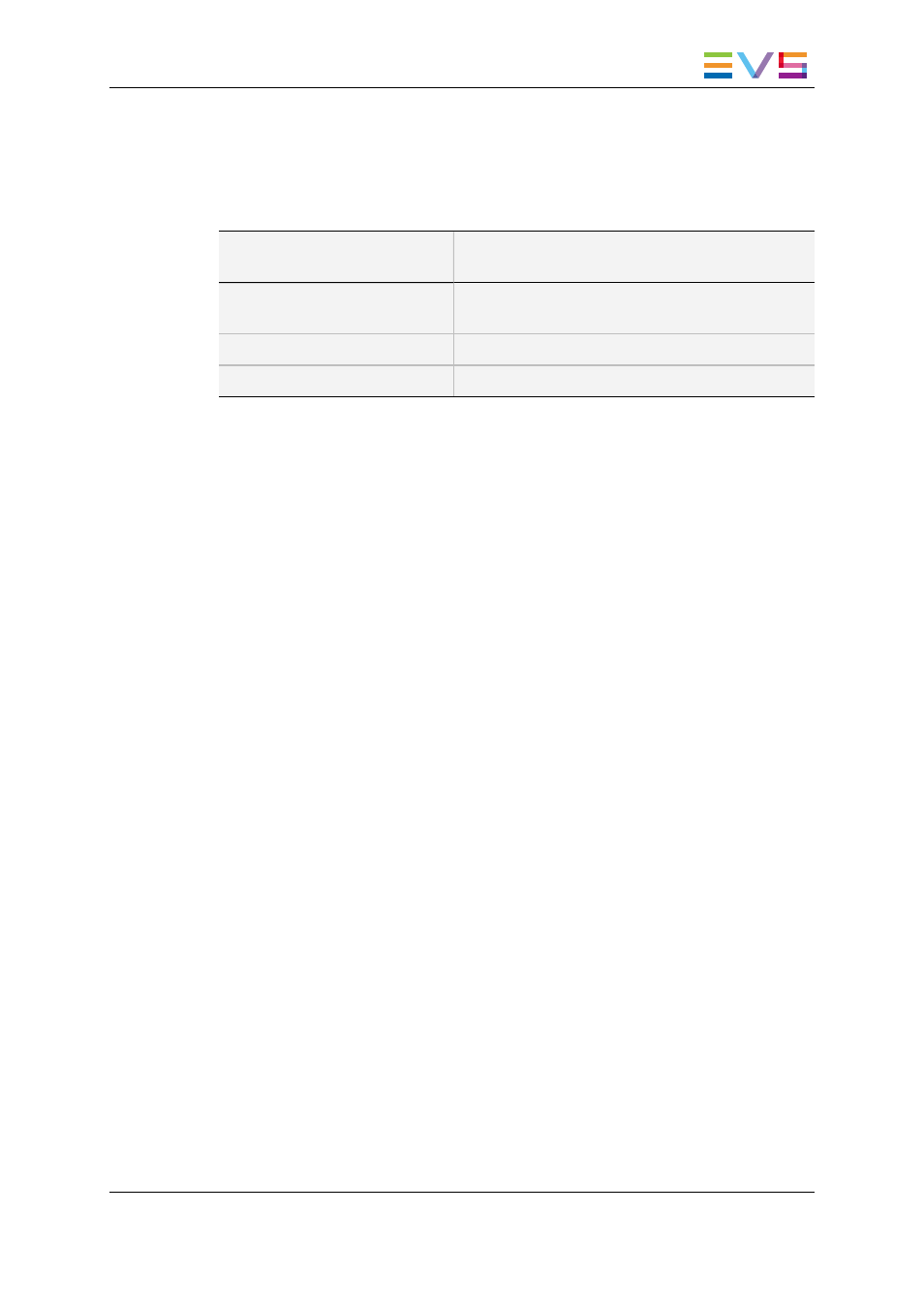
Possible Cases
The principles applied to define which tracks will be added to the timeline are the
following:
If the media is dragged from
…
Then …
the Player pane
the Player track selection is taken into account to
add tracks to the timeline.
the Browser pane
all the tracks of the media are added to the timeline.
another IPDirector module
all the tracks of the media are added to the timeline.
Automatic Audio Swap in Drag-and-Drop Actions
When you drag the media to the timeline, you can perform an automatic audio swap if you
force, for example, the G1 track to be placed on the G2 track position in the timeline. To do
this, position your mouse on the G2 track when you drop the media on the timeline.
See section "Overview of the Ways to Define Swaps and Mutes" on page 172 for more
information on the automatic audio swap.
Position Applied to the Timeline Element
Principle
You always need to define an IN and OUT points in the media to be dragged since it is
added to the timeline from its IN to its OUT point. This is not applicable when you drag
media from the Player since the 3-point Edit is possible.
In all cases, the IN point of the media dragged will be snapped to the insertion position.
To disable the snap effect, press CTRL during the drag-and-drop action. The media will be
dropped at the position where you will release the mouse.
Possible Cases
When you drag the media in the timeline, you can drop the media on the following
positions:
•
any element transition
•
nowline
•
mark IN point (when defined)
In this case, the IN point or mark IN point defined in the media to add is matched to the
mark IN point in the timeline.
•
mark OUT point (when defined).
IPDirector - Version 6.2 - User Manual - IPEdit
6. Timeline
101
