Activating the edit while playout mode, Prerequisite, Activation – EVS IPDirector Version 6.2 - June 2013 IPEDIT User Manual User Manual
Page 241: Result
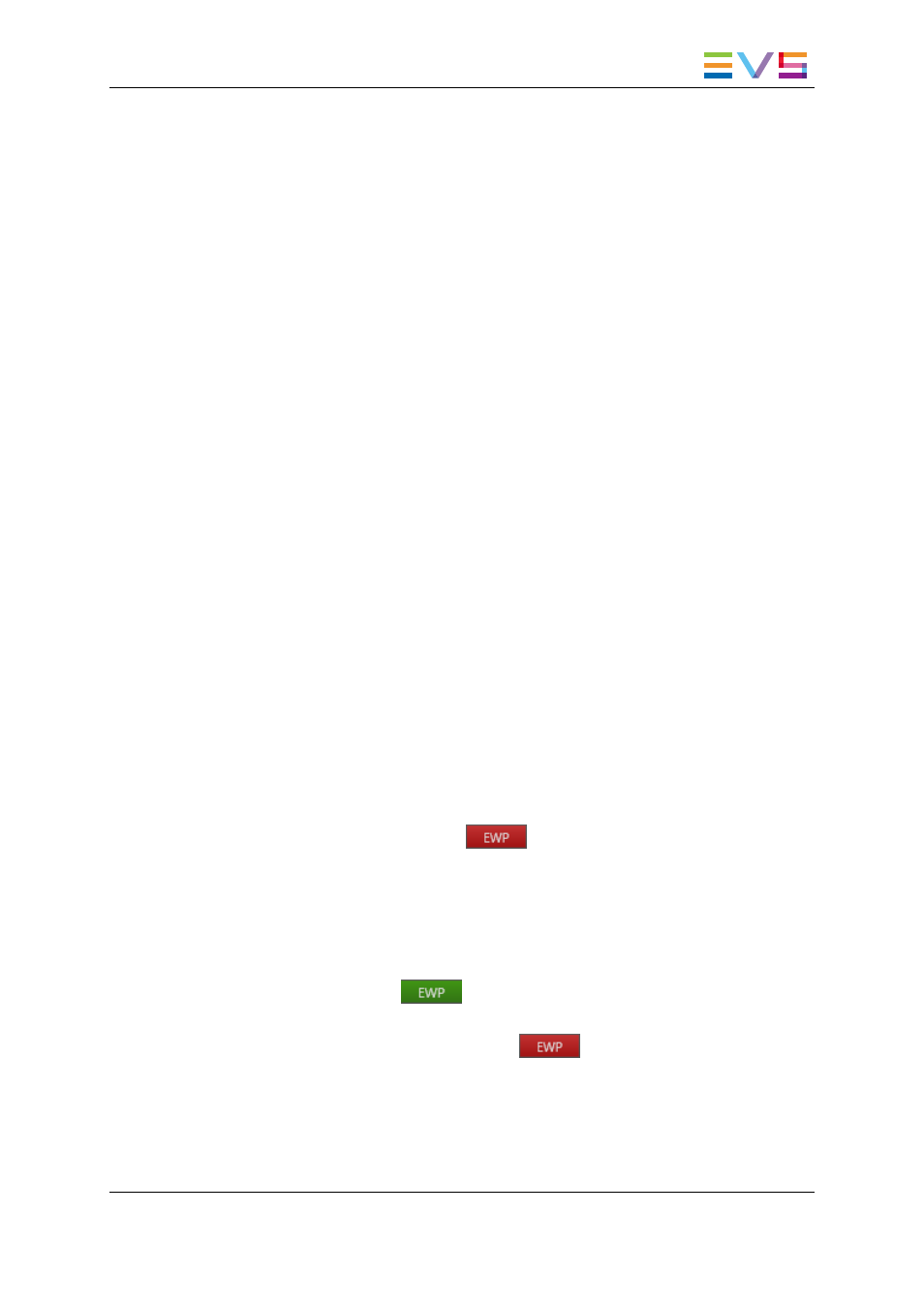
EVS Servers with 6 or 8 Channels
With a 6- or 8-channels EVS server, PGM3/4 are used as timeline engine for timeline
editing and PGM1/2 are used as timeline engine for timeline playout.
If PGM1 is a normal channel, both PGM1 and PGM2 will be needed as timeline engine for
timeline playout.
If PGM1 supports the ‘Mix on one channel’ functionality, it will be sufficient for use as
timeline engine for timeline playout. So, PGM2 will be free and could be used for any other
purpose.
EVS Servers with 4 Channels
The Multicam application running on a 4-channels EVS server must have 3 player
channels.
PGM1/PGM2 will be used as timeline engine in IPEdit, for the TLE. Then, the EWP mode
will be available only if PGM3 is a ‘Mix on one channel’. In this case, PGM3 is used as
timeline engine for the TLO.
7.1.4.
Activating the Edit While Playout Mode
Prerequisite
As the Edit While Playout mode requires 4 player channels, or 3 player channels with one
of them supporting the ‘Mix on one channel’.you need to ensure you are running a
compatible Multicam application on the EVS server with which you are working. When
you use the Master/Slave redundancy, IPEdit will thus require the same configuration on
each server. See section "Channel Assignment" on page 228.
Activation
To activate the EWP mode, click the
button at the bottom of the IPEdit main
window.
Result
When the EWP mode becomes active, the following occurs:
•
The button turns green:
.
•
If IPEdit is used in a Master/Slave configuration, the Master/Slave connection status
is displayed on the status bar, next to the
button.
•
The EWP Control Panel is added on the main IPEdit window. See section "Edit While
Playout Control Panel" on page 232.
IPDirector - Version 6.2 - User Manual - IPEdit
7. Edit While Playout
229
